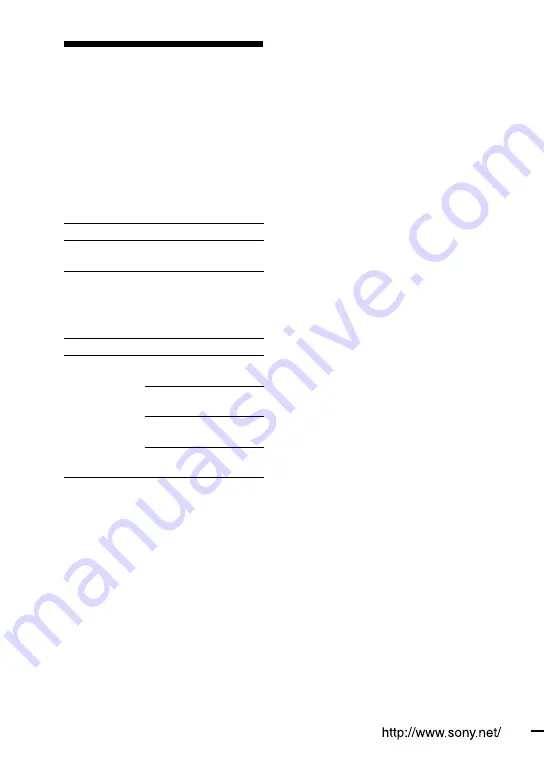
Printed in China
CMT-HX3R.GB.3-095-515-11(1)
Playable/Recordable
USB devices
You can use the following Sony USB
devices on this system. Other USB
devices are not playable/recordable on
this system.
Verified Sony digital music player (as
of April 2007)
Product name Model name
Walkman
®
NWD-B103 / B103F /
B105 / B105F
Verified Sony USB storage media (as of
April 2007)
Product name Model name
MICROVAULT USM512EX / 1GEX /
2GEX
USM128J / 256J / 512J /
1GJ / 2GJ / 4GJ
USM512JX / 1GJX /
2GJX / 4GJX
USM256H / 512H /
1GH / 2GH / 4GH
Check the websites below for the latest
information about compatible devices.
For customers in Europe:
<http://sonydigital-link.com/dna>
For customers in Latin America:
<http://www.sony-latin.com/pa/info>
For customers in Asia and Oceania:
<http://www.css.ap.sony.com/>
Notes
When formatting the above models, be
sure to format using the model itself or the
dedicated formatting software for that model.
Otherwise, you may be unable to record the
USB device properly on this system.
Do not use USB devices other than these
USB devices. Operation of models not listed
here is not guaranteed.
Operation may not always be ensured even
when using these USB devices.
Some of these USB devices may not be
available for purchase in certain areas.

































