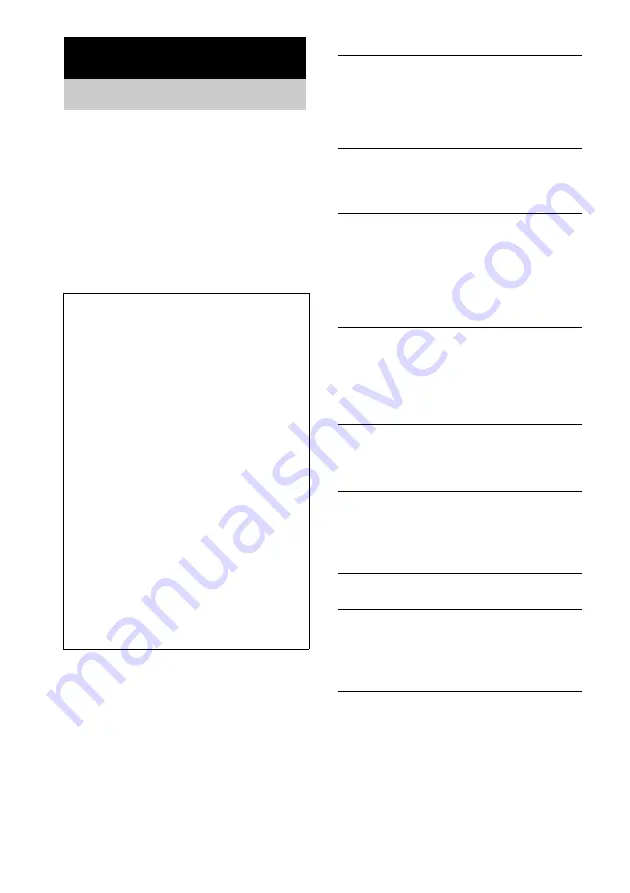
30
GB
Should you encounter a problem with your
system, do the following:
1
Make sure the power cord and speaker
cords are correctly and firmly connected.
2
Find your problem in the troubleshooting
checklist below and take the indicated
corrective action.
If the problem persists after doing all of the
above, consult your nearest Sony dealer.
General
“CANT LOCK” appears.
• Turn the power off and then on again by pressing
?/1
on the system, then perform “When carrying
this system” (page 12). If “CANT LOCK” still
appears, contact your Sony dealer or local
authorized Sony service facility.
“– –:– –” appears in the display.
• A power interruption has occurred. Set the clock
(page 12) and timer settings (pages 24 and 25)
again.
The clock setting/radio presetting/timer is
canceled.
• Redo the following:
– “Setting the clock” (page 12)
– “Presetting radio stations” (page 18)
– “Waking up to music” (page 24)
– “Timer recording radio programs” (page 25)
There is no sound.
• Press or turn VOLUME control on
the unit clockwise.
• Make sure the headphones are not connected.
• Check the speaker connections (page 10).
• There is no audio output during Rec Timer.
Sound comes from one channel, or
unbalanced left and right volume.
• Place the speakers as symmetrically as possible.
• Connect the supplied speakers.
There is severe hum or noise.
• Move the system away from the source of noise.
• Connect the system to a different wall outlet.
• Install a noise filter (commercially available) to
the power cord.
The timer cannot be set.
• Set the clock again (page 12).
The timer does not function.
• Check the timer setting and set the correct time
• Cancel the Sleep Timer function (page 23).
• Make sure the clock is correctly set (page 12).
The color irregularity on a TV screen persists.
• Turn off the TV set once, then turn it on after 15
to 30 minutes. If the color irregularity still
persists, place the speakers farther away from the
TV set.
Troubleshooting
Problems and remedies
When the STANDBY indicator
flashes
Immediately unplug the power cord and
check the following items.
• If your system has a voltage selector, is the
voltage selector set to the correct voltage?
Check the voltage for your region, then
make sure the voltage selector is set
correctly.
• Are the + and – speaker cords short-
circuited?
• Are you using the supplied speakers?
• Is anything blocking the ventilation holes
on the rear of the system?
Check all the above items and fix any
problems found. After STANDBY indicator
stops flashing, reconnect the power cord and
turn on the system. If the indicator still
flashes, or if the cause of the problem cannot
be found even after checking all the above
items, consult your nearest Sony dealer.











































