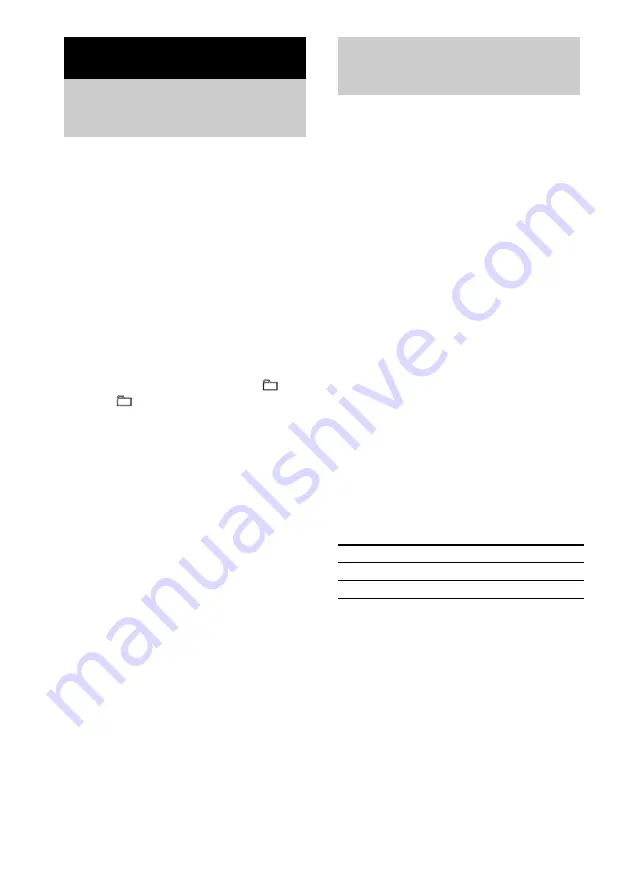
22
GB
You can use TYPE I (normal) tape. The
recording level is adjusted automatically.
Use buttons on the unit for the operation.
1
Load a recordable tape.
2
Press FUNCTION repeatedly to switch
the function to CD and load a disc you
want to record.
If you have already loaded the disc, press
DISC SKIP
/
EX-CHANGE repeatedly (or
DISC 1 – 5 on the unit) to select a disc.
When you want to record a group from an
ATRAC CD or MP3 CD, be sure to press
PLAY MODE repeatedly to select
, then
press
+ or – repeatedly to select the
desired group before proceeding.
3
Press CD SYNC.
“SYNC” and “REC” appear. The tape deck
stands by for recording and the CD player
pauses for playback.
4
Press REC PAUSE/START.
Recording starts.
When the recording is completed, the CD
player and the tape deck stop automatically.
To stop recording
Press
x
.
To record a disc by specifying
track order
You can record only your favorite CD tracks
using Program Play. Between steps 2 and 3,
perform steps 2 to 6 of “Creating your own
program” (page 16).
You can record just the portions you like from a
CD or radio program on a tape.
You can also record from connected
components (see “Hooking up optional
components” on page 28).
Use buttons on the unit for the operation.
1
Load a recordable tape.
2
Press FUNCTION repeatedly to select
the desired source to record.
• CD: To record from this system’s CD
player.
• TUNER: To record from this system’s
tuner.
• MD: To record from the optional
component connected to the ANALOG
IN jack.
3
Press REC PAUSE/START.
“REC” lights up and the tape deck stands by
for recording.
4
Press REC PAUSE/START, then start
playing the desired source to record.
Recording starts.
Other operations
Notes
• You cannot listen to other sources while recording.
• Recording stops if you change the function to another
one.
Tip
For recording from the tuner:
If noise is heard while recording from the tuner, move
the respective antenna to reduce the noise.
Tape – Recording
Recording your favorite
CD tracks on a tape
— CD-TAPE Synchro Recording
Recording on a tape
manually
— Manual Recording
To
Do this
Stop recording
Press
x
.
Pause recording
Press REC PAUSE/START.






























