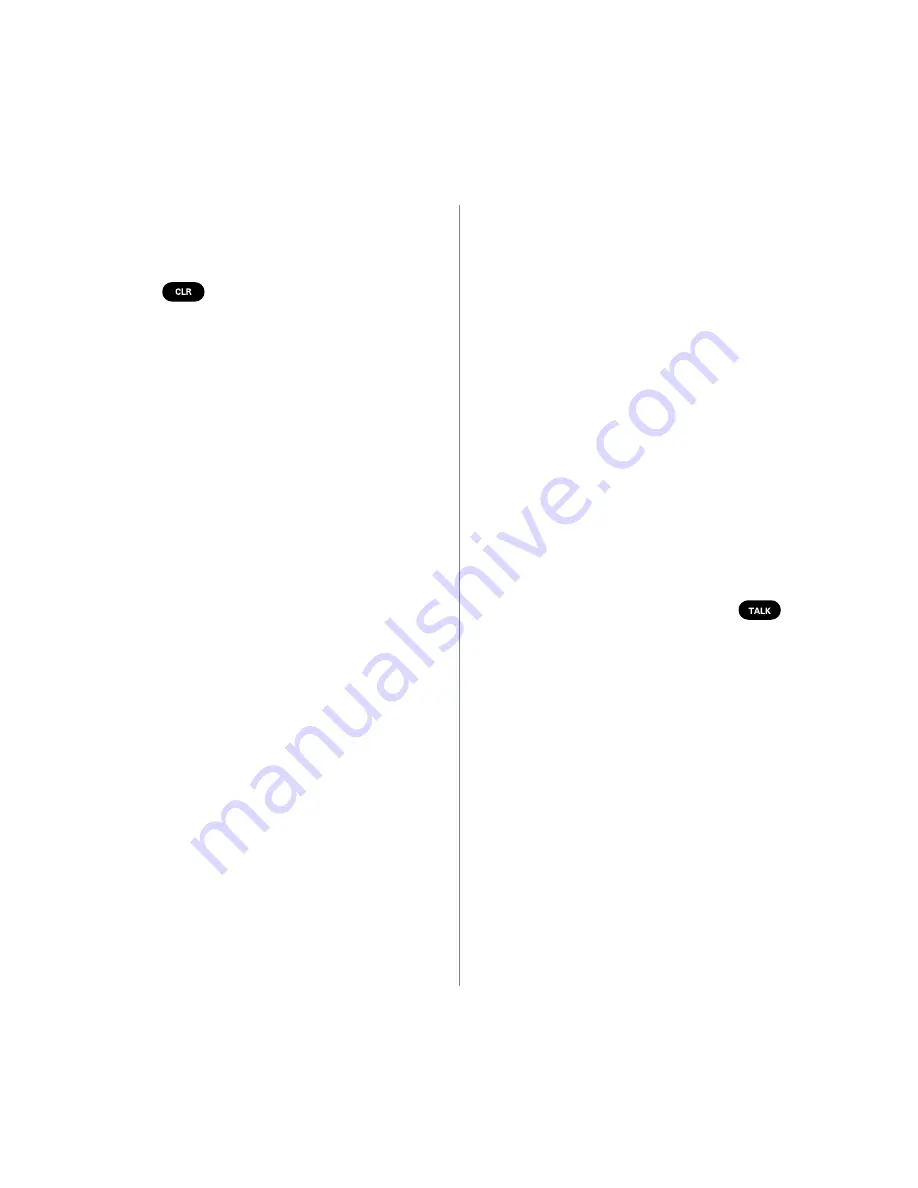
letters. If you enter the wrong character, press
to clear the character highlighted by
the cursor. Phone numbers can also be entered
using the Options menu (see page 27).
þ
43: Erase
Use this function to erase phone book entries.
If the selected entry is restricted, you must
enter the four-digit lock code to erase it.
To erase all phone book entries at once,
use the Security menu (see page 53). You can
also use the Options menu to erase phone
book entries (see page 33).
þ
44: Edit
Select this feature to edit the name, phone
number and memory location of specific
entries stored in the phone book. If the selected
entry is restricted, you must enter the four-digit
lock code to edit it (see page 34). You can
also use the Options menu to edit phone book
entries (see page 32).
þ
45: Find Name
You can locate names in the phone book by
entering the entire name, a string of characters
or a single letter. When only one letter is
entered, the phone lists all entries that begin
with that letter. Turn the dial to scroll through
48
the phone book entries that match your search.
You can also use the Options menu to search
for names in the phone book (see page 30).
þ
46: Phone Book
This function lets you search the phone book
by turning the dial or by entering the location
number. In addition, you can use the Options
menu to find phone book memory locations
(see page 31).
þ
47: Calls List
Use this to review your Calls List. This list
includes the last 10 calls you either placed,
received, missed or added to your Scratch Pad
(see page 51). To call a number listed in your
Calls List, just press
. You can also
view the Calls List from the standby display
(see page 35).
Customizing the way your phone works.
5: Extras.
With the help of the following features, you can make
your phone work more like you do.
þ
51: Key Guard
Guarding the keypad offers low-level security.
For example, it prevents accidental dialing when
you keep the phone in your pocket. To remove
49













































