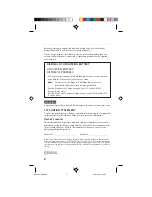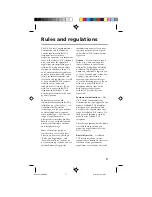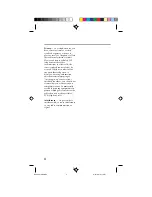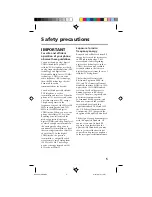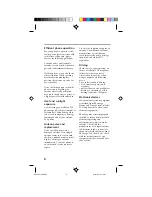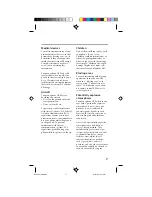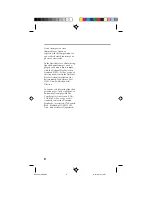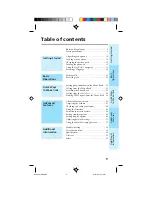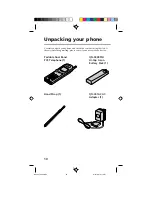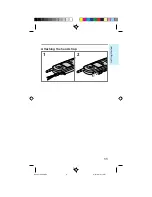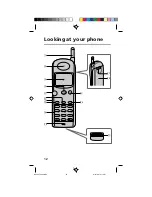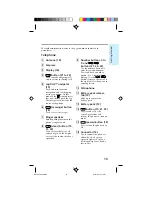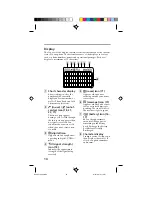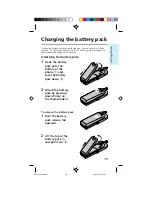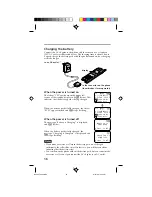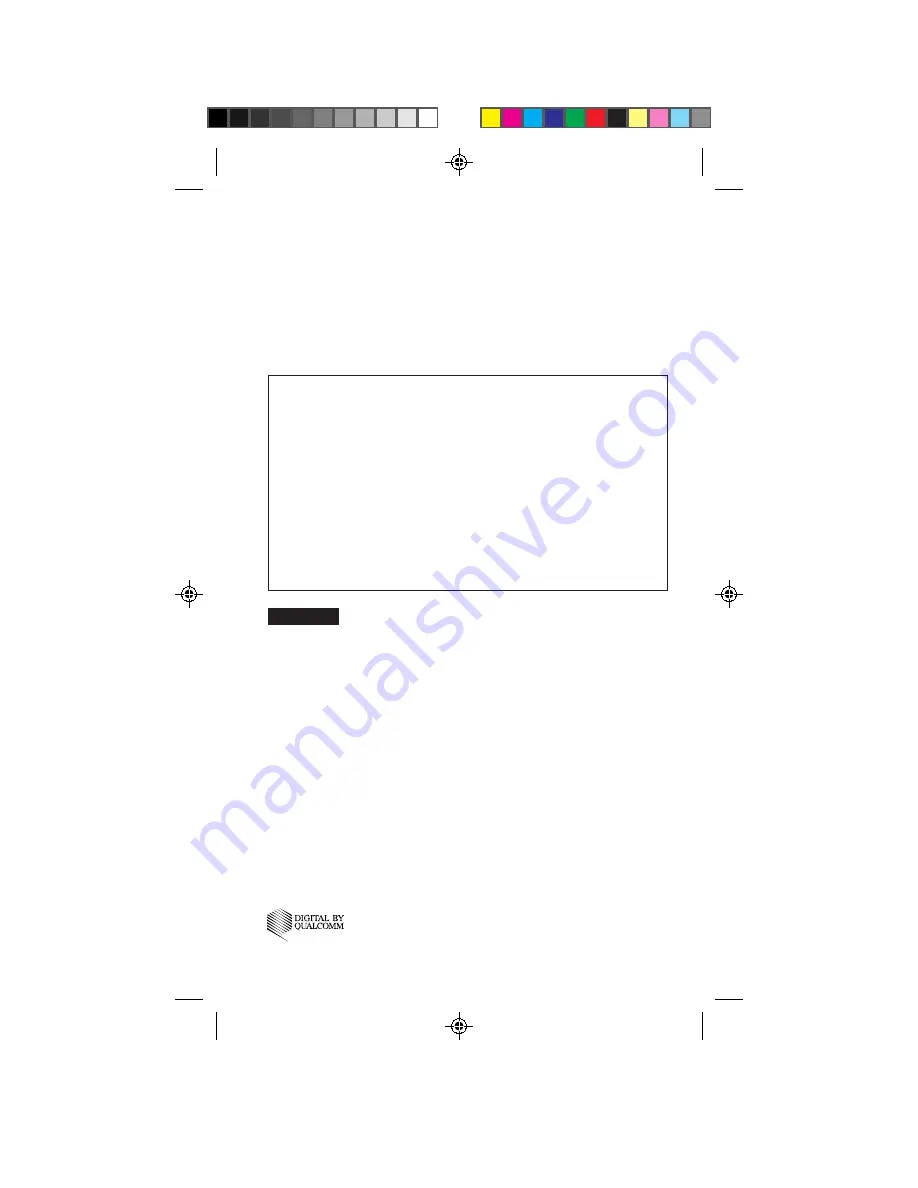
2
Before operating your portable dual band telephone, please read this
manual thoroughly and retain it for future reference.
If your usage includes in-vehicle operation, it is recommended that you
refer to the Installation/Connections/Operation manual for the optional
accessory kits.
WARNING
To prevent fire or shock hazard, do not expose the unit to rain or moisture.
FCC CAUTION STATEMENT
You are cautioned that any changes or modifications not expressly approved
in this manual could void your authority to operate this equipment.
®
©1998 Sony Electronics Inc. All rights reserved. Reproduction without written consent
expressly prohibited. Sony, Jog Dial, D-WAVE logo and D-WAVE Astra are trademarks
of Sony. Third party trademarks are the property of their respective holders. Design and
specifications are subject to change without notice. Talk and standby times are subject to
change.
DISPOSAL OF LITHIUM ION BATTERY
LITHIUM ION BATTERY.
DISPOSE OF PROPERLY.
You can return your unwanted lithium ion batteries to your nearest
Sony Service Center or Factory Service Center.
Note:
In some areas the disposal of lithium ion batteries in
household or business trash may be prohibited.
For the Sony Service Center nearest you call 1-800-222-SONY
(United States only).
For the Sony Factory Service Center nearest you call 416-499-SONY
(Canada only).
Owner’s record
The model number, regulatory number, and serial number are located on a
nameplate inside the battery compartment. Record the serial number in the
space provided below. Refer to these numbers whenever you call your
dealer regarding this product.
Model No.: ____________________
Serial No.: ___________________
B2200 01-09draft3
8/21/98, 12:11 PM
2