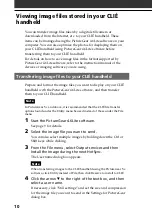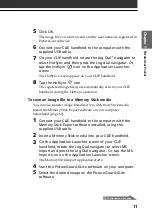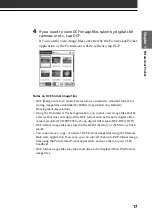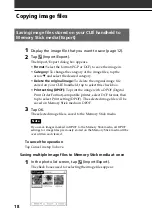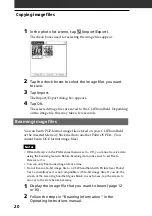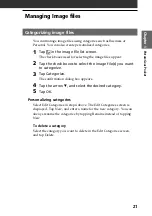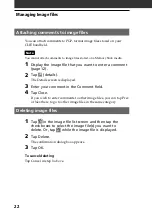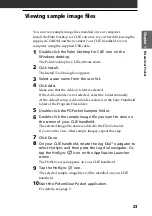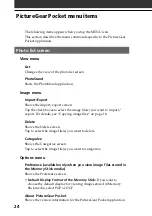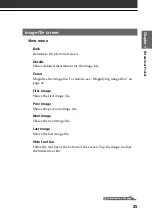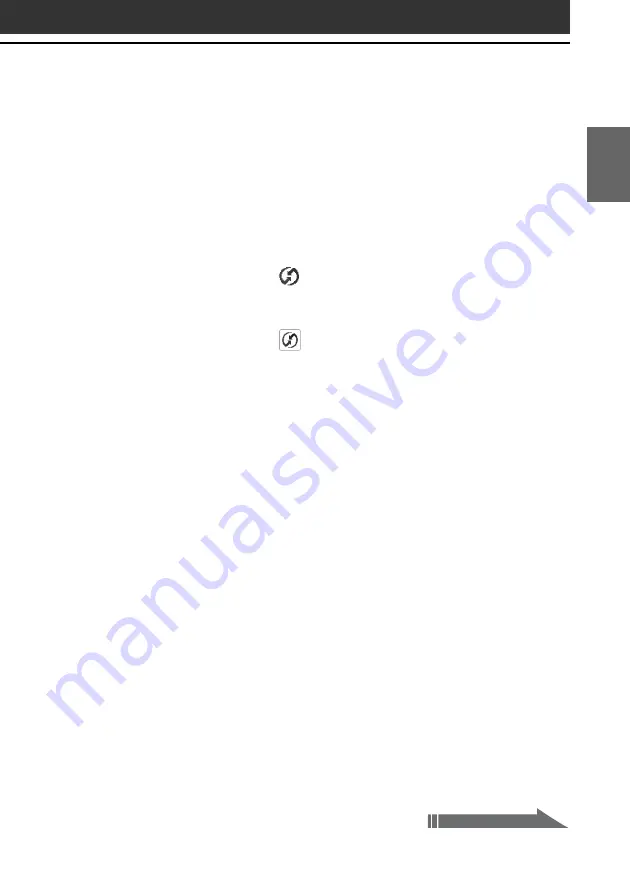
11
Pictur
eGear P
ock
et
Chapter 1
5
Click OK.
The image file you want to send and the user name are registered in
PictureGear software.
6
Connect your CLIÉ handheld to the computer with the
supplied USB cable.
7
On your CLIÉ handheld, rotate the Jog Dial
™
navigator to
select HotSync and then press the Jog dial navigator. Or,
tap the HotSync
icon on the Application Launcher
screen.
The HotSync screen appears on your CLIÉ handheld.
8
Tap the HotSync
icon.
The registered image file(s) are automatically sent to your CLIÉ
handheld during the HotSync operation.
To save an image file to a Memory Stick media
You can also transfer image files directly to a Memory Stick media.
Install the Memory Stick Export software on your computer
beforehand (page 69).
1
Connect your CLIÉ handheld to the computer with the
Memory Stick Export software installed, using the
supplied USB cable.
2
Insert a Memory Stick media into your CLIÉ handheld.
3
On the Application Launcher screen of your CLIÉ
handheld, rotate the Jog Dial navigator to select MS
Import and press the Jog Dial navigator. Or, tap the MS
Import icon on the Application Launcher screen.
The Memory Stick Import application starts.
4
Start the PictureGear 4.6Lite software on your computer.
5
Select the desired image on the PictureGear 4.6Lite
software.
Continued on next page
Summary of Contents for CLIE PEG-SJ20
Page 74: ......
Page 75: ...Chapter 8 Chapter 8 Additional information This chapter includes the index ...
Page 78: ...78 ...