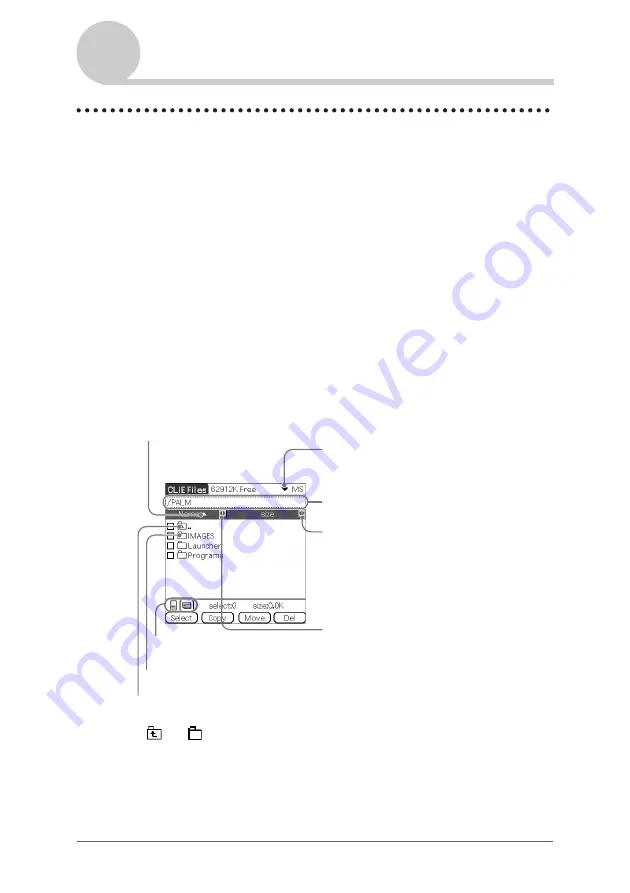
Using “Memory Stick
®
” media
134
Exchanging data via “Memory Stick” media
Starting CLIE Files
You can copy, move, or delete data between a “Memory Stick” media and your
CLIÉ handheld with the CLIE Files application.
b
For details on the CLIE Files application, refer to “CLIE Files” in the “CLIÉ
Application Manual” installed on your computer.
1
Rotate the Jog Dial™ navigator to select CLIE Files and
press the Jog Dial™ navigator.
The CLIE Files application starts and the list of data in the “Memory
Stick” media is displayed.
You can also tap the CLIE Files icon to start the application.
When displaying the data on a “Memory Stick” media
The following icons are displayed only when you view the data on “Memory
Stick” media. For the other icons, refer to “When displaying the data on your
CLIÉ handheld” on page 135.
*
and
icons are specific to the screen when displaying the data on a “Memory
Stick” media. Except for these icons, all icons in the screen are common to the one
when displaying the data on your CLIÉ handheld. You can also rotate the Jog Dial™
navigator to select a folder.
Tap here to switch the view of the following
• size: File size
• creator: Creator ID of the file
• type: File type
• version: Version of the file
• none: no items displayed
Tap here to display the upper directory
*
Tap here to display the contents of the folder
*
Tap here to sort in ascending
or descending order
Tap here to switch the view
between your CLIÉ handheld
and “Memory Stick” media
Tap here to switch the view of the following
• Name: name displayed on the computer
• DBname: name assigned on your CLIÉ
handheld
Tap here to switch to the Directory list screen
Tap here to switch the view between your
CLIÉ handheld and “Memory Stick” media
Continued on next page
• • • • • • • • • • • • • • • • • • •
















































