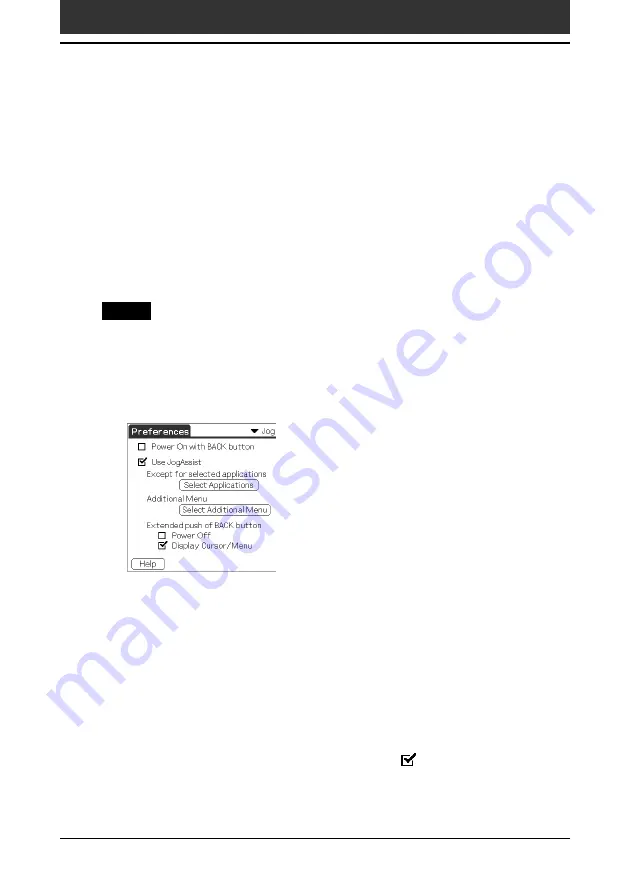
172
Chapter5
Customizing your Sony CLIE Handheld (Preferences)
The Jog Preferences screen enables you to change the default Jog Dial™
navigator and BACK button functions, which are:
• Scroll the screen with the Jog Dial navigator.
• Select an item from a pop-up list with the Jog Dial navigator.
• Move back and forth between screens with the BACK button.
You can set to use the Jog Dial navigator to operate a third-party application
that is not designed to use Jog Dial navigator operations (JogAssist feature).
You can also change the BACK button function so your CLIE handheld turns
on or off when the BACK button is pressed/kept pressed.
Notes
• The functions activated by the JogAssist feature differ depending on the application you use.
• In some applications with the Jog Dial navigator mark, part of functions may change
when the JogAssist feature is activated.
1
Tap Jog from the drop-down list on the Preferences screen.
The Jog Preferences screen is displayed.
2
To enable the JogAssist function, select Use JogAssist.
The Jog Dial navigator functions change.
3
In order to set to turn on the power by pressing the BACK
button, select Power On with BACK button.
You need to keep the BACK button pressed for a several seconds to turn
on the power.
4
To set to turn off the power by keeping the BACK button
pressed, select Power Off.
Display Cursor/Menu is selected by default (
). You can display the
cursor or menu by keeping the BACK button pressed.
Changing the Jog Dial™ navigator preferences
















































