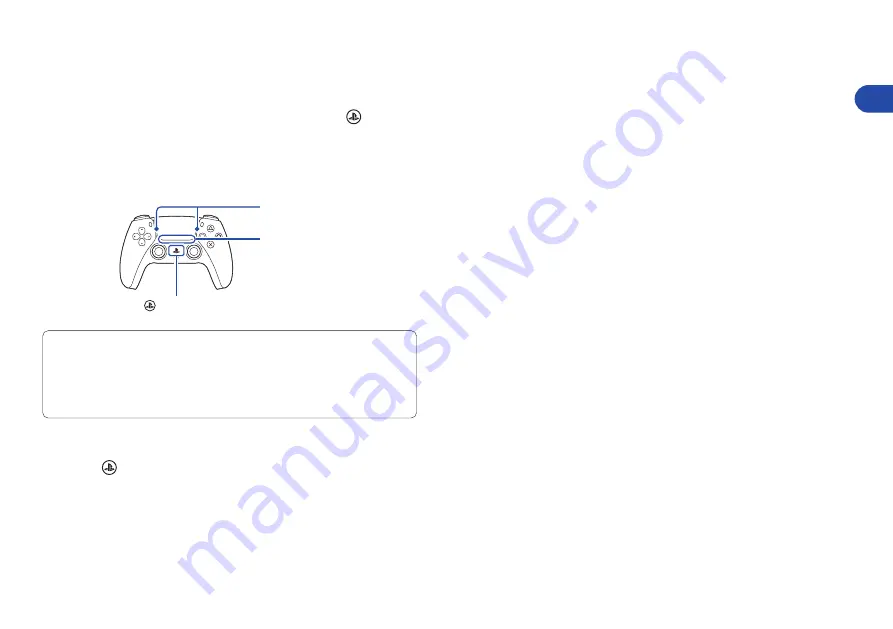
11
EN
Use multiple controllers
You can use up to 4 controllers at once. Press the (PS)
button to assign numbers to your controllers. The player
indicator lights turn on accordingly. Numbers are assigned
in order from 1, and you can determine your controller’s
number by the number of lights that turn on.
Light bar
Player indicator
(PS) button
• You’ll need to pair your controller when you use it for the first time
(page 5).
• When you play a PS4 game, your controller’s light bar glows
blue, red, green, or pink based on the order that the controller
is connected. This is separate from the player indicator.
Turn on your PS5 console with a controller
Press the (PS) button on a controller that has finished
pairing to turn on your PS5 console.
Use your controller
































