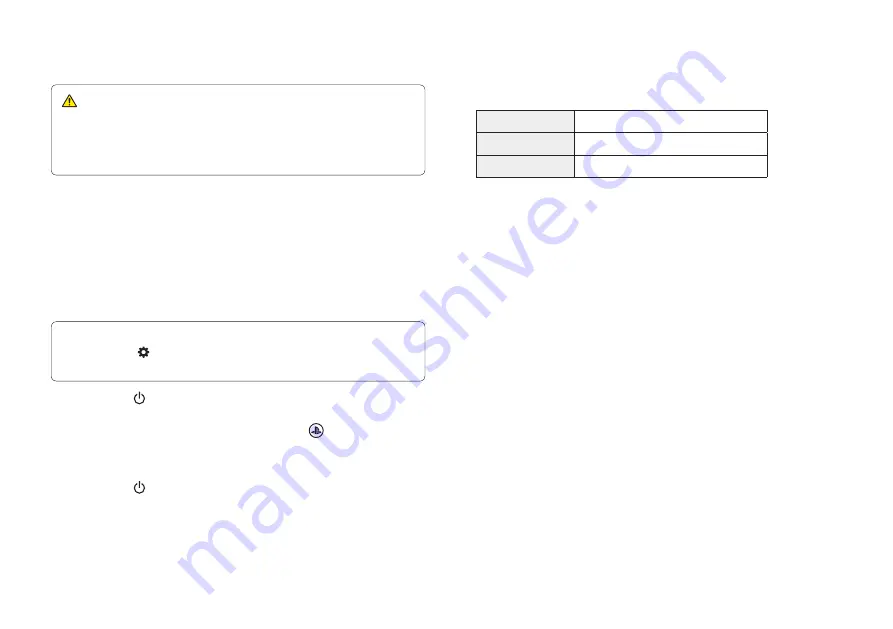
12
Shutting down
Caution
Disconnect the AC power cord from the electricity supply only when
the power indicator is off. If you disconnect it while the power
indicator is on solidly or blinking, data might be lost or become
corrupted, and you might damage your console.
Put your console in rest mode
Your PS5 console’s power saving mode is called rest
mode. You can do things like charge your controller via
the console’s USB ports, automatically update your system
software, and keep your game or app suspended while
powered down. To find out which rest mode settings are
optimal for you, see the User’s Guide (page 13).
For some features, you’ll need to enable their settings to use them.
Go to
Settings
>
System
>
Power Saving
>
Features Available in
Rest Mode
.
Select
Power
from the control centre, and then select
Enter Rest Mode
. The power indicator blinks white, and then
turns orange. To exit rest mode, press the (PS) button.
Turn off your console completely
Select
Power
from the control centre, and then select
Turn Off PS5
. The power indicator blinks white, and then the
console turns off.
Power indicator
White
Console is on.
Orange
Console is in rest mode.
Off
Console is off.
















