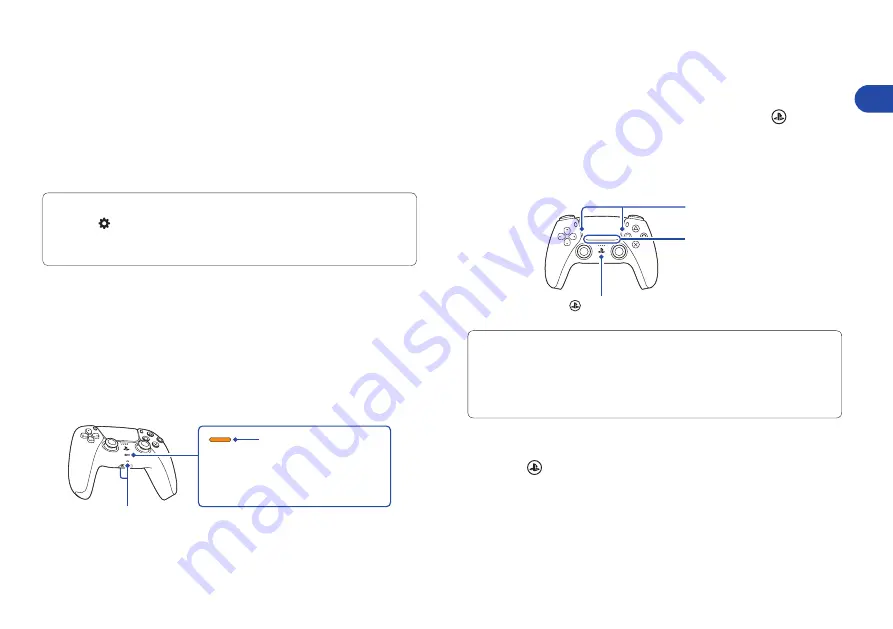
11
EN
Use your controller
Charge your controller
With your PS5 console turned on or in rest mode, use a
USB cable to connect your controller to the console. When
your console is in rest mode, the light bar on your controller
slowly blinks orange. After charging is complete, the light
bar turns off.
To charge your controller while your console is in rest mode, go to
Settings
>
System
>
Power Saving
>
Features Available in Rest
Mode
>
Supply Power to USB Ports
, and select an option other than
Off
.
Mute your microphone
Each time you press the mute button, your mic switches
between muted (button lit) and unmuted (button off).
Press and hold the mute button to mute your mic and to
turn off sound output from the speakers on your controller
and TV. Press the mute button again to return to the original
state.
Mute button
Microphones
Lit
: Mic is muted
Off
: Mic is unmuted
Blinking : Mic and sound output are
muted
Use multiple controllers
You can use up to 4 controllers at once. Press the (PS)
button to assign numbers to your controllers. The player
indicator lights turn on accordingly. Numbers are assigned
in order from 1, and you can determine your controller’s
number by the number of lights that turn on.
Light bar
Player indicator
(PS) button
• You’ll need to pair your controller when you use it for the first time
(page 5).
• When you play a PS4 game, your controller’s light bar glows
blue, red, green, or pink based on the order that the controller
is connected. This is separate from the player indicator.
Turn on your PS5 console with a controller
Press the (PS) button on a controller that has finished
pairing to turn on your PS5 console.
































