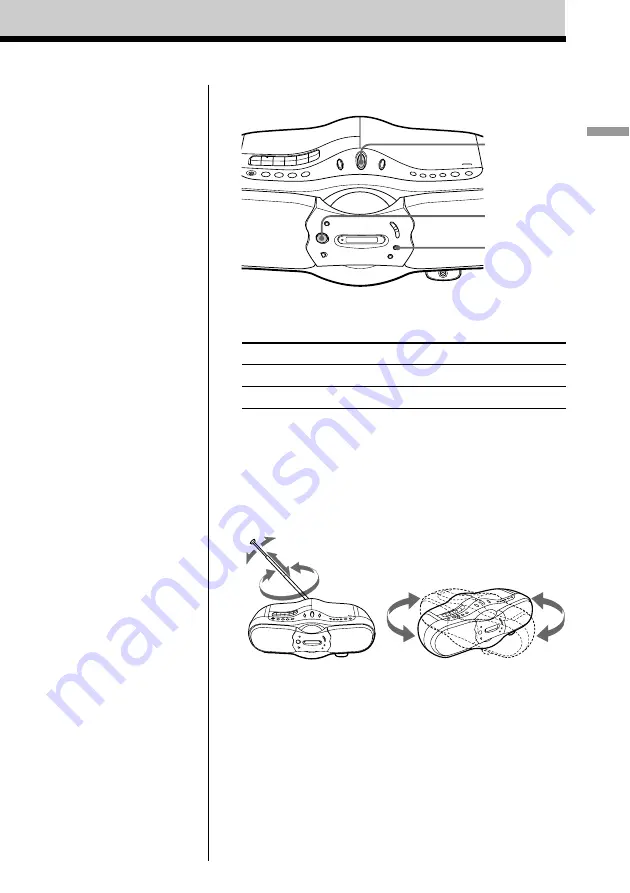
Basic Operations
9
Use these buttons for additional operations
Tip
If the FM broadcast is
noisy, press MODE until
“Mono” appears in the
display and radio will play
in monaural.
To
Press
adjust the volume
*, –
turn on/off the radio
POWER
* (VOL + on the remote) has a tactile dot.
To improve broadcast reception
Reorient the antenna for FM. Reorient the player itself for
AM.
POWER
VOLUME
+, –
MODE
for FM
for AM










































