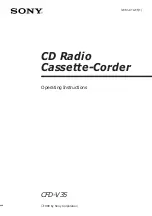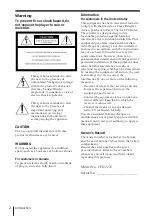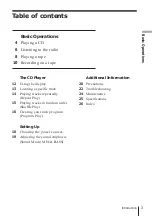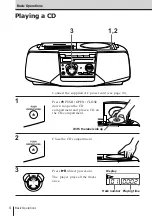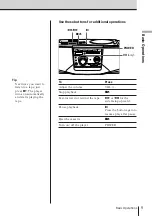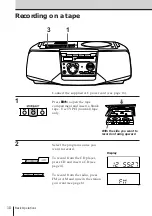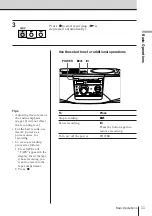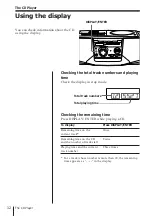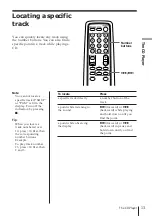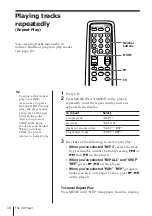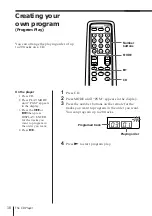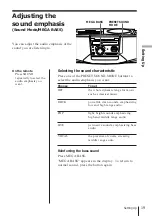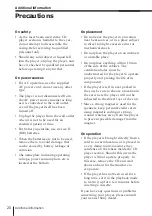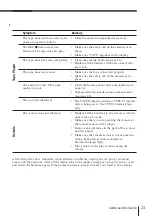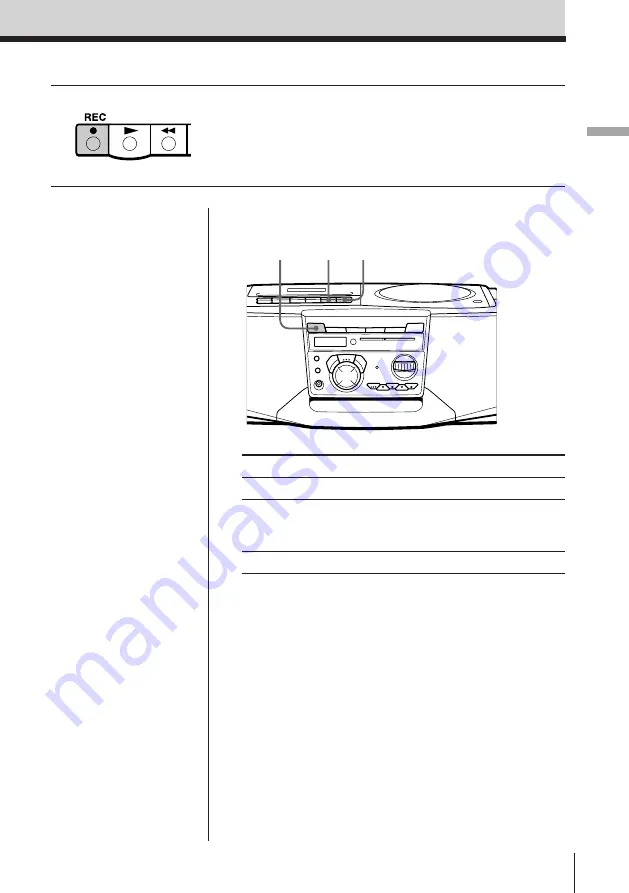
Basic Operations
Basic Operations
11
Use these buttons for additional operations
3
Press
r
to start recording. (
(
is
depressed automatically).
P
p6
To
Press
Stop recording
p6
Pause recording
P
Press the button again to
resume recording.
Turn on/off the power
POWER
Tips
• Adjusting the volume or
the audio emphasis
(page 19) will not affect
the recording level.
• For the best results, use
the AC power as a
power source for
recording.
• To erase a recording,
proceed as follows:
1 Press TAPE until
“TAPE” appears in the
display. Insert the tape
whose recording you
want to erase into the
tape compartment.
2 Press
r
.
POWER
Summary of Contents for CFD-V35 - Cd Radio Cassette-corder
Page 1: ...Sony Corporation Printed in China ...
Page 28: ...27 Additional Information ...