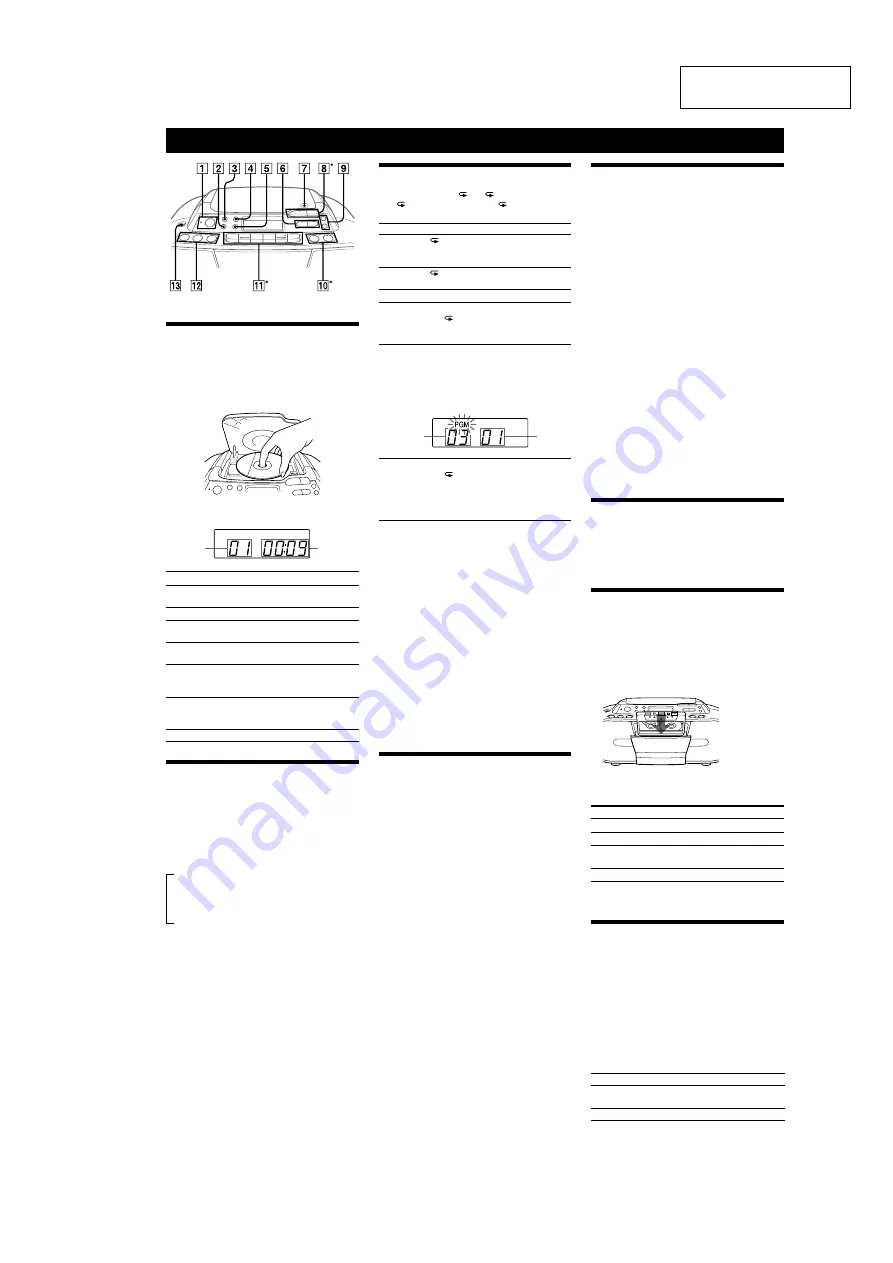
5
CFD-S01
SECTION 2
GENERAL
This section is extracted
from instruction manual.
Basic Operations
*
qs
u
8
, and
n
qa
have a tactile dot.
Playing a CD
1
Press CD
qs
(direct power-on).
2
Press
Z
PUSH OPEN/CLOSE
7
and place a disc
with the label side up on the CD compartment.
To close the CD compartment, press
Z
PUSH OPEN/
CLOSE
7
.
3
Press
u
8
.
The player plays all the tracks once.
Track
number
Playing
time
To
Press
Pause playback
u
8
. To resume play, press it
again.
Stop playback
x
8
.
Go to the next
track
>
6
.
Go back to the
previous track
.
6
.
Locate a point
while listening to
the sound
>
(forward) or
.
(backward)
6
while playing and hold it until
you find the point.
Locate a point
while observing
the display
>
(forward) or
.
(backward)
6
in pause and hold it until you
find the point.
Remove the CD
Z
PUSH OPEN/CLOSE
7
Using the display
To check the total track number and playing
time
Press DISPLAY•ENTER
5
in stop mode.
To check the remaining time
Press DISPLAY•ENTER
5
repeatedly while playing a
CD. The display changes as follows:
The current track number and playing time
B
r
The current track number and the remaining
time of the current track*
r
The number of tracks left and remaining
time on the CD
* For a track whose number is more than 20, the remaining time
appears as “- -:- -” in the display.
Selecting the play mode
Press MODE
4
until “
1”, “
”, “SHUF”, “SHUF”
and “
”, “PGM”, or “PGM” and “
” appear in
the display. Then proceed as follows:
To Select
Select
Then do this
Repeat a
single track
“
1”
Press
.
or
>
6
to
select the track that you want
to repeat, then press
u
8
.
Repeat all
tracks
“
”
Press
u
8
.
Shuffle play “SHUF”
Press
u
8
.
Repeat
tracks in
random
order
“SHUF”
and “
”
Press
u
8
.
Program
play
“PGM”
Press
.
or
>
6
then
press DISPLAY•ENTER
5
for the tracks you want
to program in the order you
want up to 20 tracks. Then
press
u
8
.
Programed
track
Playing
order
Repeat
programed
tracks
“PGM”
and “
”
Press
.
or
>
6
then
press DISPLAY•ENTER
5
for the tracks you want
to program in the order you
want up to 20 tracks. Then
Press
u
8
.
To cancel selected play mode
Press MODE
4
repeatedly until the selected mode
disappears from the display.
To check the programed track and playing
order in the display
To check the order of tracks before play, press
DISPLAY•ENTER
5
.
Every time you press the button, the track number
appears in the programed order.
To change the current program
Press
x
8
once if the CD is stopped and twice if the
CD is playing. The current program will be erased.
Then create a new program following the programing
procedure.
Tips
• You can play the same program again, since the program is saved
until you open the CD compartment.
• You can record your own program. After you’ve created the
program, insert a blank tape and press
z
qa
to start recording.
Listening to the radio
1
Press RADIO BAND•AUTO PRESET
qs
repeatedly (direct power-on).
Each time you press the button, the indication
changes as follows:
“FM”
t
“AM”
2
Hold down TUNE + or –
9
until the frequency
digits begin to change in the display.
The player automatically scans the radio frequencies
and stops when it finds a clear station.
If you can’t tune in a station, press the button
repeatedly to change the frequency step by step.
When an FM stereo broadcast is received, “ST”
appears.
Tip
If the FM broadcast is noisy, press MODE
4
until “Mono” appears
in the display and radio will play in monaural.
Changing the AM tuning interval
If you need to change the AM tuning interval, do the
following:
1
While keeping the RADIO BAND•AUTO
PRESET
qs
and CD
qs
pressed, disconnect the
AC power cord from the wall outlet.
2
While keeping the RADIO BAND•AUTO
PRESET
qs
and CD
qs
pressed, reconnect
the AC power cord to the wall outlet. The tuning
interval is changed and “AM 9” or “AM 10”
appears in the display for 4 seconds.
After changing the tuning interval, you need to reset
your preset radio stations.
Presetting radio stations
You can store radio stations into the player’s memory.
You can preset up to 30 radio stations, 20 for FM and 10
for AM in any order.
1
Press RADIO BAND•AUTO PRESET
qs
to
select the band.
2
Hold down RADIO BAND•AUTO PRESET
qs
for
2 seconds until “AUTO” flashes in the display.
3
Press DISPLAY•ENTER
5
.
The stations are stored in memory from the lower
frequencies to the higher ones.
If a station cannot be preset automatically
You need to preset a station with a weak signal
manually.
1
Press RADIO BAND•AUTO PRESET
qs
to
select the band.
2
Tune in a station you want.
3
Hold down DISPLAY•ENTER
5
for 2 seconds
until the preset number flashes in the display.
4
Press or –
6
until the preset number
you want for the station flashes in the display.
5
Press DISPLAY•ENTER
5
.
The new station replaces the old one.
Tip
The preset radio stations remain in memory even if you unplug the
AC power cord or remove the batteries.
Playing preset radio stations
1
Press RADIO BAND•AUTO PRESET
qs
to
select the band.
2
Press or –
6
to tune in the stored
station.
Playing a tape
1
Press TAPE
qs
(direct power-on).
2
Press
xZ
qa
, and insert the tape into the tape
compartment with the side you want to play
facing you. Use TYPE I (normal) tape only. Close
the compartment.
Make sure there is no slack in the tape to avoid
damaging the tape or the unit.
3
Press
n
qa
.
The player starts playing.
To
Press
Pause playback
X
qa
. To resume play, press it again.
Stop playback
xZ
qa
.
Fast-forward or
rewind*
m
or
M
(fast forward or rewind)
qa
.
Eject the cassette
xZ
qa
.
* When the tape is wound to the end, press
xZ
qa
to release
m
or
M
qa
.
Recording on a tape
1
Press
xZ
qa
to open the tape compartment
and insert a blank tape with the side you want to
record on facing you. Use TYPE I (normal) tape
only. Close the compartment.
2
Select the program source you want to record.
To record from the CD player, place a CD and press
CD
qs
.
To record from the radio, tune in the station you want.
3
Press
z
qa
to start recording
(
n
is depressed automatically).
To
Press
Pause recording
X
qa
. To resume recording,
press it again.
Stop recording
xZ
qa
.
Tips
• Adjusting the volume or the audio emphasis will not affect the
recording level.
• For the best results, use wall outlet as a power source for recording.
• To erase a recording, proceed as follows:
1 Insert the tape whose recording you want to erase.
2 Press TAPE
qs
.
3 Press
z
qa
.




















