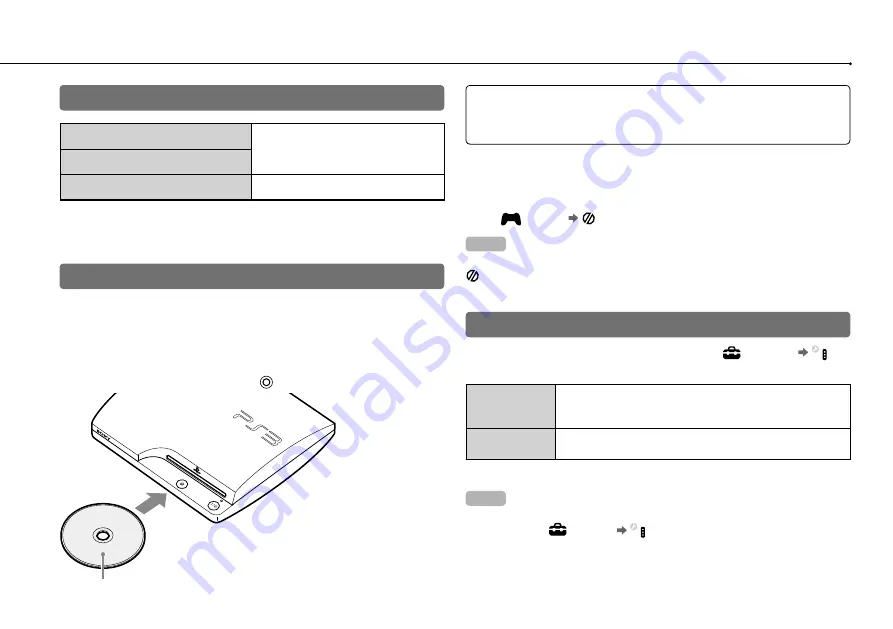
26
Playing games
Game compatibility
PlayStation
®
3 format software
Can be played on this system*
PlayStation
®
format software
PlayStation
®
2 format software
Cannot be played on this system
* Operation of all PlayStation
®
format software titles is not guaranteed. Visit
http://asia.playstation.com/status for the latest information on software that can
be played on this system.
Playing games
PlayStation
®
2 format software titles do not perform on this system.
Starting a game
When you insert the disc, the game starts automatically.
If the disc does not automatically start, select the icon for the disc from
the XMB™ menu, and then press the button.
Insert the disc with the
label side facing up.
Notice
Do not insert multiple discs or foreign objects into the disc slot, because this
may cause the system to malfunction.
Quitting a game
During gameplay, press the PS button on the Wireless Controller. Then
select
(Game) (Quit Game) to quit the game.
Hint
Depending on the type of software, such as PlayStation
®
format software,
(Quit Game) may not be displayed when the PS button is pressed. In this
case, select [Quit Game] from the screen that is displayed.
Controller settings
You can change controller settings by selecting
(Settings)
(Accessory Settings).
Reassign
Controllers
If a controller port or number is specified by the software,
you can use this setting to assign the appropriate controller
port or number.*
Controller
Vibration Function
You can set the vibration function to on or off. It is set to [On]
by default.
* You cannot assign controller port 2-D using this system.
Hint
You can change settings for the controller during gameplay by pressing the
PS button. Select
(Settings)
(Accessory Settings) in the XMB™ screen,
or select [Controller Settings] from the screen that is displayed.






























