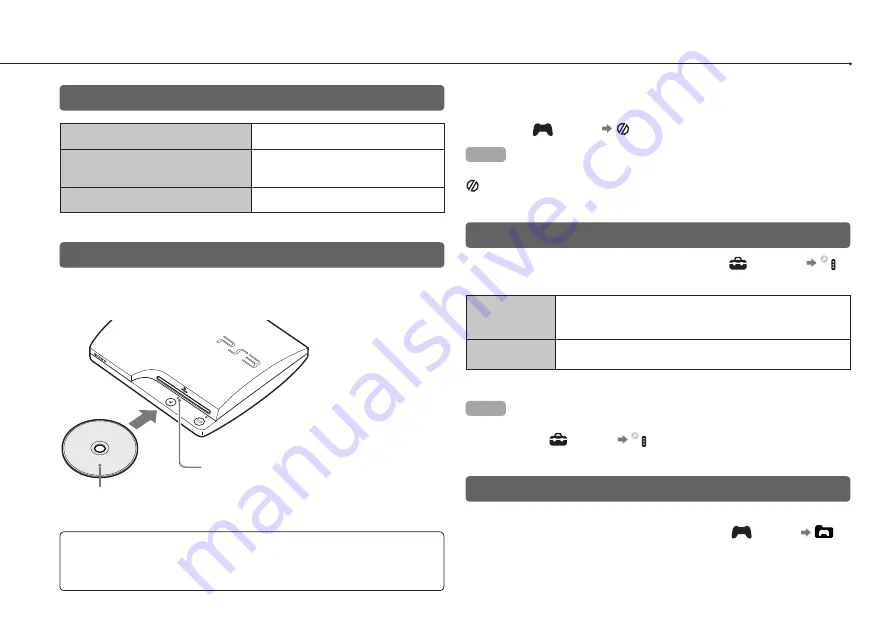
26
Playing games
Game compatibility
PlayStation
®
3 format software
Can be played on this system
PlayStation
®
format software
Can be played, but may not always
perform correctly
PlayStation
®
2 format software
Cannot be played on this system
Playing games
Starting a game
When you insert the disc, the game starts automatically.
Insert the disc with the
label side facing up.
Notice
Do not insert multiple discs or foreign objects into the disc slot, because this
may cause the system to malfunction.
Quitting a game
During gameplay, press the PS button on the Wireless Controller.
Then select
(Game) (Quit Game) to quit the game.
Hint
Depending on the type of software, such as PlayStation
®
format software,
(Quit Game) may not be displayed when the PS button is pressed. In this
case, select [Quit Game] from the screen that is displayed.
Controller settings
You can change controller settings by selecting
(Settings)
(Accessory Settings).
Reassign
Controllers
If a controller port or number is specified by the software,
you can use this setting to assign the appropriate controller
port or number.*
Controller Vibration
Function
You can set the vibration function to on or off. It is set to
[On] by default.
* You cannot assign controller port 2-D using this system.
Hint
You can change settings for the controller during gameplay by pressing the
PS button. Select
(Settings)
(Accessory Settings) in the XMB™ screen,
or select [Controller Settings] from the screen that is displayed.
Saved data for PlayStation
®
3 format software
Saved data for PlayStation
®
3 format software is saved on the
system’s hard disk. The data is displayed under
(Game)
(Saved Data Utility).
The eject indicator turns
solid blue when the disc
is inserted.
Summary of Contents for CECH-2504A
Page 9: ...9 Precautions GB ...






























