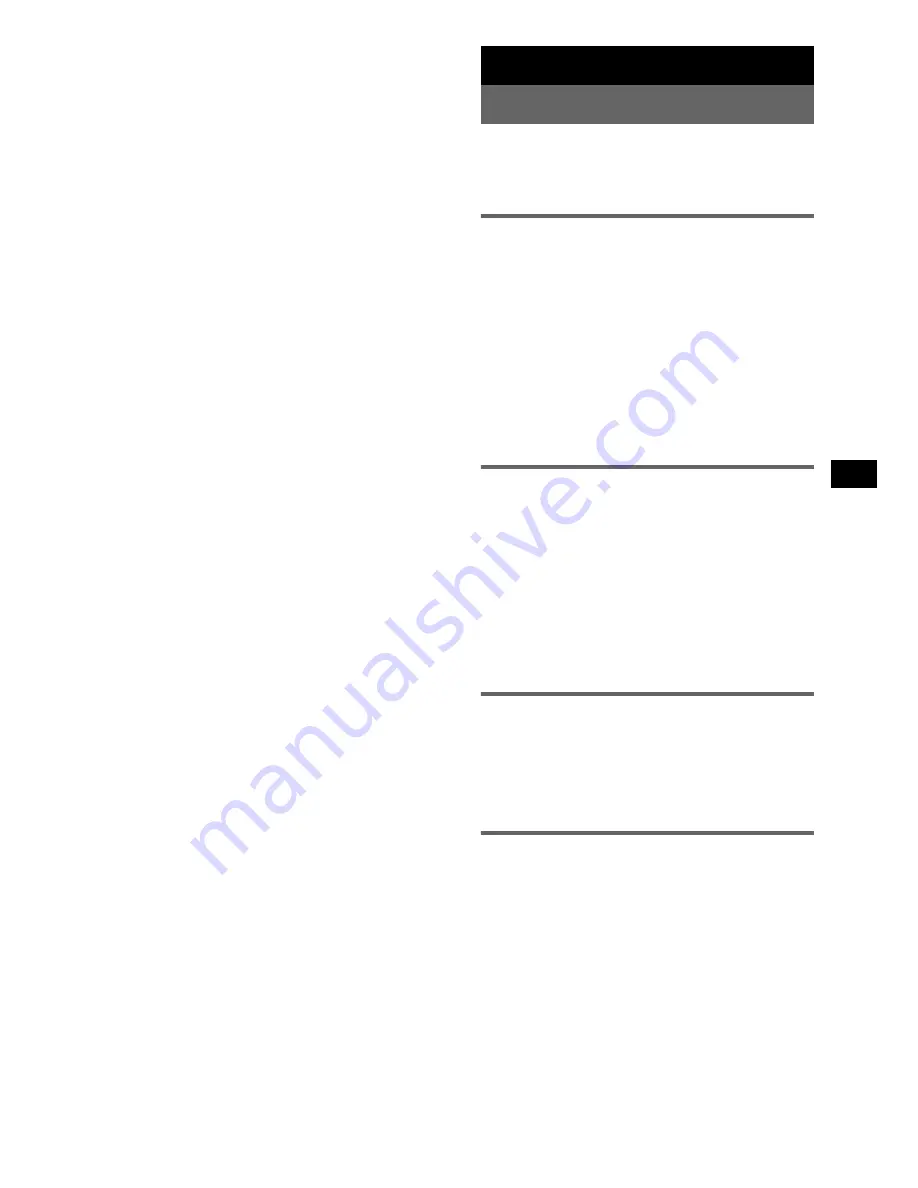
9
PBC (Playback Control) functions
When playing Video CDs (Ver. 2.0) with PBC
functions, you can enjoy simple interactive
operations, operations with search functions, etc.
PBC playback allows you to play Video CDs
interactively, following the menu on the TV
screen.
(With the card remote commander)
1
Start playing a Video CD with PBC
functions.
2
Press
(PBC)
.
3
Press
M
(+) or
m
(–) to select the item
number you want.
Press
<
to return to the previous menu
screen, and press
,
to go to the next menu.
4
Press
(ENTER)
.
Follow the menu instructions on the screen
for interactive operations.
During playback, press
O
(return) on the card
remote commander to return to the preceding
selection screen.
Notes
•
Refer to the instructions supplied with the disc, as
the operating procedure may differ according to the
Video CD.
•
When the PBC function is turned off, playback
restarts from the first track of the disc.
•
When you replace the disc, the PBC function will be
turned off.
•
Repeat play and shuffle play do not work during
PBC playback.
Tip
When you select an item number you want in step 3,
the playback of the Video CD starts automatically after
2 seconds.
Changing the sounds
Some discs are recorded in Multiplex Broadcast
with different sounds recorded on the left and
right channels. For these discs, select the channel
that plays the sound you want to hear. The
selected sound will be played from both
speakers.
1
During playback, press
(4)
(AUDIO)
repeatedly to select the sound setting.
MONO-L
t
MONO-R
t
STEREO
Radio
Storing and receiving stations
Caution
When tuning in stations while driving, use Best
Tuning Memory (BTM) to prevent an accident.
Storing automatically — BTM
1
Press
(SOURCE)
repeatedly until
“TUNER” appears.
To change the band, press
(MODE)
repeatedly. You can select from FM1, FM2,
FM3, MW, SW1 and SW2.
2
Press and hold
(BTM)
until “BTM”
flashes.
The unit stores stations in order of frequency
on the number buttons.
A beep sounds when the setting is stored.
Storing manually
1
While receiving the station that you
want to store, press and hold a
number button (
(1)
to
(6)
) until
“MEM” appears.
The number button indication appears in the
display.
Note
If you try to store another station on the same number
button, the previously stored station will be replaced.
Receiving the stored stations
1
Select the band, then press a number
button (
(1)
to
(6)
).
With the card remote commander
To select preset stations, press
M
or
m
.
Tuning automatically
1
Select the band, then press
(SEEK)
–/+
to search for the station.
Scanning stops when the unit receives a
station. Repeat this procedure until the
desired station is received.
Tip
If you know the frequency of the station you want to
listen to, press and hold
(SEEK)
–/+ to locate the
approximate frequency, then press
(SEEK)
–/+
repeatedly to fine adjust to the desired frequency
(manual tuning).
























