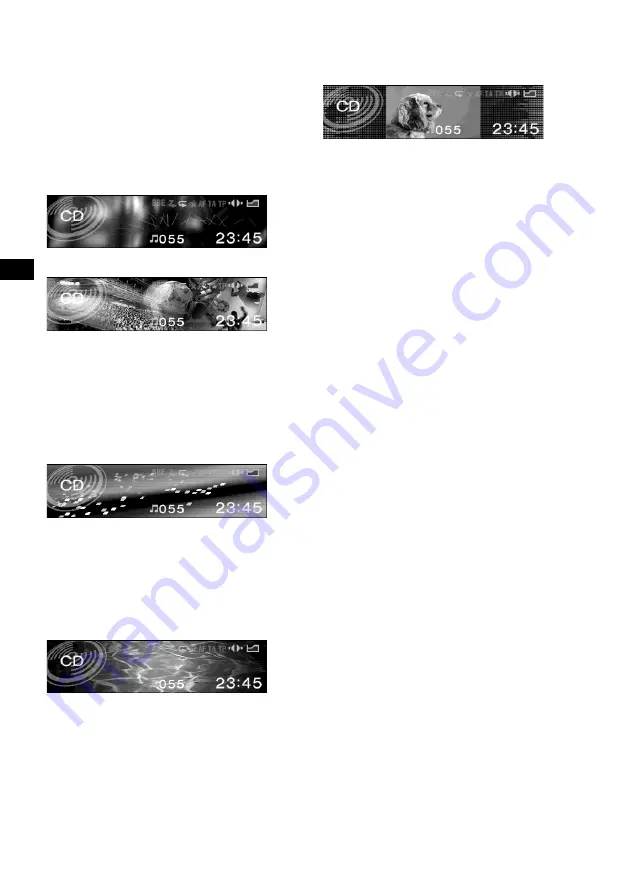
14
Display modes and display patterns
The following display patterns are selectable
depending on the display mode, and setting items
in the menu differ depending on the selected
display pattern. For details on setting the display
patterns in the Standard mode and Video mode,
see page 28 to 34.
Standard mode
*
1
Displays images and/or pre-stored visual effects
with various information.
Example: Wallpaper & Effect
Example: Panorama & Effect
The display pattern changes as follows:
Effect
t
Wallpaper
t
Wallpaper & Effect
t
Panorama
t
Panorama & Effect
t
Effect
Spectrum Analyser mode
*
1
Displays pre-stored animated patterns with
various information.
Example: Type-A
The display pattern changes as follows:
Space Producer*
2
t
Type-A
t
Type-B
t
Type-C
t
Type-D
t
Space Producer*
2
Movie mode
*
1
Displays pre-stored moving pictures with various
information.
The display pattern changes as follows:
Movie-1
t
Movie-2
t
...
t
Movie-13
Video mode
*
1
Displays video images and/or pre-stored
spectrum analysers with various information.
Example: Video & Spectrum Analyser
The Display pattern changes as follows:
Video full
t
Video & Spectrum Analyser
t
Video & Capture
t
Video & Slideshow
Notes
• The Video mode is available when the video unit is
connected to the VIDEO IN terminal, and signals are
output from the video unit connected.
• Video images appear only when the parking break is
applied.
• Make sure that the colour system of this unit is set to
“PAL” or “NTSC” according to the video unit
connected. When the colour system of this unit does
not conform to the video unit, the Video mode is not
available.
• This unit conforms to the PAL and NTSC colour
system. Video images from an equipment not
compatible with PAL and NTSC may not be
displayed.
Tip
When AUX is selected as a source in the Video mode,
you can adjust the brightness of the display in step
from –5 to +5 by rotating the R dial.
*1
You can change the images in sequence
automatically. For details, see “Changing the
display image automatically” on page 29.
*2
Space Producer is developed GUI feature in
Spectrum Analyser mode, which produces music
ambience on screen with colour, size and
movement of the objects.





























