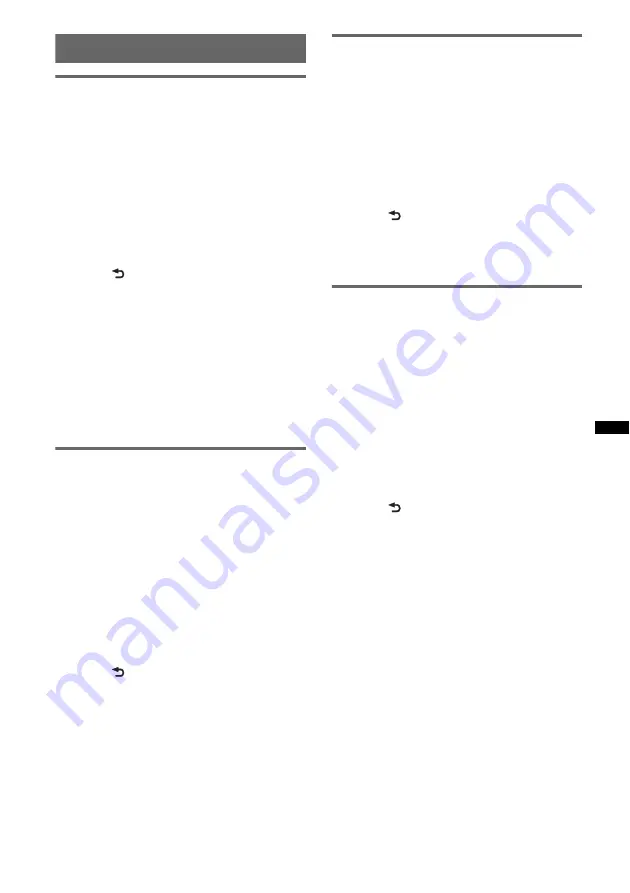
21
Advanced color setting
SensMe™ Channels
synchronization
— SensMe™ Channels Color
The color of the display and buttons on the main
unit changes according to the SensMe™ channel.
1
Press and hold the select button.
The setup display appears.
2
Rotate the control dial until “SENSME
COLR” appears, then press it.
3
Rotate the control dial to select
“SENSME-ON,” then press it.
4
Press
(BACK).
The setting is complete and the display
returns to normal reception/play mode.
To cancel SensMe™ Channels Color, select
“OFF” on step 3.
Note
When SensMe™ Channels Color is set to “ON” for the
SensMe™ source, SensMe™ Channels Color
overrides the preset color/pattern settings. The color/
pattern setting changes to the preset color/pattern if
you turn off SensMe™ Channels Color or change the
source to other than SensMe™.
Changing the color with sound
synchronization
— Sound Synchronization
The color changes according to synchronization
of playing music. When you select a preset
pattern or play tracks in the SensMe channel,
sound synchronization becomes effective.
1
Press and hold the select button.
The setup display appears.
2
Rotate the control dial until “SOUND
SYNC” appears, then press it.
3
Rotate the control dial to select
“SYNC-ON,” then press it.
4
Press
(BACK).
The setting is complete and the display
returns to normal reception/play mode.
Note
May not be synchronized correctly.
Displaying clear color
— White Menu
You can display the menu more clearly (White)
without concern for color setting.
1
Press and hold the select button.
The setup display appears.
2
Rotate the control dial until “WHITE
MENU” appears, then press it.
3
Rotate the control dial to select
“WHITE-ON,” then press it.
4
Press
(BACK).
The setting is complete and the display
returns to normal reception/play mode.
To cancel White Menu, select “OFF” on step 3.
Start up effect
— Start White
When you push
(SOURCE/OFF)
on, the color of
display and the buttons on the main unit turns
white once, and then the color changes to the
customized color. You can enjoy the effect
whenever the source is turned on.
1
Press and hold the select button.
The setup display appears.
2
Rotate the control dial until “START
WHITE” appears, then press it.
3
Rotate the control dial to select
“WHITE-ON,” then press it.
4
Press
(BACK).
The setting is complete and the display
returns to normal reception/play mode.
To cancel Start White, select “OFF” on step 3.
Summary of Contents for CDX-GT700UI
Page 33: ......
Page 68: ...Sony Corporation Printed in Thailand http www sony net ...






























