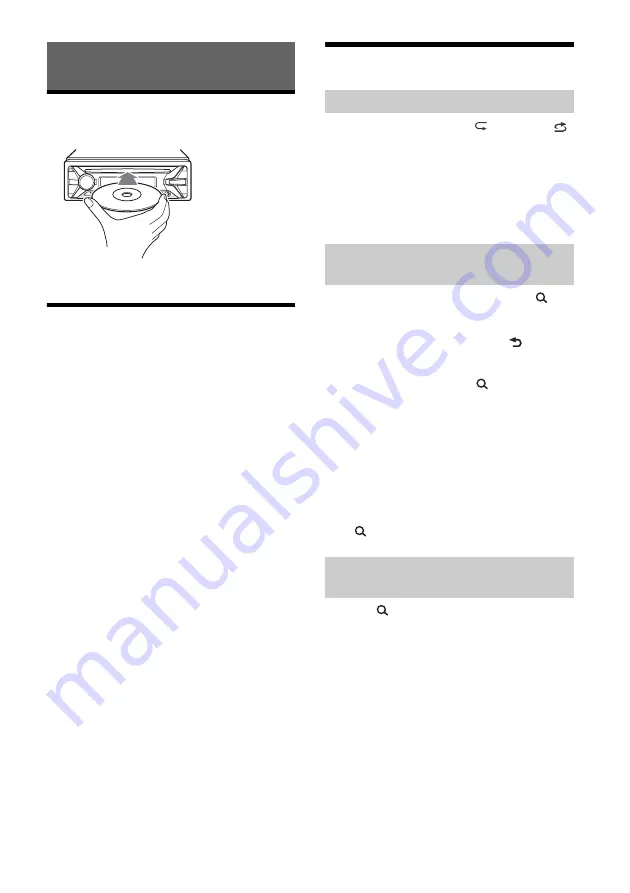
8
GB
Playing a Disc
1
Insert the disc (label side up).
Playback starts automatically.
Playing a USB Device
MSC (Mass Storage Class) and MTP (Media Transfer
Protocol) type USB devices (such as a USB flash
drive, digital media player, Android™ phone)
compliant with the USB standard can be used.
Depending on the digital media player or Android
phone, setting the USB connection mode to MTP is
required.
Notes
For details on the compatibility of your USB device,
visit the support site on the back cover.
Playback of the following MP3/WMA files is not
supported.
lossless compression files
copyright-protected files
DRM (Digital Rights Management) files
Multi-channel audio files
1
Connect a USB device to the USB port
(page 6).
Playback starts.
If a device is already connected, to start
playback, press SRC to select [USB].
2
Adjust the volume on this unit.
To stop playback
Press and hold OFF for 1 second.
To remove the device
Stop playback, then remove the device.
Searching and Playing Tracks
1
During playback, press
(repeat) or
(shuffle) repeatedly to select the desired
play mode.
Playback in the selected play mode may take
time to start.
Available play modes differ depending on the
selected sound source.
1
During CD or USB playback, press
(browse)
*
to display the list of search
categories.
When the track list appears, press
(back)
repeatedly to display the desired search
category.
* During USB playback, press
(browse) for more
than 2 seconds to directly return to the beginning
of the category list.
2
Rotate the control dial to select the
desired search category, then press it to
confirm.
3
Repeat step 2 to search the desired track.
Playback starts.
To exit the Quick-BrowZer mode
Press
(browse).
1
Press
(browse).
2
Press SEEK +.
3
Rotate the control dial to select the item.
The list is jumped in steps of 10% of the total
number of items.
4
Press ENTER to return to the Quick-
BrowZer mode.
The selected item appears.
5
Rotate the control dial to select the
desired item, then press it.
Playback starts.
Playback
Repeat play and shuffle play
Searching a track by name (Quick-
BrowZer™)
Searching by skipping items
(Jump mode)























