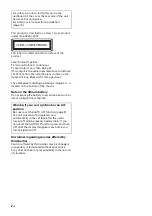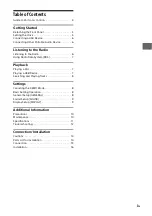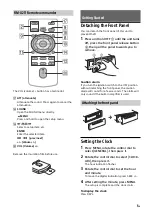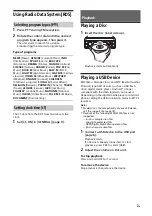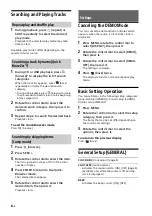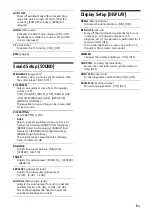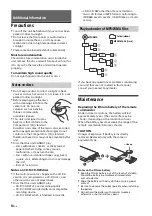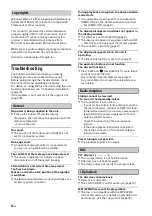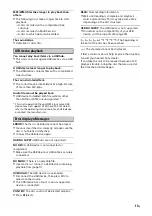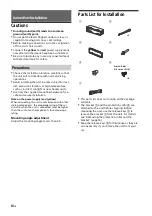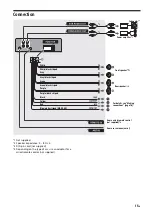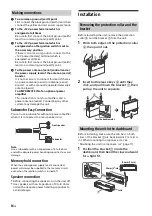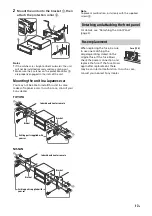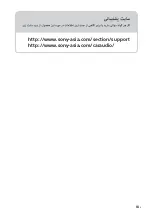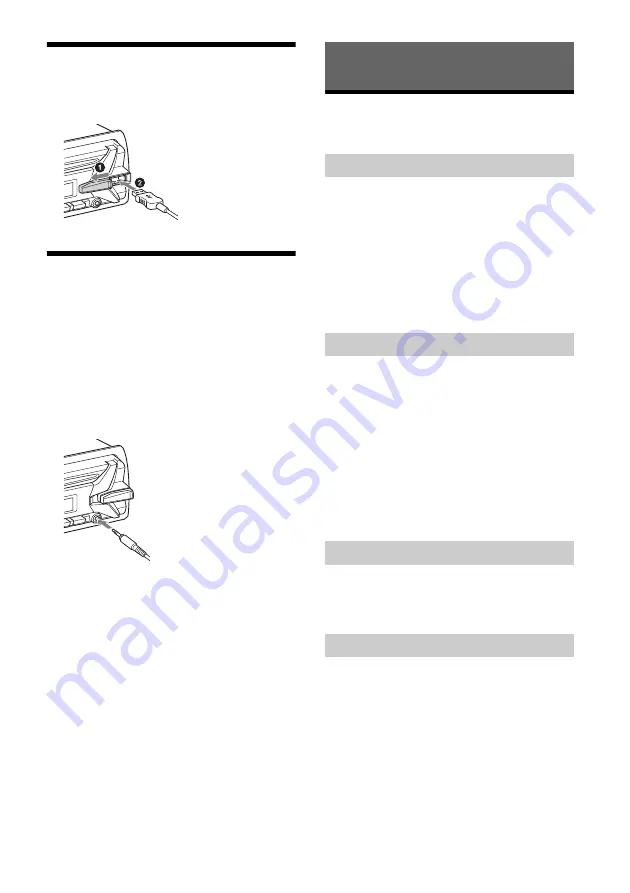
6
GB
Connecting a USB Device
1
Turn down the volume on the unit.
2
Connect the USB device to the unit.
Connecting Other Portable
Audio Device
1
Turn off the portable audio device.
2
Turn down the volume on the unit.
3
Connect the portable audio device to the
AUX input jack (stereo mini jack) on the
unit with a connecting cord (not
supplied)
*
.
* Be sure to use a straight type plug.
4
Press SRC to select [AUX].
To match the volume level of the connected
device to other sources
Start playback of the portable audio device at a
moderate volume, and set your usual listening
volume on the unit.
Press MENU, then select [SOUND]
[AUX VOL]
(page 9).
Listening to the Radio
To listen to the radio, press SRC to select [TUNER].
1
Press MODE to change the band (FM1,
FM2, FM3, MW, SW1 or SW2).
2
Press MENU, rotate the control dial to
select [GENERAL], then press it.
3
Rotate the control dial to select [BTM],
then press it.
The unit stores stations in order of frequency on
the number buttons.
1
Press MODE to change the band (FM1,
FM2, FM3, MW, SW1 or SW2).
2
Perform tuning.
To tune manually
Press and hold SEEK +/– to locate the
approximate frequency, then press SEEK +/–
repeatedly to fine adjust to the desired
frequency.
To tune automatically
Press SEEK +/–.
Scanning stops when the unit receives a station.
1
While receiving the station that you want
to store, press and hold a number button
(1 to 6) until [MEM] appears.
1
Select the band, then press a number
button (1 to 6).
Listening to the Radio
Storing automatically (BTM)
Tuning
Storing manually
Receiving the stored stations
Summary of Contents for CDX-G1150U
Page 18: ...18GB http www sony asia com section support http www sony asia com caraudio ...
Page 19: ......
Page 20: ......
Page 21: ...18PR http www sony asia com section support http www sony asia com caraudio ...
Page 38: ......
Page 39: ...18AR http www sony asia com section support http www sony asia com caraudio ...