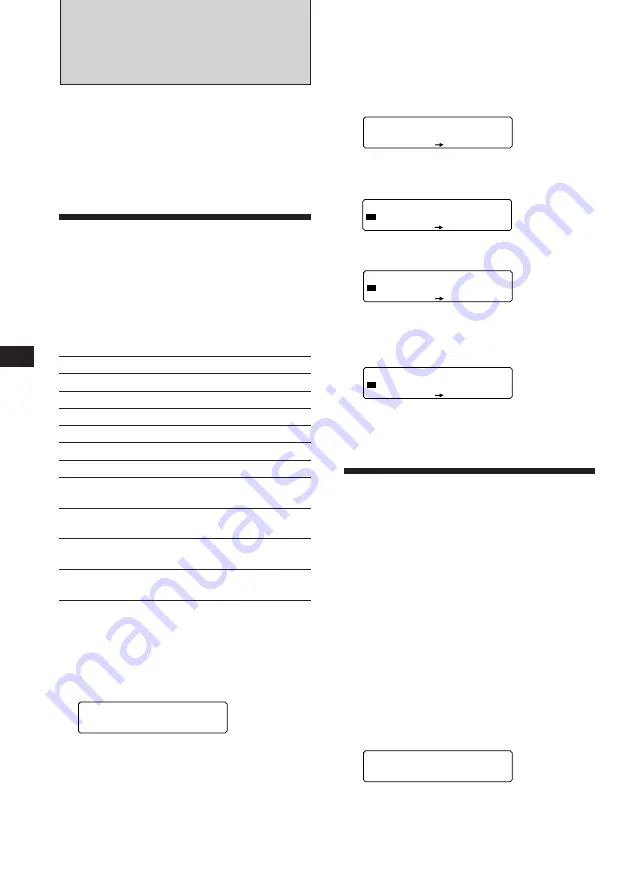
22
EN
Adjusting the effect level
1
Press
(SOURCE)
to select a source (tuner,
CD or MD).
2
Press
(SOUND)
for two seconds.
3
Rotate the dial until the desired
surround menu appears.
4
Press
(4)
(
n
).
5
Rotate the dial to adjust the level.
You can adjust the level from 0 to 100%.
Increase the level to enhance the effect.
6
Press
(SOUND)
for two seconds.
Storing a surround effect
onto CDs
— Digital Signal Processor (DSP) Custom
File (CD changer the with custom file
function)
Once you have registered the desired surround
menu onto the discs, you can enjoy the same
surround menu every time you play that disc.
(Only when you have labeled a disc by the
Custom File function.)
1
Press
(LIST)
for two seconds.
2
Press
(LIST)
until the surround menu
appears.
DSP custom file mode
3
Rotate the dial to select the desired
surround menu.
EQ
SUR
S U R
-DEFEAT-
EQ
SUR
S U R
HALL
EQ
SUR
C D 1
-DEFEAT-
DSP
With the optional XDP-U50D
connected
The optional XDP-U50D lets you add some
effects to the sound field of the currently
selected source.
Selecting a surround menu
You can select a desired surround menu to
best fit the audio source. The following menus
can simulate different sound fields and
enhance the sound so that you can feel as if
you are in a live concert.
Surround menu
HALL
Concert hall
JAZZ
Jazz club
DISCO
Disco with thick walls
THEATER
Movie theater
PARK
Big open space
LIVE
Live concert
OPERA
Opera house
CHURCH
Church/chapel with a lot of
reverberation
STADIUM
Open-air concert in a
stadium
CELLAR
Cellar with a lot of
reverberation
DEFEAT
Normal sound without any
DSP effects
1
Press
(SOURCE)
to select a source (tuner,
CD or MD).
2
Press
(SOUND)
repeatedly until “SUR”
appears.
3
Rotate the dial to select the desired
surround menu.
The surround menu appear in the order
shown above.
After three seconds, the display goes back
to normal mode.
EQ
SUR
S U R
-DEFEAT-
EQ
SUR
S U R
Effect 3‚%
EQ
SUR
S U R
Effect 9‚%





























