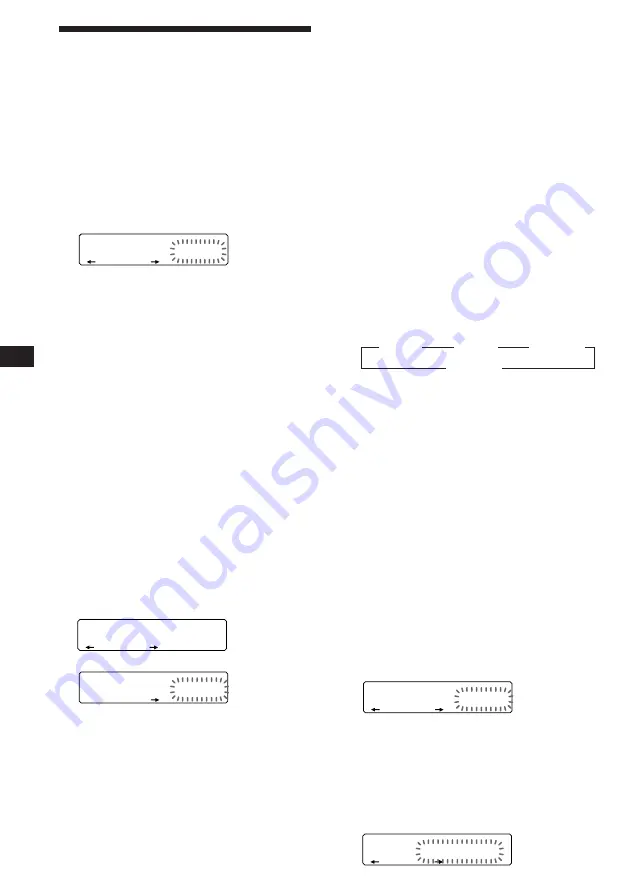
16
EN
Notes
• “
*
Wait
*
” appears in the display while the unit is reading
the data, or when a disc has not been put into the unit.
• “
*
Mem Full
*
” appears in the display when you try to
enter more than 12 tracks into a program.
Playing the stored program
Changing the disc order in the changer will not
affect program memory play.
You can select:
•PGM 1 to play Program 1.
•PGM 2 to play Program 2.
•PGM 1+2 to play Programs 1 and 2.
1
Press
(SHIFT)
.
2
Press
(3)
(PLAY MODE) repeatedly until
“PGM” appears.
3
Press
(4)
(
n
) repeatedly until the
desired program appears.
z
PGM 1
z
PGM 2
z
PGM 1+2
PGM off
Z
Program Play starts.
4
Press
(SHIFT)
.
To go back to normal playback mode, select
“PGM off” in step 3 above.
Notes
• If you press the number button during program memory
play, program memory play is interrupted, and playback
of the selected disc starts.
• “NO Data” appears in the display if no track is stored in
the program.
• If a track stored into the program memory is not in the
disc magazine, the track will be skipped.
• When the disc magazine contains no tracks stored into
the program memory, or when the program information
has not been loaded yet, “Not Ready” appears.
Erasing an entire program
1
Press
(SHIFT)
, then press
(3)
(PLAY
MODE) for two seconds.
“P 1” shows Program 1 is selected.
If you have labelled the disc, the bank edit
mode appears. Press
(3)
(PLAY MODE) to
display “P 1” above.
2
Press
(1)
(
N
) repeatedly until “DEL”
appears.
PLAY MODE
ENTER
EQ
SUR
DISC
TRACK
C D 2
4 7 P1.‚8
Creating a program
— Program Memory (CD/MD changer with
the program memory function)
You can play tracks in the order you want by
making your own program. You can make two
programs: Program 1 and Program 2. You can
select up to 12 tracks for each program. You
can store the programs in memory.
1
Press
(SHIFT)
, then press
(3)
(PLAY
MODE) for two seconds.
Program edit mode
“P 1” shows Program 1 is selected.
If you have labelled the disc, the bank edit
mode appears. Press
(3)
(PLAY MODE) to
display “P 1” above.
To select Program 2, press
(4)
(
n
)
repeatedly until “P 2” appears.
2
Select the track you want.
1
Press
(SOURCE)
repeatedly to select
CD or MD.
2
Press
(MODE)
repeatedly to select the
changer.
3
Press
(SHIFT)
, then press the number
button to select the disc.
4
Press
(SHIFT)
.
5
Press either side of
(SEEK/AMS)
to
select the track.
3
Press
(5)
(ENTER) momentarily.
4
To continue entering tracks, repeat steps
2 and 3.
5
When you finish entering tracks, press
(3)
(PLAY MODE) for two seconds.
6
Press
(SHIFT)
.
µ
PLAY MODE
EQ
SUR
DISC
TRACK
C D 2
3 2 P1.‚2
PLAY MODE
ENTER
EQ
SUR
DISC
TRACK
C D 2
2 3 P1.‚1
PLAY MODE
ENTER
EQ
SUR
P 1
+Enter+
PLAY MODE
ENTER
EQ
SUR
D E L
--PGM1--



























