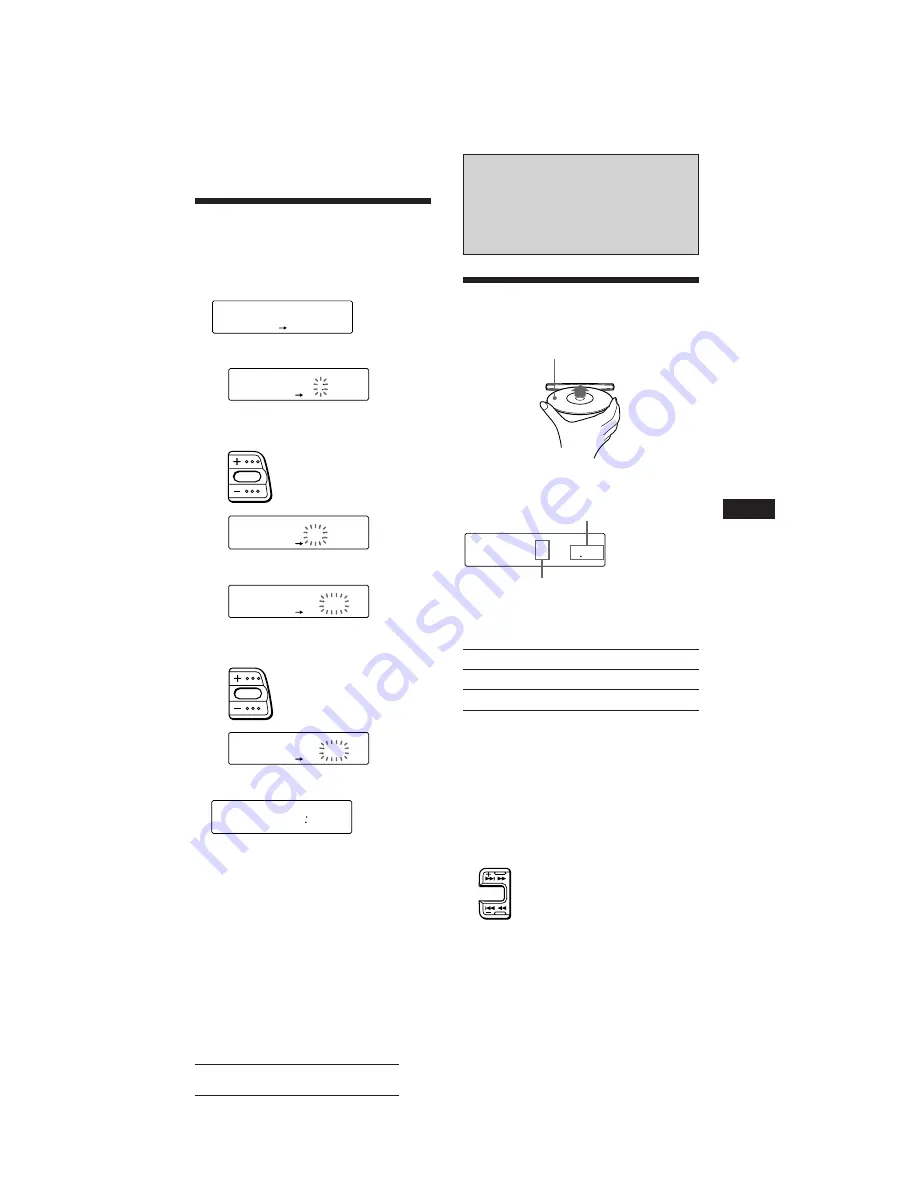
5
Actual total number:
Sony CDX-C610 (E) 3-856-122-42(2)
EN
Setting the clock
The clock has a 12-hour digital indication.
Example: Set the clock to 10:08
1
Press
(SHIFT)
, then press
(2)
(SET UP).
1
Press
(4)
(
n
).
The hour digit flashes.
2
Set the hour.
3
Press
(4)
(
n
).
The minute digits flash.
4
Set the minute.
2
Press
(SHIFT)
.
The clock starts.
Note
If the POWER SELECT switch on the bottom of the unit is
set to the
B
position, turn the power on first, then set the
clock.
SUR
SET UP
SET
EQ
CLOCK
SUR
SET UP
SET
EQ
1 0 0
to go back
to go forward
SUR
SET UP
SET
EQ
1000
SUR
SET UP
SET
EQ
1000
to go forward
to go back
SUR
SET UP
SET
EQ
1 0 0 8
SUR
EQ
1008
Labeled side up
Elapsed playing time
Track number
SUR
TRACK
CD
EQ
5 215
CD Player
Listening to a CD
Simply insert the CD.
Playback starts automatically.
If a CD is already inserted, press
(SOURCE)
repeatedly until “CD” appears.
Note
To play back an 8 cm (3 in.) CD, use the optional Sony
compact disc single adapter (CSA-8).
To
Press
Stop playback
6
or
(OFF)
Eject the CD
6
Changing the displayed items
Each time you press
(DSPL)
, the item changes
as follows:
Track number
˜
Clock
Locating a specific track
— Automatic Music Sensor (AMS)
During playback, press either side of
(SEEK/AMS)
momentarily.
To locate previous tracks
SEEK/AMS
To locate succeeding tracks
Getting Started/CD Player






































