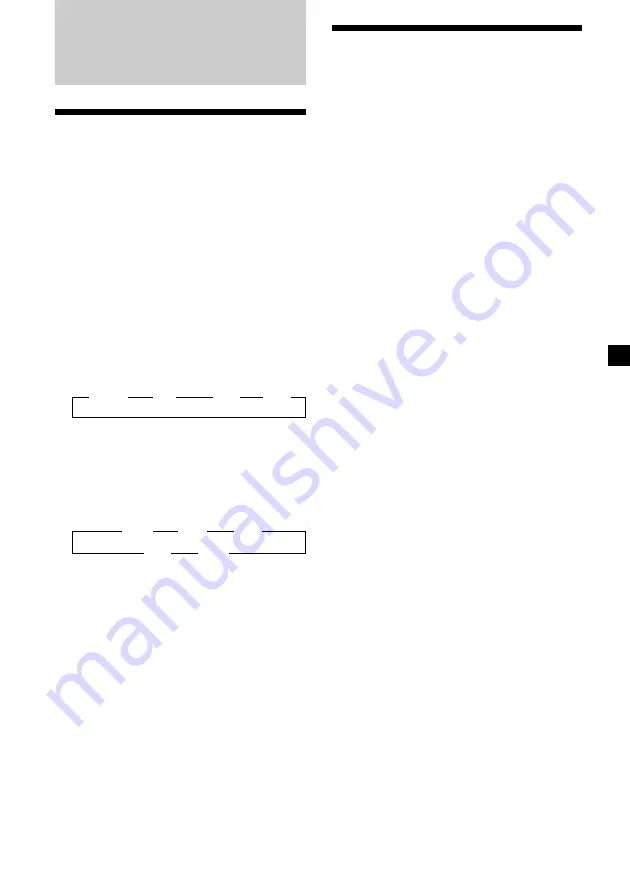
15
Memorizing only the
desired stations
You can preset up to 18 FM stations (6 each for
FM1, FM2, and FM3), up to 12 AM stations (6
each for AM1 and AM2) in the order of your
choice.
1
Press
(SOURCE)
repeatedly to select the
tuner.
2
Press
(MODE)
repeatedly to select the
band.
3
Press either side of
(SEEK/AMS)
to tune
in the station that you want to store on
the number button.
4
Press the desired number button (
(1)
to
(6)
) for two seconds until “MEM”
appears.
The number button indication appears in
the display.
Note
If you try to store another station on the same
number button, the previously stored station will
be erased.
Radio
Memorizing stations
automatically
— Best Tuning Memory (BTM)
The unit selects the stations with the strongest
signals and memorizes them in the order of
their frequencies. You can store up to 6 stations
on each band (FM1, FM2, FM3, AM1, and
AM2).
Caution
When tuning in stations while driving, use
Best Tuning Memory to prevent accidents.
1
Press
(SOURCE)
repeatedly to select the
tuner.
Each time you press
(SOURCE)
, the source
changes as follows:
B
Tuner
B
CD
B
MD
*
B
TV
*
*
If the corresponding optional equipment is
not connected, these items will not appear.
2
Press
(MODE)
repeatedly to select the
band.
Each time you press
(MODE)
, the band
changes as follows:
B
FM1
B
FM2
B
FM3
AM2
b
AM1
b
3
Press
(MENU)
, then press either side of
(DISC/PRST)
repeatedly until “BTM”
appears.
4
Press
(ENTER)
.
The unit stores stations in the order of their
frequencies on the number buttons.
A beep sounds when the setting is stored.
Notes
•
The unit does not store stations with weak
signals. If only a few stations can be received,
some number buttons will retain their former
setting.
•
When a number is indicated in the display, the
unit starts storing stations from the one currently
displayed.
•
If a CD is not in the unit, only the tuner band
appears even if you press
(SOURCE)
.




























