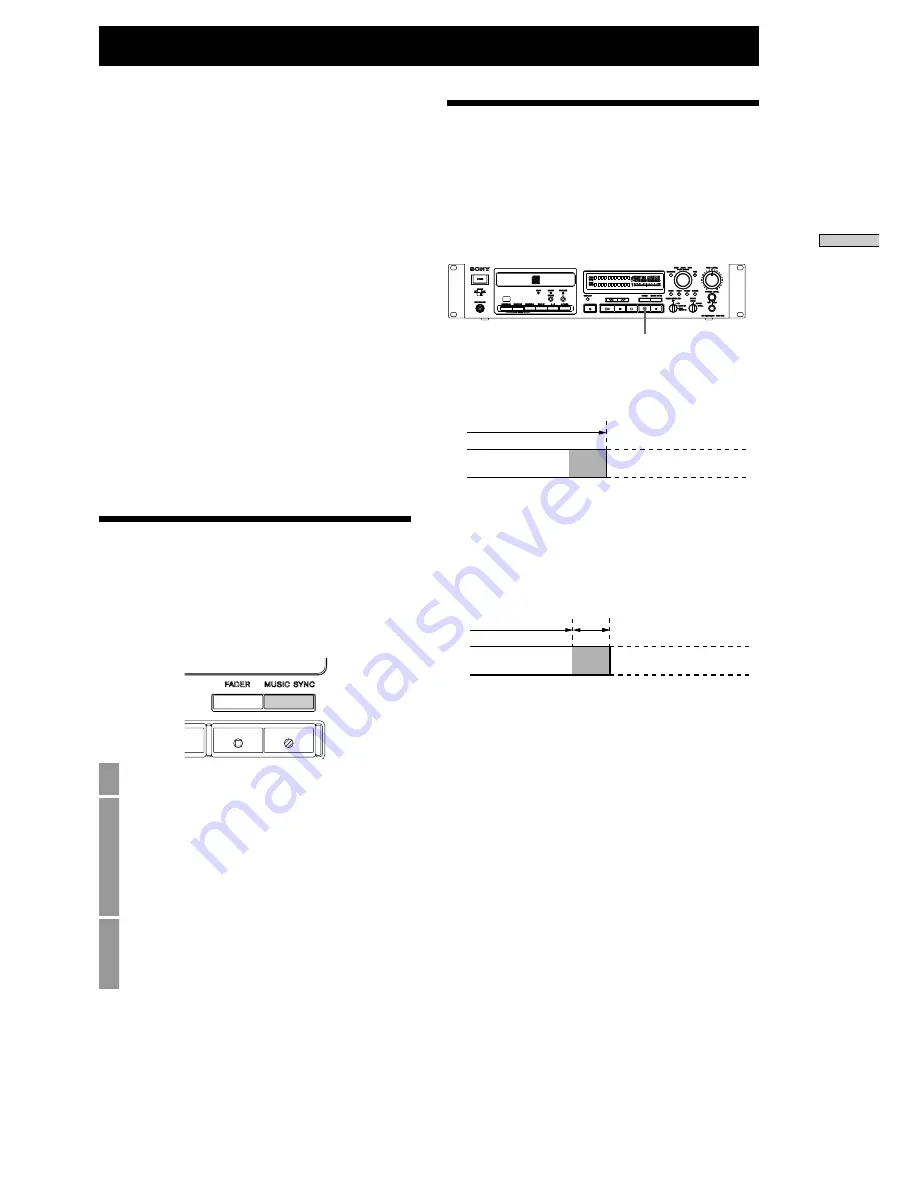
13
Recor
ding
Recording
Adding Mute Sections
(Mute)
You cannot edit tracks after recording as with an MD,
so the CD recorder is equipped with a mute function
with which to mute sections after a track as necessary.
Press the
W
button during recording…
“REC Mute” will flash, and a mute section
approximately 4 seconds long will be added. The CD
recorder will then return to record standby mode.
Press the
W
button after pausing from record
standby mode to add an approximately 4-second mute
section after the track that has just been recorded,
before returning to record wait mode once again.
z
To create a mute section longer than 4 seconds, press and
hold the
W
button for the desired length of time you
require the mute section to last.
You cannot create a mute section at the start of a track
using the
W
button. Only one mute section can be
added to each track.
REC MUTE
Mute
recording
(4 sec)
(Next yrack)
RECORD ATANDBY
PAUSE
>
REC MUTE butten
Mute
recording
(4 sec)
(Next yrack)
RECORD ATANDBY
PAUSE
PAUSE
>
REC MUTE butten
Analog Inputs (Level Sync)
Track numbers are added when the signal sinks below
the threshold for approximately 3 seconds, and then
rises above the threshold level again. Set the threshold
level using L.Sync Level in the Setup menu. For Setup
menu details, refer to page 28, “Setup Menu
Operations”.
Digital Inputs
When recording a CD, MD, or DAT, track numbers are
added according to changes in the track number sound
source. If recording a digital sound source other than
CD, MD, or DAT, track numbers are added depending
on level sync in the same way as analog signals.
z
The timing for adding track numbers with CD, MD, and
DAT sound sources is as follows:
CD:
When the sound is detected after the input signal
track changes.
MD:
When the input signal track changes.
DAT: When a start ID is detected.
Synchro-recording with
the Input Source
(Music Synchro-recording)
This function starts recording automatically from
recording standby mode, depending on the input
signal.
1
Select the input while in stop mode.
2
Press the MUSIC SYNC button.
The CD recorder will enter recording standby
mode in input signal waiting mode, and
“MUSIC SYNC” will flash. When the CD
recorder is ready, “SYNC” and “Ready” will
light.
3
Start playing the sound source you want to
record.
Recording will start automatically.
Summary of Contents for CDR-W33
Page 34: ...Printed in Japan ...




























