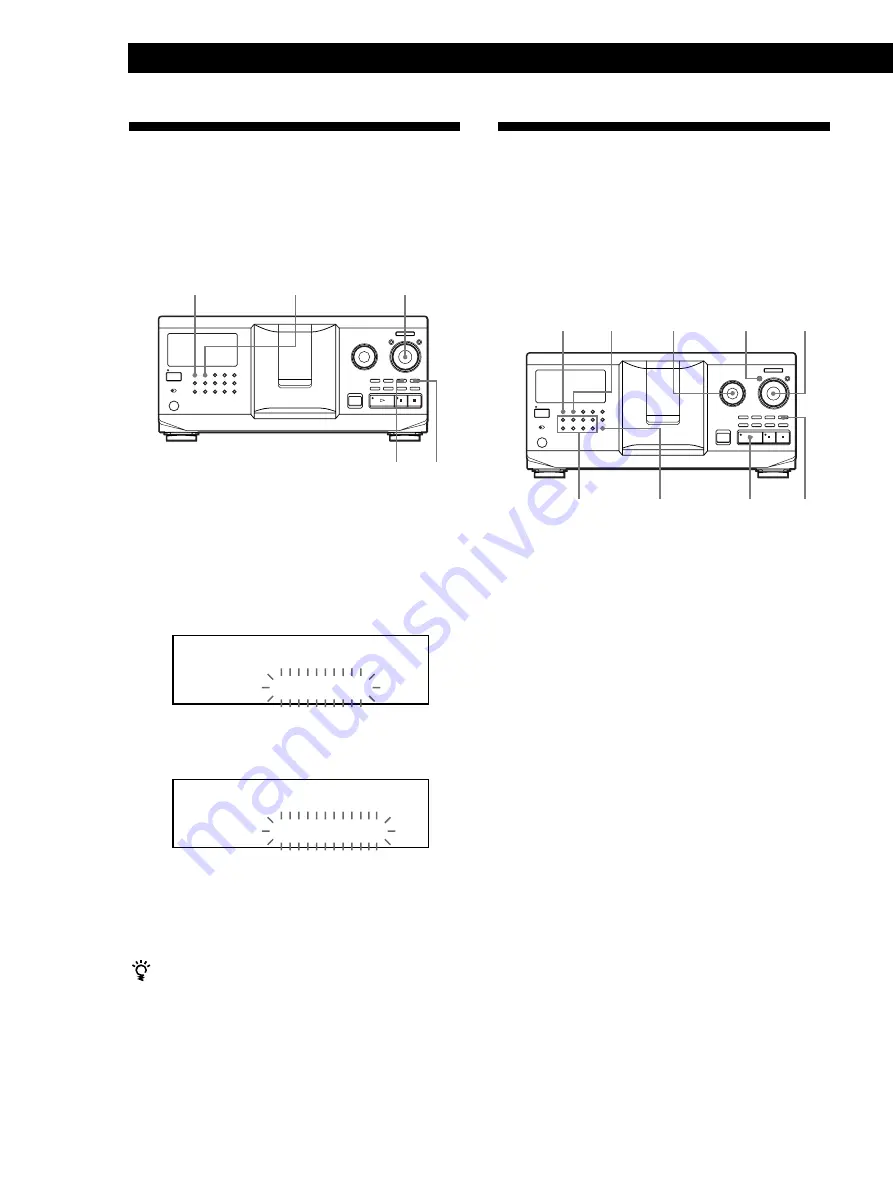
Storing Information About CDs (Custom Files)
28
Assigning discs to groups
1
Press CONTINUE or SHUFFLE before you start
playing.
2
Turn the JOG dial to select the disc you want to
assign to a group.
3
Press GROUP FILE.
“Select G1 – G8” appears in the display.
4
Press one of the GROUP 1 – 8 buttons to which
you want to assign the disc.
“GROUP FILE” and the group number appear in
the display and the disc is assigned to that group.
Deleting discs from a group
• To delete a disc from a group
1 Turn the JOG dial until the disc number you want
to delete from the group appears in the display.
2 Press GROUP FILE.
“Select G1 – G8” appears in the display.
3 Press CLEAR.
“GROUP ERASE” appears in the display.
• To delete all discs from a group, press CLEAR while
holding down whichever GROUP 1 – 8 button you
want to clear.
Grouping Discs (Group File)
You might find that too many discs make it hard to
find the disc you want. This player has a feature that
lets you classify discs into eight groups. One disc can
be put into only one group.
Once you classify discs, you can enjoy Continuous,
Shuffle, or Repeat Play within a certain group (Group
Play).
4
Press CLEAR.
“DELETE FILE” and “OFF” appear in the display.
If you want to recover the track, press CLEAR
again.
5
Repeat Steps 3 and 4 to delete more tracks.
You can recover all the tracks you have deleted
Hold down CLEAR until “ALL ON” appears in the
display.
Note
The deleted tracks are skipped even in the Shuffle or Program
Play mode (when the whole disc containing a Delete Bank is
programmed as one step).
JOG
SHUFFLE
CHECK
1
Press CONTINUE or SHUFFLE before you start
playing.
2
Turn the JOG dial to select the disc.
3
Press CHECK repeatedly until the track you want
to delete appears in the display.
CLEAR
Storing Specific Tracks
(Delete Bank)
You can delete unwanted tracks and store only the
tracks you want. When you select the disc containing a
Delete Bank, the player will play only the remaining
tracks.
CONTINUE
ALL DISCS
CD1
DISC
TRACK
2 0
2 0
1
O N
ALL DISCS
CD1
DISC
TRACK
2 0
2 0
1
O F F
JOG
MENU/NO
·
GROUP 1 – 8
CLEAR
GROUP FILE
SHUFFLE
CONTINUE
≠
AMS
±
I /
u
+100
I /
u
+100
Summary of Contents for CDP-CX300 - MegaStorage 300-CD Changer
Page 35: ...35 ...























