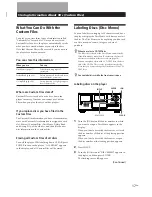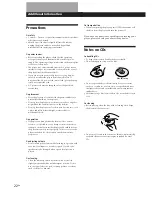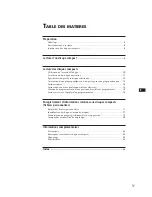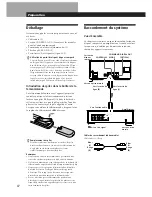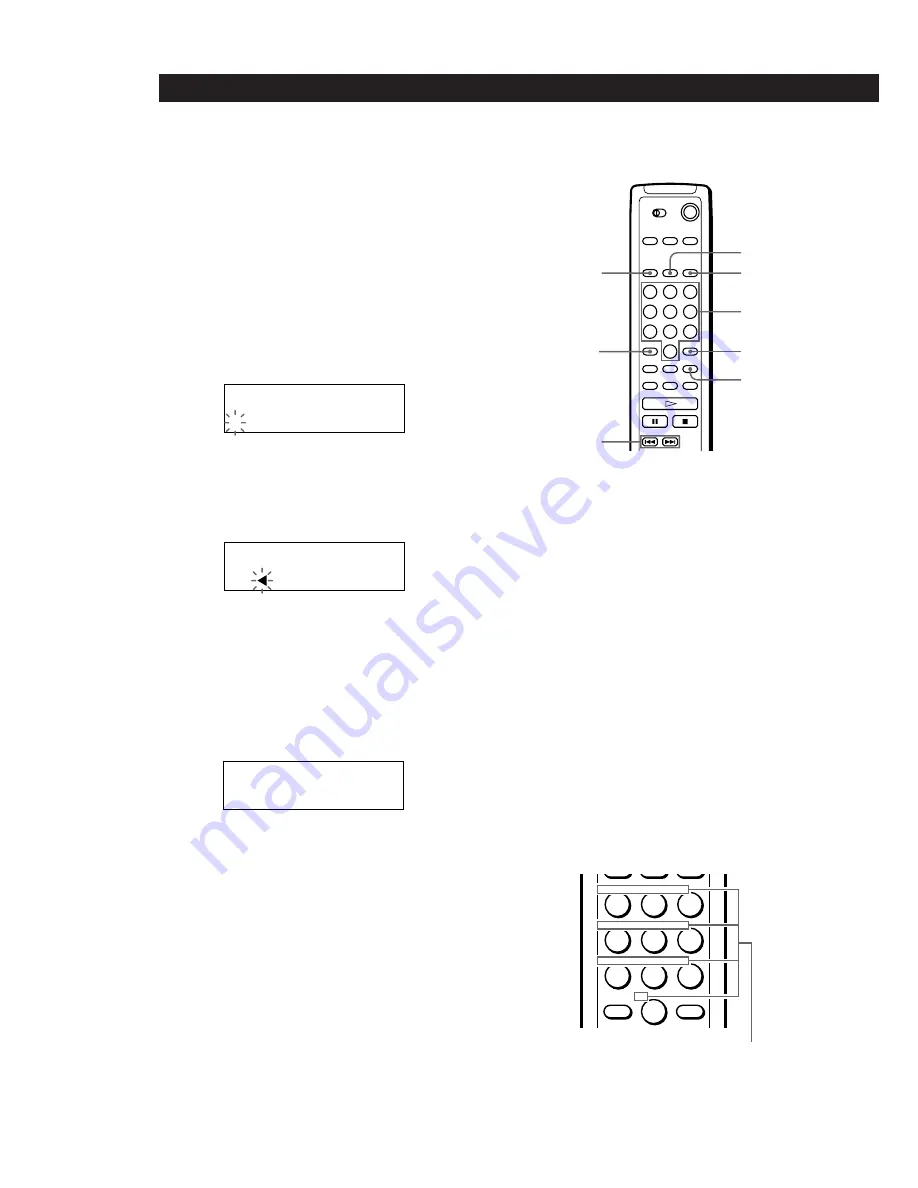
Storing Information About CDs (Custom Files)
18
EN
4
Turn the JOG dial until the character you want
appears in the display.
The cursor disappears and the first space for the
Disc Memo flashes.
As you turn the JOG dial clockwise, the characters
appear in the following order. Turn the JOG dial
counterclockwise to go back to the previous
character.
(space) A B C D E F G H I J K L M N O P Q R S T U
V W X Y Z a b c d e f g h i j k l m n o p q r s t u v w
x y z 0 1 2 3 4 5 6 7 8 9 ! " # $ % & ' ( )
*
+ , – . / : ; <
= > ? @ [ ¥ ] ^ _ \ {
|
}
⁄
Labeling discs using the remote
Z
1
Press DISC/CAPS.
2
Press the number button of the disc you want to
assign a Disc Memo, and then ENTER.
3
Press MEMO INPUT.
The flashing cursor (
“
) appears.
4
Press DISC/CAPS to find the letter type you want.
Each time you press the button, the letter type
changes cyclically among capital letters (AB), small
letters (ab) and numbers (12). The selected letter
type appears in the upper right corner of the
display.
5
Press the number button corresponding to the
character you want (indicated beside each number
button).
The cursor disappears and the first space for the
Disc Memo flashes.
Each time you press the button, the character
changes cyclically among the ones indicated
beside the button.
DISC/CAPS
MEMO INPUT
GROUP/DEL
Number
buttons
ENTER
CLEAR
TRACK/SPACE
5
Press ENTER to select the character.
The selected character lights up, and the flashing
cursor appears to indicate the next space to be
input.
If you have made a mistake
Press CLEAR and begin again by inputting the correct
characters.
6
Repeat Steps 4 and 5 to input more characters.
7
Press INPUT to store the Disc Memo.
The Disc Memo lights up in the display.
Repeat Steps 1 to 7 to assign Disc Memos to other
discs.
ALL DISC S
CD1
DISC
S y m p h o n y N o 1
2 O
ALL DISC S
CD1
DISC
S
A B
ALL DISC S
CD1
DISC
S
‘ A B
INPUT
MEMO
ENTER
ABC
DEF
&!?
JKL
MNO
GHI
TUV
WXY
PRS
QZ
Characters assigned to
each number button
=
/
+