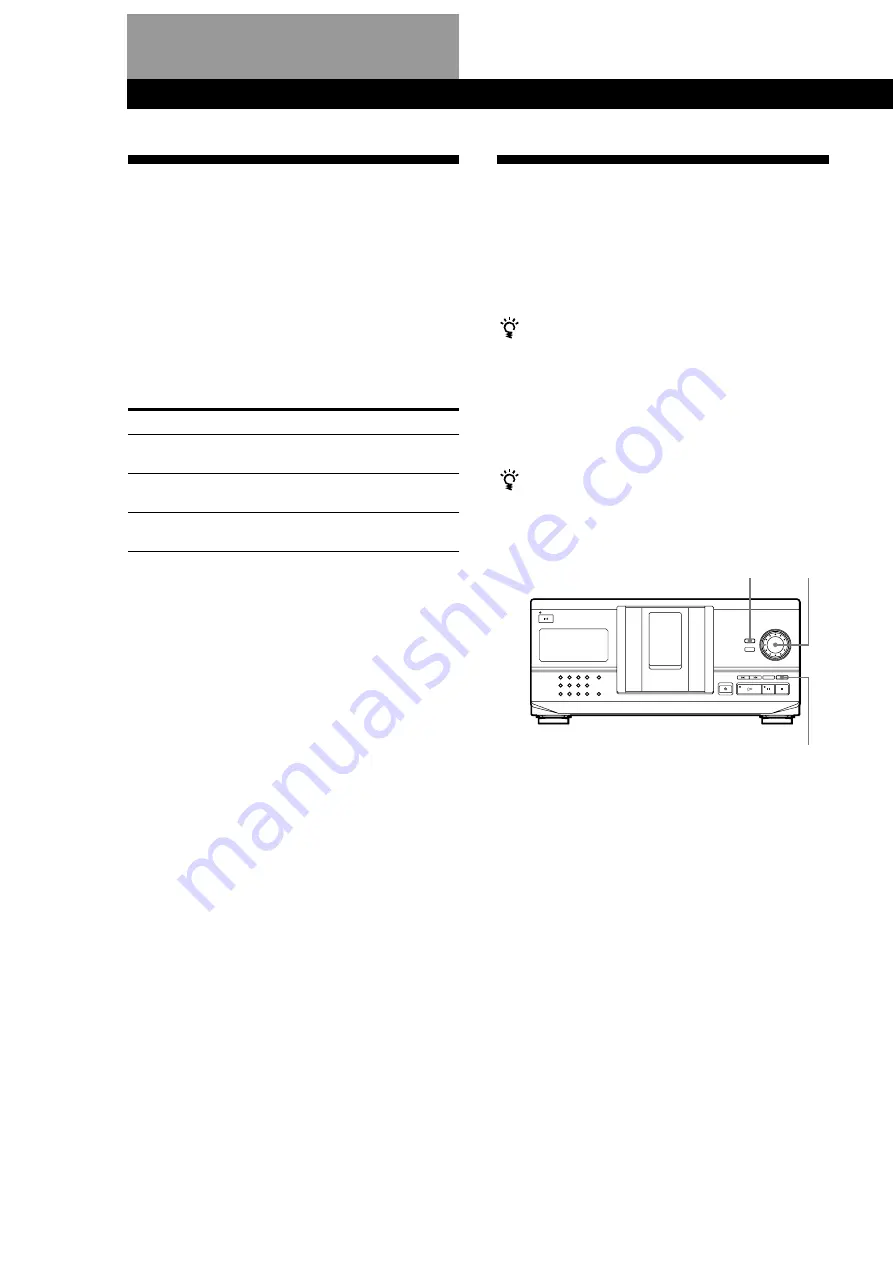
Storing Information About CDs (Custom Files)
18
GB
What You Can Do With the
Custom Files
The player can store two types of information called
“Custom Files” for each disc. Once you have stored
Custom Files for a disc, the player automatically recalls
what you have stored whenever you select the disc.
Note that Custom Files will be erased if you do not use
the player for about one month.
You can store this information:
When you use
Disc Memo (page 18)
Delete Bank (page 21)
Group File (page 21)
Storing Information About CDs (Custom Files)
Labeling Discs (Disc Memo)
You can label discs using up to 13 characters and have
the player display the Disc Memo each time you select
the disc. The Disc Memo can be anything you like, such
as a title, musician’s name, category, or date of
purchase.
When you select a CD TEXT disc
The disc title is stored as the Disc Memo automatically.
If the disc title has more than 13 characters, the first 13
characters of the disc title are stored (see page 10).
When you replace a disc with a CD TEXT disc, the disc
title of the CD TEXT disc is also stored automatically.
Note that you cannot change the Disc Memo of the
CD TEXT disc.
You can label discs while the front cover is open
Labeling discs on the player
JOG
INPUT
CLEAR
You can
Label discs using up to 13
characters
Delete unwanted tracks and store
only the tracks you want
Group discs up to eight groups to
locate them easily
Where are Custom Files stored?
Custom Files are stored not on the disc, but in the
player’s memory. Therefore you cannot use Custom
Files when you play the disc on other players.
If you replace discs you have filed in the
Custom Files
The Custom File information you have stored remains,
since each Custom File information is assigned to each
slot. Erase all Custom Files (Disc Memo, Delete Bank
and Group File) of the old disc, and then file the new
disc information in the Custom Files.
Erasing all Custom Files of all discs
Turn off the player. While holding down CLEAR, press
I
/
u
to turn on the player. “ALL ERASE” appears in
the display, and all Custom Files will be erased.
1
Turn the JOG dial until the disc number to which
you want to assign a Disc Memo appears in the
display.
When you label a disc with the front cover closed,
the disc number of the disc at the playing position
appears.
When you label a disc with the front cover open,
the disc number at the loading position appears.
2
Press INPUT.
“DISC MEMO” flashes.
3
Push the JOG dial.
The flashing cursor (
“
) appears.
















































