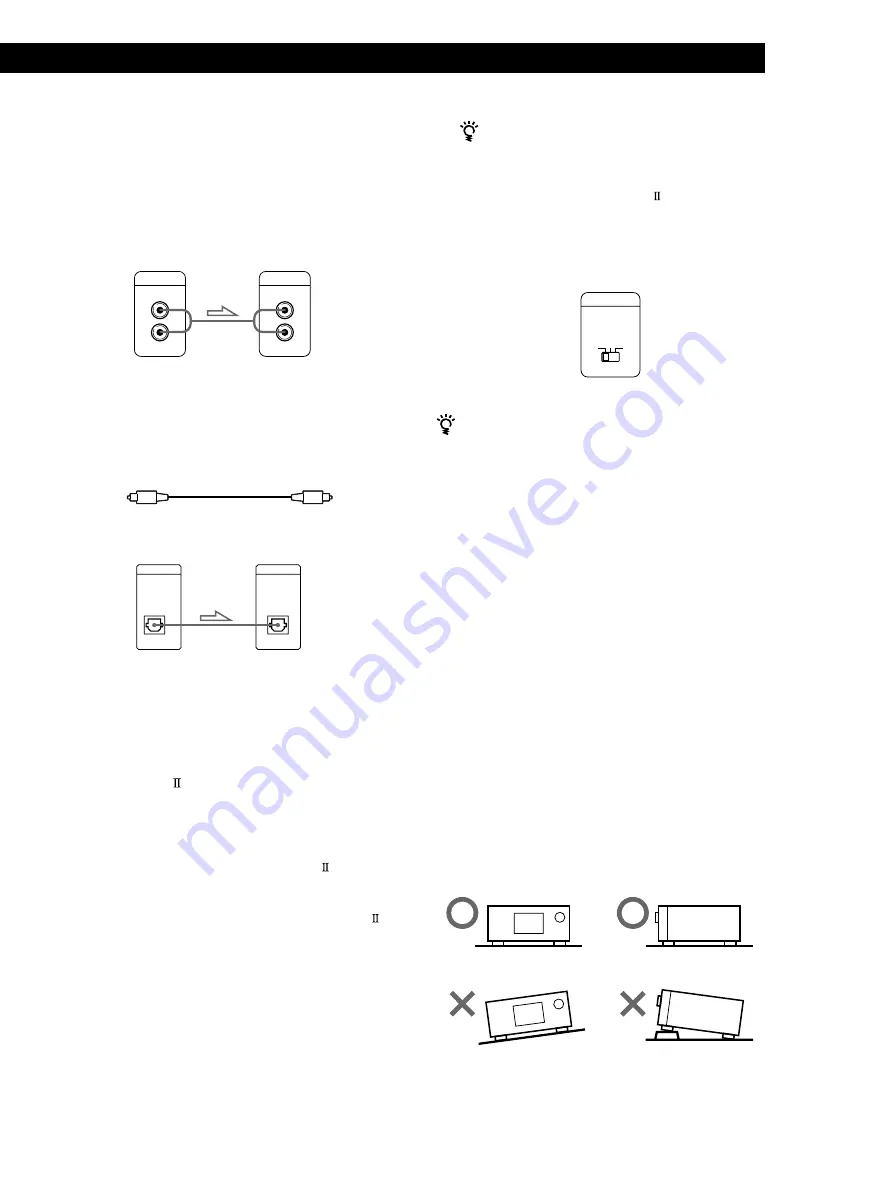
Playing CDs
Getting Started
5
Getting Started
Hookups
When connecting the audio cord, be sure to match the
color-coded cord to the appropriate jacks on the
components: Red (right) to Red and White (left) to
White. Be sure to make connections firmly to avoid
hum and noise.
• If you have a Sony receiver (amplifier) equipped with
the CONTROL A1 jack
Be sure to connect the player to the CD IN jacks on the
receiver (amplifier). When making this connection, set the
COMMAND MODE of the player to CD1 (see the
illustration below). If you further connect the player and
the receiver (amplifier) via the CONTROL A1
jacks with
the monaural (2P) mini-plug cord (not supplied), you can
use the Auto Function feature between these components.
For details, refer to the supplementary “CONTROL-A1
Control System” instructions and the instructions supplied
with the receiver (amplifier).
When using another Sony CD player together with
this player
You can make the supplied remote effective only for this
player.
• When using the player equipped with the
COMMAND MODE selector:
Set the COMMAND MODE selector of this player to
CD1 and that of another player to CD2 or CD3. Then
set the CD1/2/3 switch on the remote supplied for
each player accordingly.
• When using the player not equipped with the
COMMAND MODE selector:
The command mode of the player without the
COMMAND MODE selector is set to CD1. Set the
COMMAND MODE selector of this player to CD2, and
set the CD1/2/3 switch on the remote to CD2.
Connecting the AC power cord
Connect the AC power cord to a wall outlet.
Note on placement
Be sure to place the player on a horizontal place.
If the player is slanted, it may cause malfunction or
damage the player.
CD player
Amplifier
INPUT
CD
L
R
LINE OUT
L
R
COMMAND MODE
1
2
3
CD
• If you have a digital component such as a digital
amplifier, D/A converter, DAT or MD
Connect the component via the DIGITAL OUT (OPTICAL)
connector using an optical cable (not supplied). Take off the
cap and plug in the optical cable.
POC-15
Optical cable (not supplied)
CD player
Digital component
Note
When you connect via the DIGITAL OUT (OPTICAL)
connector, noise may occur when you play CD software
other than music, such as a CD-ROM.
OPTICAL
DIGITAL OUT
OPTICAL
DIGITAL INPUT
When to use the COMMAND MODE selector
The COMMAND MODE selector is set to CD1 at the
factory for normal use. You can control this player by
connecting to a Sony CD Player with the player control
function, via the CONTROL A1
jacks. When making
this connection, set the COMMAND MODE selectors of
each player to the appropriate position according to the
connected line input jacks. For details, refer to the
instructions supplied with the connected player.






































