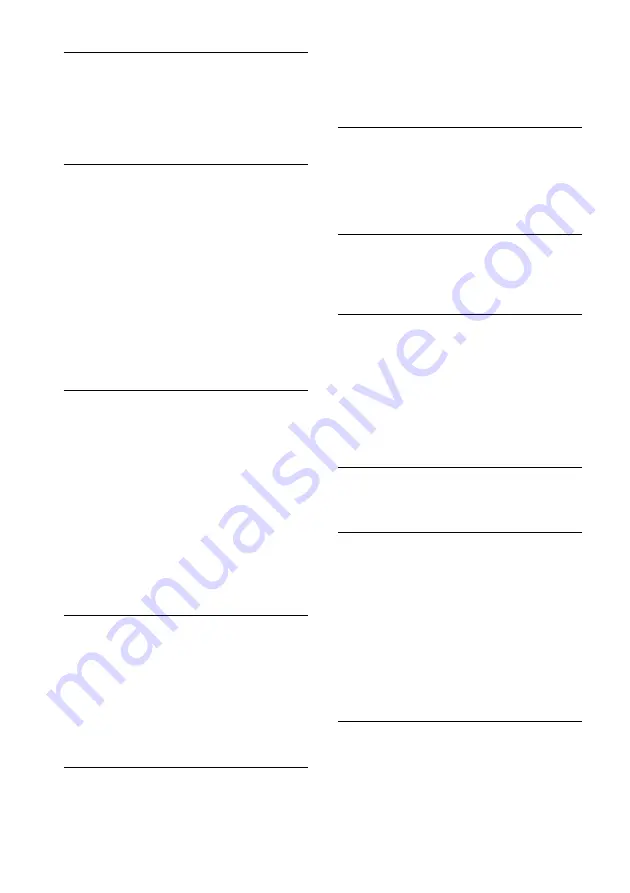
22
US
USB device
You cannot start transferring to a USB device.
• The following problems may have been
encountered:
– The USB device is full.
– The number of files and folders on the USB
device has reached the upper limit.
– The USB device is write-protected.
Transferring is stopped before it is finished.
• You are using an unsupported USB device.
• The USB device is not formatted correctly. Refer
to the USB device operating instructions for how
to format it.
• Turn off the player and remove the USB device. If
the USB device has a power switch, turn the USB
device off, and then on again after removing it
from the player. Then perform the transfer again.
• If the transfer and erase operations are repeated
multiple times, the file structure within the USB
device becomes fragmented. Refer to the USB
device operating instructions for how to deal with
this problem. If the problem persists, contact your
nearest Sony dealer.
Transferring music to a USB device results in
an error.
• You are using an unsupported USB device.
• Turn off the player and remove the USB device. If
the USB device has a power switch, turn the USB
device off and then on again after removing it
from the player. Then perform the transfer again.
• The USB device was disconnected or the power
was turned off during the transfer process. Delete
the partially-transferred file, and perform the
transfer again. If this does not fix the problem, the
USB device may be broken. Refer to the USB
device operating instructions for how to deal with
this problem. If the problem persists, contact your
nearest Sony dealer.
Files or folders on the USB device cannot be
erased.
• Check if the USB device is write-protected.
• The USB device was disconnected or the power
was turned off during the erase operation. Delete
the partially-erased file. If this does not fix the
problem, the USB device may be broken. Refer to
the USB device operating instructions for how to
deal with this problem. If the problem persists,
contact your nearest Sony dealer.
Are you using a supported USB device?
• If you connect an unsupported USB device, the
following problems may occur:
– The USB device is not recognized.
– File or folder names are not displayed on this
player.
– Playback is not possible.
– The sound skips.
– There is noise.
– A distorted sound is output.
“OVER CURRENT” appears.
• A problem has been detected with the level of
electrical current from the USB port. Turn off the
player and remove the USB device from the USB
port. Make sure there is no problem with the USB
device. If this display pattern persists, contact
your nearest Sony dealer.
There is no sound.
• The USB device is not connected correctly. Turn
off the player and reconnect the USB device, and
then turn on the player and check if “USB
MEMORY” appears in the display.
There is noise, skipping, or distorted sound.
• Turn off the player and reconnect the USB device,
and then turn on the player.
• The music data itself contains noise, or the sound
is distorted. Noise may have entered during the
transfer process. Delete the file, and try
transferring again.
• The bit rate used when encoding the files was low.
Send files encoded with higher bit rates to the
USB device.
The USB device cannot be connected into the
USB port.
• The USB device is being connected upside-down.
Connect the USB device in the correct orientation.
“READING” is displayed for an extended time,
or it takes a long time before playback starts.
• The reading process can take a long time in the
following cases:
– There are many folders or files on the USB
device.
– The file structure is extremely complex.
– The memory capacity is excessive.
– The internal memory is fragmented.
Thus, we recommend following these guidelines:
– Total folders on the USB device: 100 or less
– Total files per folder: 100 or less
Erroneous characters are displayed.
• Send the music data to the USB device again, as
the data stored in the USB device may have been
corrupted.
• The character codes that can be displayed by this
player are numbers and alphabet only. Other
characters are not displayed correctly.

















