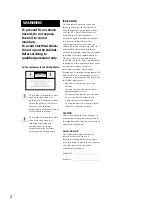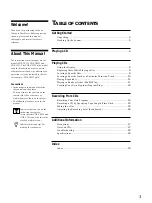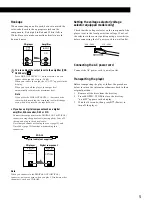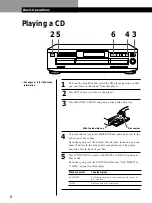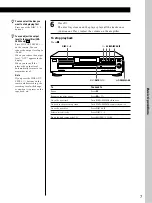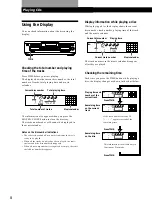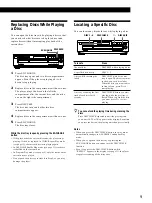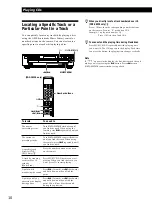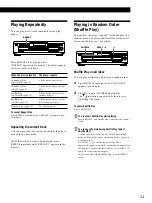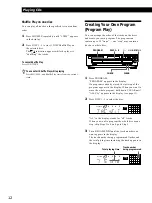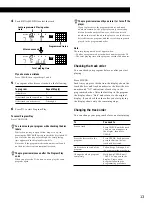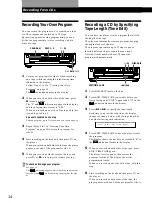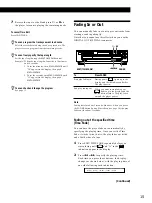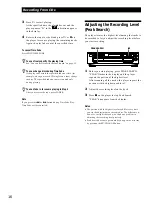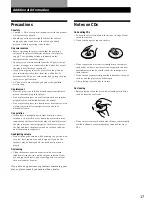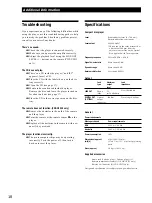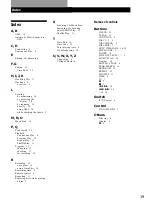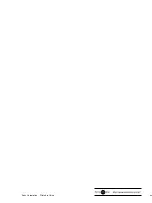Recording From CDs
14
Recording From CDs
Recording Your Own Program
You can record the program you’ve created on a tape,
etc. The program can contain up to 32 steps.
By inserting a pause during programming, you can
divide the program into two for recording on both
sides of a tape.
1
Create your program (for side A when recording
on a tape) while checking the total playing time
indicated in the display.
Follow Steps 1 to 5 in “Creating Your Own
Program” on page 12.
The indication appears in the display.
2
When you record on both sides of the tape, press
P
to insert a pause.
The “P” and indications appear in the display
and the playing time is reset to “0.00.”
When you record on one side of the tape, skip this
step and go to Step 4.
A pause is counted as one step
You can program up to 31 steps when you insert a pause.
3
Repeat Steps 2 to 5 in “Creating Your Own
Program” on page 12 to create the program for
side B.
4
Start recording on the deck and then press
·
on
the player.
When you record on both sides of the tape, the player
pauses at the end of the program for side A.
5
When you record on side B, reverse the tape and
press
·
or
P
on the player to resume playing.
To check and change your program
See page 13.
The indication appears while checking the program
for side A and while checking the program for side
B.
Recording a CD by Specifying
Tape Length (Time Edit)
You can have the player create a program that will fit
the length of the tape.
The player automatically creates a program, keeping
the original order of the disc.
The program can contain up to 32 steps (a pause
inserted between steps is counted as one step).
Note that tracks numbered over 20 cannot be
programmed automatically.
1
Press DISC SKIP to select the disc.
2
Press EDIT/TIME FADE repeatedly before you
start playing until “EDIT” appears and “A” in the
indication flashes in the display.
3
Press
0
or
)
to specify the tape length.
Each time you press these buttons, the display
changes as shown below, with the tape length of
one side following each indication.
n
C-46
˜
C-54
˜
C-60
˜
C-74
˜
C-90
˜
- -. - -
N
(23.00)
(27.00)
(30.00)
(37.00)
(45.00)
4
Press EDIT/TIME FADE to have the player create
the program.
The display shows the tracks to be recorded. “B” in
the indication flashes in the display.
5
When you record on both sides of the tape, press
EDIT/TIME FADE again.
The player inserts a pause, then creates the
program for side B. The display shows the
programmed tracks.
When you record on one side of the tape, skip this
step.
6
Start recording on the deck and then press
·
on
the player.
When you record on both sides of the tape, the
player pauses at the end of the program for side A.
PROGRAM
≠
AMS
±
· P
DISC 1 – 5
0
/
)
EDIT/TIME FADE
DISC SKIP
·P
A
A
B
A
B
A
B