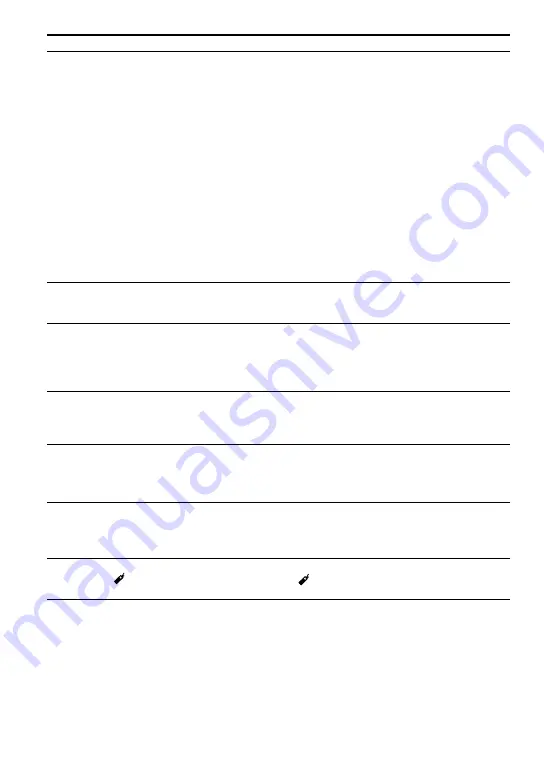
Symptom
Cause and/or corrective action
The CD does not play, or “No Disc”
appears on the display when a CD
is placed in the player.
The CD is dirty or defective. Clean it or change it.
Check that the CD is inserted with the label side up
(
page 15).
Moisture condensation* has occurred. Leave the CD player
aside for several hours until the moisture evaporates.
* Moisture is likely to condense on the lense inside the CD
player when you bring the player from the cold outdoors into
the warm indoors.
Close the lid of the battery compartment firmly (
page 13).
Make sure the battery is inserted correctly (
page 13).
Connect the AC power adaptor to an AC outlet securely
(
page 14).
Press
after one second or more has passed since the AC
power adaptor was connected.
The CD-R/CD-RW in the player is blank.
There is a problem with the quality of the CD-R/CD-RW,
recording device, or application software.
“HOLD” flashes on the display
when you press a button, and the
CD does not play.
The buttons are locked. Slide the HOLD switch back
(
page 17).
Playback starts from the point you
stopped (resume function).
The resume function is working. To start play from the first
track, press and hold
while the player is stopped until the
first track starts playing, or open the lid of the player (
page
16). Or, remove all power sources, and then insert the battery or
connect the AC power adaptor again.
During playback of an ATRAC
CD or MP3 CD, the CD does not
rotate but you can hear the sound
normally.
This player is designed to stop the rotation of an ATRAC CD
or MP3 CD during playback to reduce the power consumption.
The player is not malfunctioning.
“No File” appears on the display
after you press
or when the lid
of the player is closed.
There are no
ATRAC
/MP3 files on the CD-R/CD-RW.
A CD-R/CD-RW from which the data has been erased is being
used.
The CD is dirty.
The LCD display becomes hard to
see or slows down.
You are using your CD player at high temperatures (above
40°C/104°F) or at low temperatures (below 0°C/32°F). At
room temperature, the display will return to its normal
operating condition.
Even though you have not selected
“BOOKMARK,” (Bookmark)
flashes.
If you have selected a playback option other than
“BOOKMARK,” (Bookmark) flashes.
30
D-NE331CK/NE336CK.GB.2-663-957-11(1)
Summary of Contents for CD Walkman D-NE331CK
Page 35: ......







































