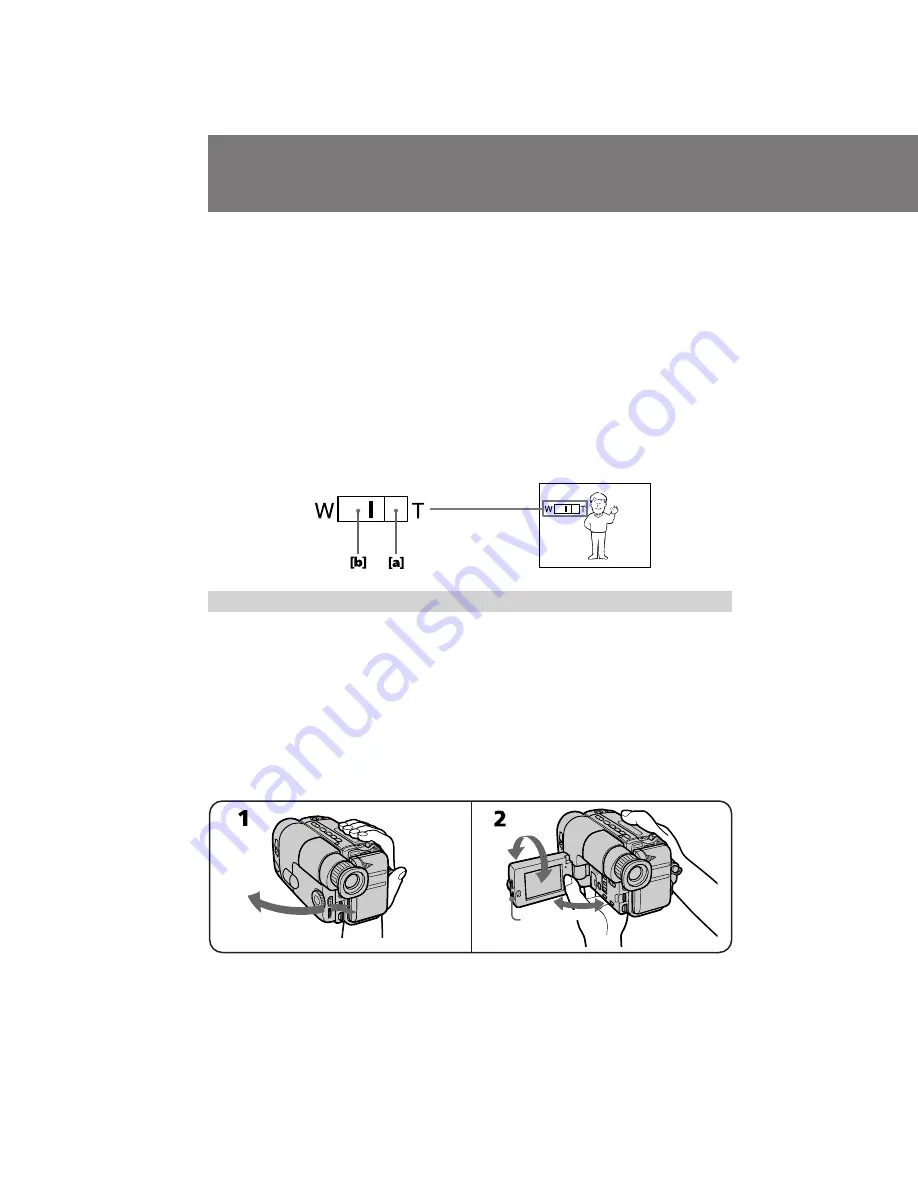
CCD-TRV11/TRV19/TRV21/TRV29/TRV119/TRV211 3-810-780-23.E
12
1
2
90˚
210˚
BRIGHT 90˚
Camera recording
Zooming speed (Variable speed zooming)
Turn the power zoom lever fully for a high-speed zoom. Turn it lightly for a relatively
slow zoom.
When you shoot a subject using a telephoto zoom
If you cannot get a sharp focus while in extreme telephoto zoom, move the power
zoom lever to the “W” side until the focus is sharp.
You can shoot a subject that is at least 2.6 feet (about 80 cm) away from the lens surface
in the telephoto position, or 1/2 inches (about 1 cm) in the wide-angle position.
Notes on digital zoom (CCD-TRV21/TRV29/TRV211 only)
• More than 12x zoom is performed digitally, and the picture quality deteriorates as
you go toward the “ T ” side. If you do not want to use the digital zoom, set the D
ZOOM function to OFF.
• The vertical bar in the power zoom indicator separates the digital zooming zone
(right side of the bar
[a]
) and the optical zooming zone (left side of the bar
[b]
). If you
set the D ZOOM function to OFF, the right side of the bar
[a]
disappears.
Shooting with the LCD screen
You can also record the picture while looking at the LCD screen.
When using the LCD screen, the viewfinder turns off automatically. You cannot
monitor the sound from the speaker during recording.
(1)
While pressing PUSH OPEN, open the LCD panel.
(2)
Adjust the angle of the LCD panel.
The LCD panel moves about 90 degrees to this side and about 210 degrees to the
other side.
To adjust the brightness of the LCD screen, turn the BRIGHT dial.
The battery life is longer when the LCD panel is closed. Use the viewfinder instead of
the LCD screen to save the battery power.













































