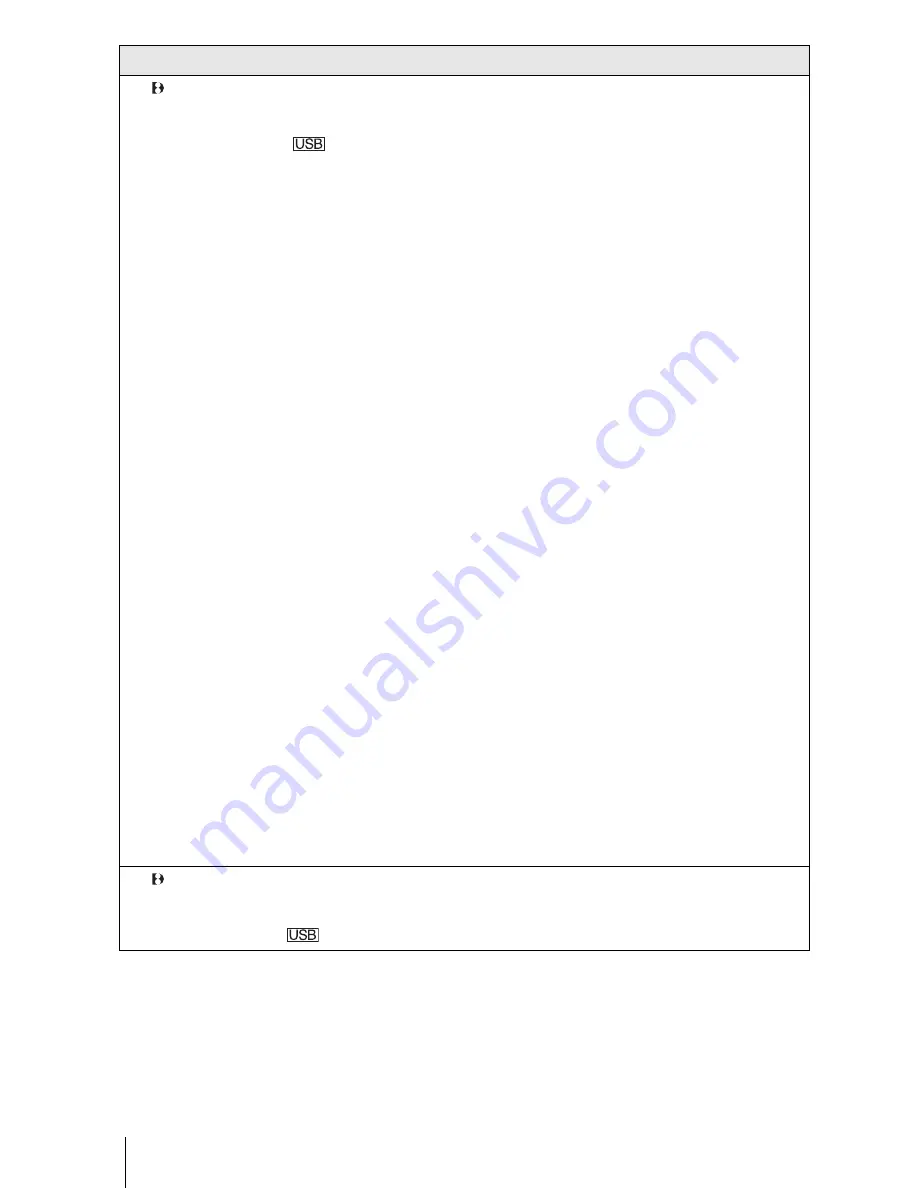
Troubleshooting
90
For TRV270E/285E:
The image does not appear on the
screen of the Windows computer
when using the USB cable.
For Windows XP
Log on as Administrators.
1
Check that your camcorder is connected to a computer.
2
Click [Start].
3
Right-click [My Computer], then click [Properties].
The [System Properties] screen appears.
4
Click the [Hardware] tab.
5
Click [Device Manager].
6
Click [View], then click [Devices by type].
7
If devices below are already installed, right-click them,
then click [Uninstall] to delete them.
For copying and viewing pictures recorded on a
tape
• [USB Composite Device] in the [Universal Serial Bus
Controller] folder
• [USB Audio Device] in the [Sound, video and game
controllers] folder
• [USB Device] in the [Other devices] folder
8
When the [Confirm Device Removal] screen appears,
click [OK].
9
Turn off the power of your camcorder, disconnect the
USB cable, then restart the computer.
10
Place the CD-ROM in the disc drive of your computer.
11
Follow the steps below and try to install the USB driver
again.
1
Double-click [My Computer].
2
Right-click [PICTUREPACKAGE] (Disc drive)*.
* Drive names (such as (E:)) may vary depending on the computer.
3
Click [Open].
4
Double-click [Driver].
5
Double-click [Setup.exe].
b
Note
• Deleting anything other than [USB Composite Device], [USB Audio
Device], and [USB Device] may cause malfunction of your computer.
For TRV270E/285E:
[Cannot start Easy Handycam with
USB connected] appears on the
screen of your camcorder.
c
You cannot start the simple operation settings while the USB cable is
connected. Disconnect the USB cable from your camcorder first.
Symptom
Cause and/or Corrective Actions
Summary of Contents for CCD-TRV138 - Handycam Camcorder - 320 KP
Page 86: ...7 ...
Page 192: ......
Page 193: ......
Page 194: ......
Page 195: ...Printed in Japan ...
















































