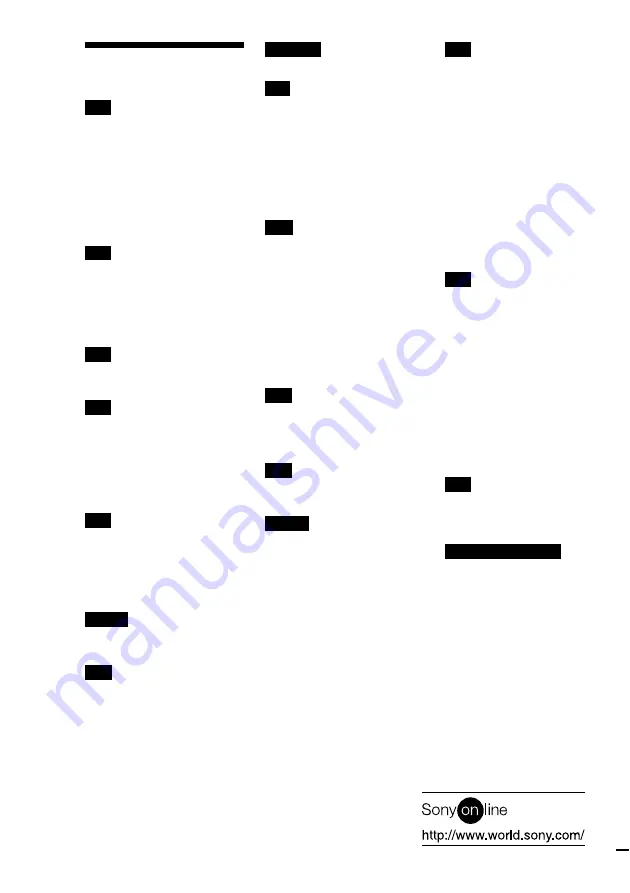
52
Sony Corporation
Printed in Japan
Index
A
Accessories 8
Audio connecting cord 8, 9, 10
Auto Cut 17
Auto Pause 27
Auto Space 27
Automatic Track Marking
additional information 19
how to 18
trigger level 19
B
Battery 8, 43
Blank
erasing during recording. See
Smart Space and Auto Cut
inserting during play. See
Auto Space
C
Combining 33
Connection. See Hookups
D
Displaying
disc name 6
remaining recordable time 6
total number of tracks 6
total recorded time 6
track name 7
Dividing 31
E
Erasing
a name 37
a portion of a track 30
a track 29
all names 38
all tracks 29
F, G
Fade-in Recording 42
Fade-out Recording 42
H
Hookups
analog 9
digital 9
PC LINK 9
personal computer 9
I, J, K
Input Monitor 17
L
Level
input signal 7
output signal. See Output
level
recording 14
Locating
particular point 22
tracks 22
LP Stamp function 16
M
Manual Track Marking 18
MD (MiniDisc)
ejecting 13, 21
inserting 4
premastered 6
recordable 6, 12
record-protect tab 13
Monitoring input signal. See
Input Monitor
Moving 34
Music Synchro-recording 20
N
Naming
copying 36
how to 35
renaming 37
O
Optical cable 9, 10
Output level 21
P, Q
Pausing
after each track. See Auto
Pause
play 21
recording 13
Peak Hold 15
Peak level meters 15
Playing
from the first track 21
specific track. See Locating
Program Play
changing the contents 26
checking the contents 26
programming 25
R
Recording
how to 12
long times 15
mode 15
over existing tracks 13
Remote 5, 8
Repeat A-B Play 23
Repeat All Play 23
Repeat 1 Play 23
Repeating
a portion. See Repeat A-B
Play
all tracks. See Repeat All
Play
current track. See Repeat 1
Play
S
Sampling rate converter 11
SCMS. See Serial Copy
Management System
Serial Copy Management System
11
S.F Edit
changing overall track level
39
changing track level at the
beginning 40
changing track level at the
end 40
Shuffle Play 24
Smart Space 17
T
Table of contents. See TOC
Time Machine Recording 19
TOC 11, 28
U, V, W, X, Y, Z
Undoing 38
Printed on recycled paper















