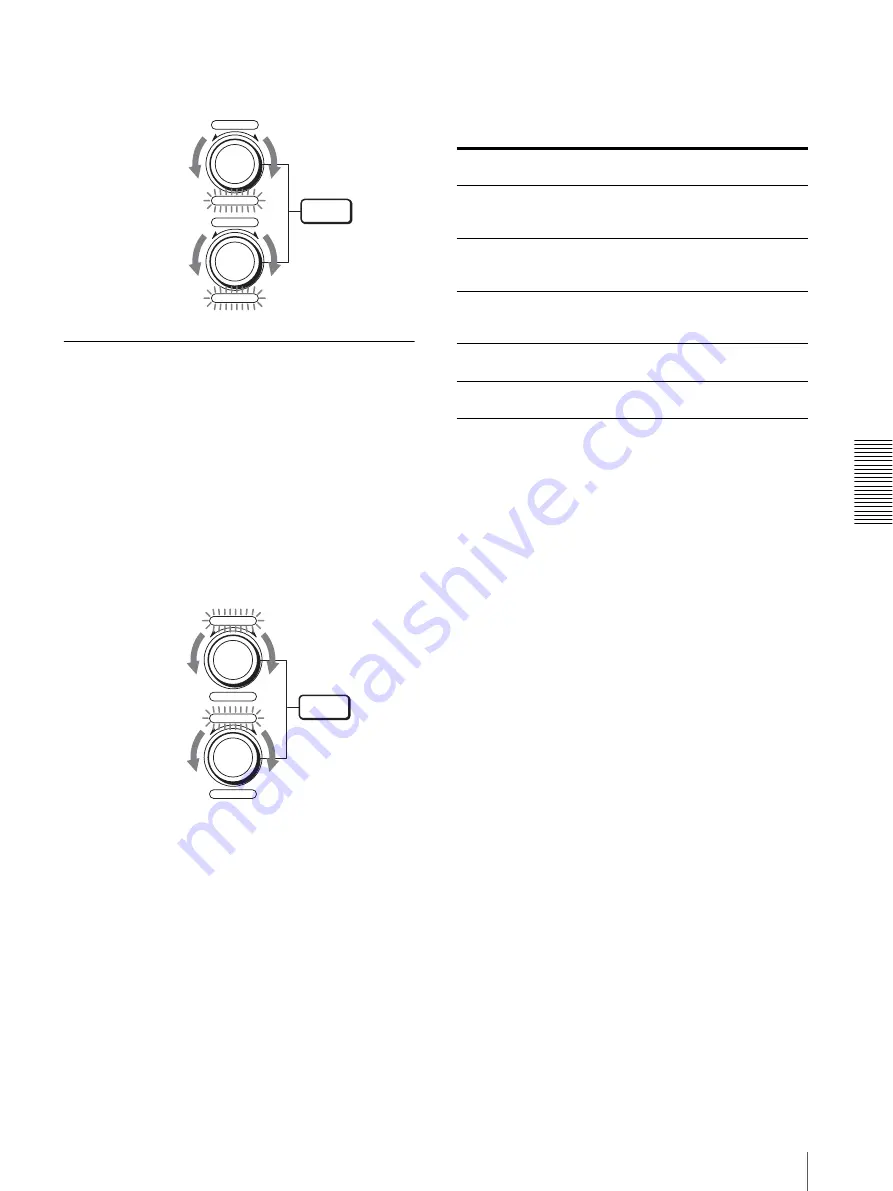
O
p
e
rat
ion Using t
he RM-B
R30
0
Remot
e
Cont
rol Unit
Adjusting the Camera
39
3
Adjust the red gain with the R control and the blue
gain with the B control.
Adjusting the Brightness
1
Set MODE to SHUTTER Pri, IRIS Pri, BRIGHT or
MANUAL in the EXPOSURE menu of the camera.
For setting, see “EXPOSURE Menu” on page 26.
2
Press the MODE button so that the VALUE and B
indicators on the VALUE/R and BRIGHT/B
controls light (Brightness adjustment mode).
3
Adjust the brightness with the VALUE or BRIGHT
control.
Functions of the VALUE and BRIGHT controls
The functions of the VALUE control and the BRIGHT
control change according to the MODE setting in the
EXPOSURE menu, as follows:
* When EX-COMP is ON in the EXPOSURE menu
MODE
–
+
–
+
VALUE
R
BRIGHT
B
Turn toward – for
weakening red.
Turn toward – for
weakening blue.
Turn for
emphasizing red.
Turn for
emphasizing
blue.
MODE
–
+
–
+
VALUE
R
BRIGHT
B
Turn toward – for a
higher shutter speed
or F-number.
Turn toward – for a
higher level or F-
number.
Turn for a
lower shutter speed
or F-number.
Turn for a
lower level or F-
number.
MODE setting
Function of
VALUE control
Function of
BRIGHT control
FULL AUTO
Not used
Exposure
compensation level
control*
SHUTTER Pri
Shutter speed
control
Exposure
compensation level
control*
IRIS Pri
Iris control
Exposure
compensation level
control*
BRIGHT
Not used
Brightness level
control
MANUAL
Shutter speed
control
Iris control






























