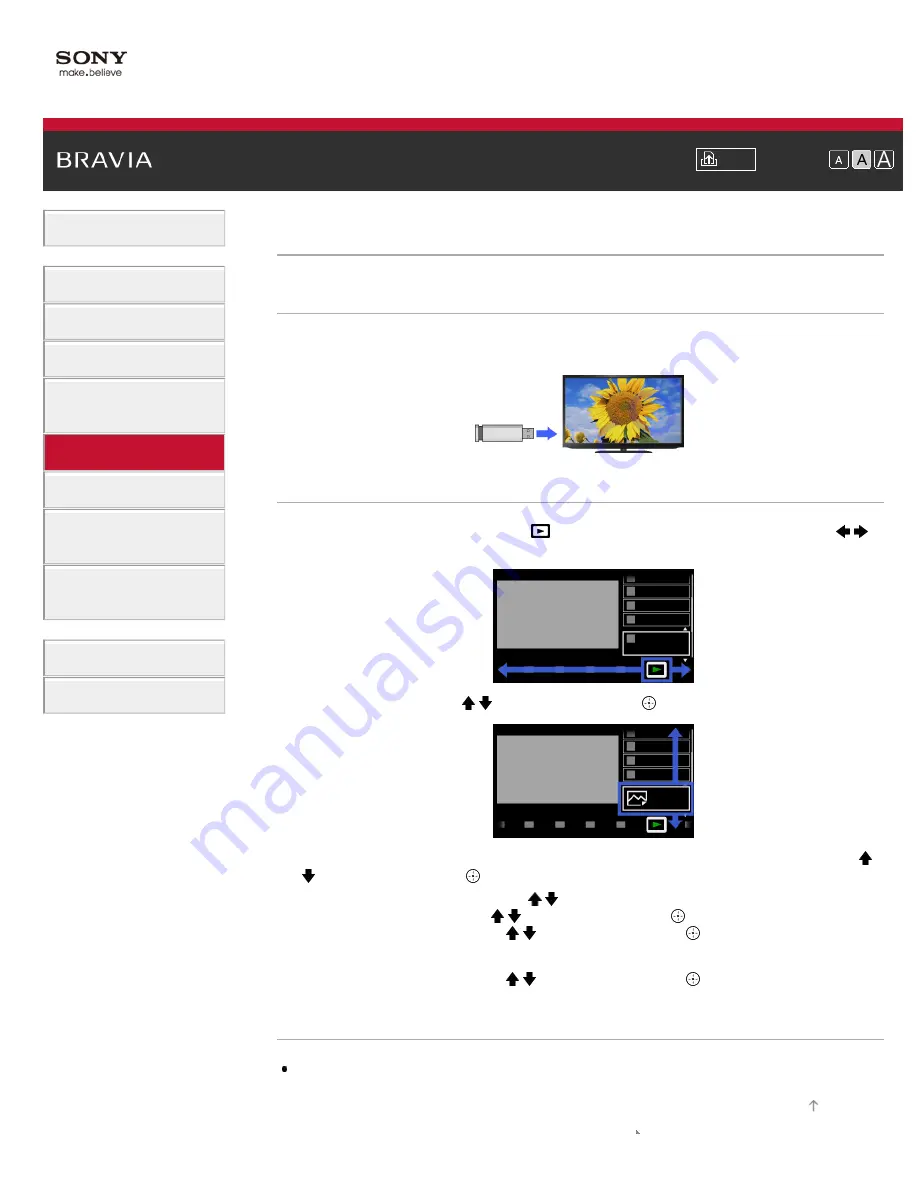
Font Size
> Using TV as Picture Frame
Using TV as Picture Frame
Overview
You can set a photo in the connected USB device, network device or preset picture folder to be
displayed for a specified period.
Steps
1.
Press the HOME button, then select [Media] at the bottom of the screen using the /
buttons.
2.
Select [Photos] using the / buttons, then press the button.
3.
Select the USB device, server or preset picture folder containing the file to play using the /
buttons, then press the button.
4.
Select the file from the list using the / buttons, then press the OPTIONS button.
Select [File Actions] using the / buttons, then press the button.
Select [Picture Frame] using the / buttons, then press the button.
5.
Press the RETURN button repeatedly to return to the device selection list.
6.
Select [Picture Frame] using the / buttons, then press the button.
Notes
The TV automatically switches to standby mode after a specified period.
90






























