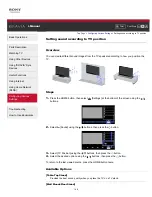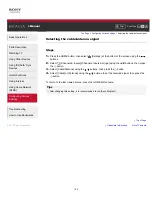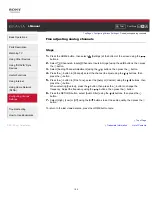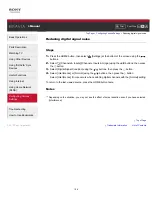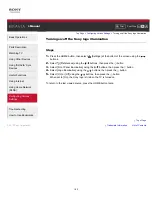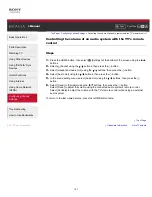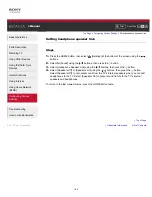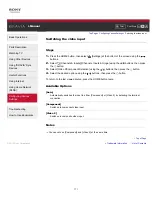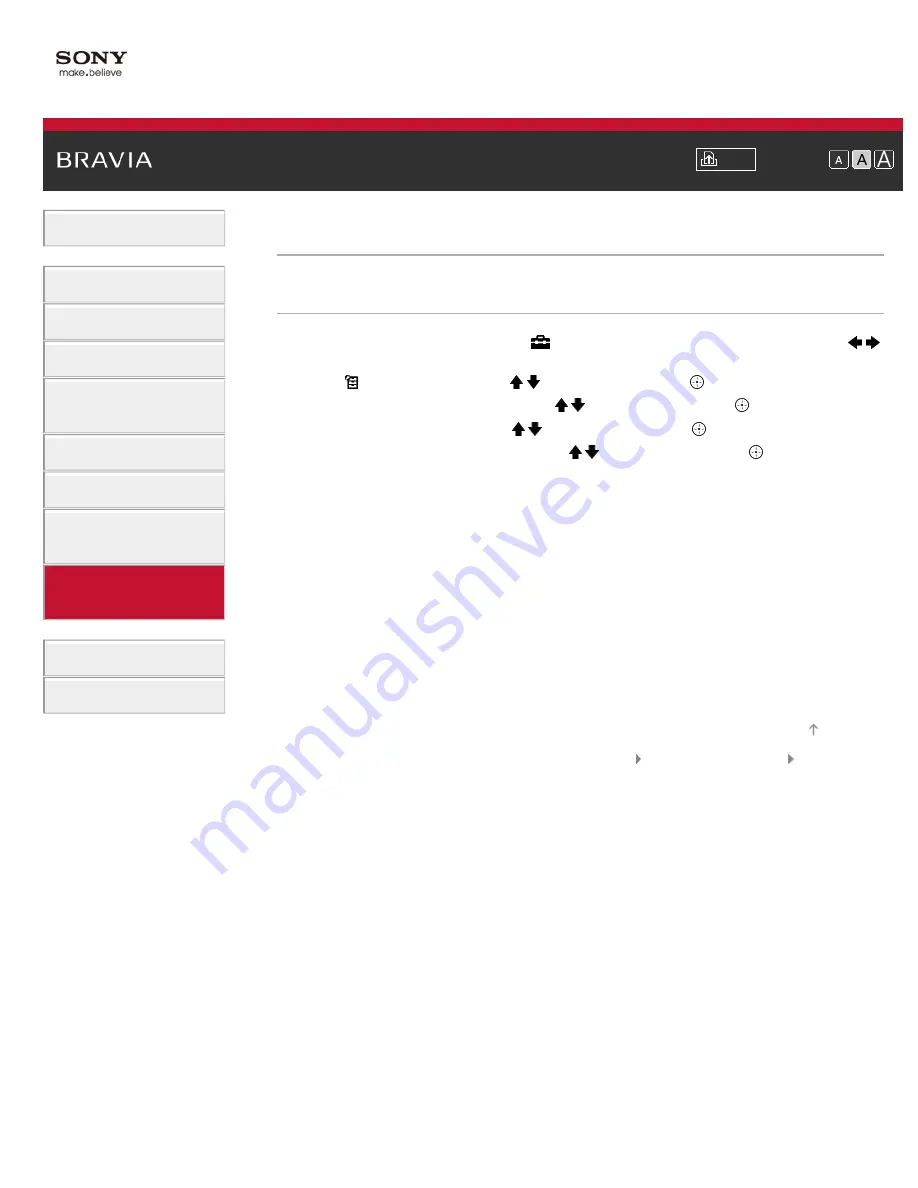
i-Manual
Font Size
Basic Operations
Parts Description
Watching TV
Using Other Devices
Using “BRAVIA” Sync
Devices
Useful Functions
Using Internet
Using Home Network
(DLNA)
Configuring Various
Settings
Troubleshooting
How to Use Bookmarks
Top Page
>
Configuring Various Settings
> Setting closed captions
Setting closed captions
Steps
1.
Press the HOME button, then select [Settings] at the bottom of the screen using the /
buttons.
2.
Select [Preferences] using the / buttons, then press the button.
3.
Select [Closed Captions (CC)] using the / buttons, then press the button.
4.
Select the [CC Display] using the / buttons, then press the button.
5.
Select [On] or [On when Muting] using the / buttons, then press the button.
Select [On] to display the [Closed Captions (CC)]. Select [On when Muting] to automatically
display closed captions when the TV is muted.
To return to the last viewed source, press the HOME button twice.
Trademark Information
List of Contents
© 2012 Sony Corporation
Top of Page
159
Summary of Contents for Bravia XBR-55HX955
Page 15: ...Trademark Information List of Contents 2012 Sony Corporation Top of Page 15 ...
Page 23: ...Trademark Information List of Contents 2012 Sony Corporation 23 ...
Page 31: ...Trademark Information List of Contents 2012 Sony Corporation Top of Page 31 ...
Page 62: ...Trademark Information List of Contents 2012 Sony Corporation 62 ...
Page 71: ...71 ...
Page 94: ...Trademark Information List of Contents 2012 Sony Corporation 94 ...
Page 96: ...Trademark Information List of Contents 2012 Sony Corporation 96 ...
Page 100: ...Trademark Information List of Contents 2012 Sony Corporation Top of Page 100 ...
Page 104: ...Trademark Information List of Contents 2012 Sony Corporation 104 ...
Page 186: ...Trademark Information List of Contents 2012 Sony Corporation Top of Page 186 ...