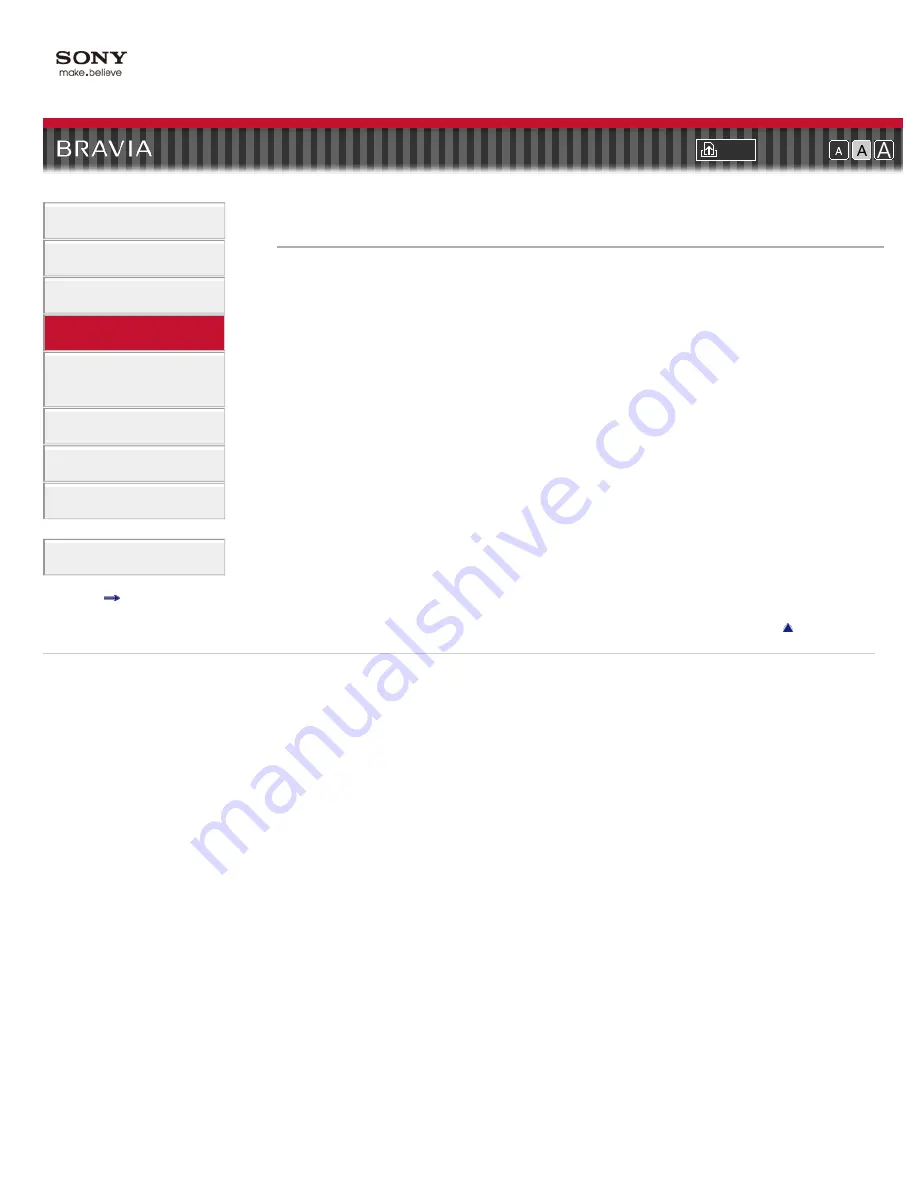
i-Manual online
Font Size
How to Use i-Manual
“BRAVIA” TV Features
Watching TV
Settings/Home Menu
Using Other
Equipment/Internet
Parts Description
Troubleshooting
Bookmarks
Index
i-Manual online map
Top Page
>
Settings/Home Menu
>
Picture & Display
> Ambient Sensor
Ambient Sensor
Automatically adjusts the brightness and color temperature of the picture according to ambient
light in the room. Use this menu item for the best picture quality under your room’s lighting
conditions.
Return to Top
Copyright 2011 Sony Corporation
120
Summary of Contents for BRAVIA XBR-55HX925
Page 15: ...Return to Top Bookmarks How to Use Bookmarks Return to Top Copyright 2011 Sony Corporation 15 ...
Page 25: ...Return to Top Copyright 2011 Sony Corporation Control indications 25 ...
Page 32: ...Return to TV Returns to the TV tuner Return to Top Copyright 2011 Sony Corporation 32 ...
Page 49: ...Copyright 2011 Sony Corporation 49 ...
Page 79: ...Return to Top Copyright 2011 Sony Corporation 79 ...
Page 87: ...Copyright 2011 Sony Corporation 87 ...
Page 89: ...Copyright 2011 Sony Corporation 89 ...
Page 181: ...181 ...
















































