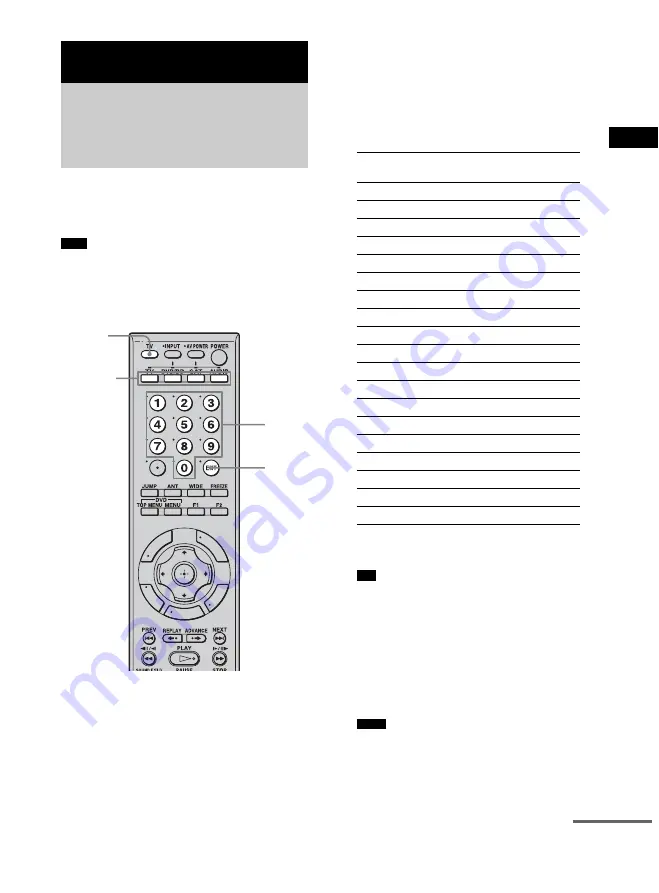
29
US
Ad
v
a
n
ce
d Se
ttings
If you connect a Sony TV, follow the steps below
to program the remote. The TV input will be
selected automatically (Input SYNC).
• Do not use the HDMI control function while the Input
SYNC function is active.
For details, see the HDMI CONRTOL Guide of the
stand.
1
Press TV (orange) while holding down
the input button (TV, DVD/BD, SAT,
AUDIO) for the component you want to
operate.
For example, if you are going to operate a
DVD player, press DVD/BD.
The input button you pressed flashes.
2
Check the table below for the remote
button number corresponding to the TV
input jack you have connected to, and
press the number.
The input button (TV, DVD/BD, SAT,
AUDIO) goes off when you press the
number button.
* TV input jack name may differ depending on
your TV model.
• Press 20 if you do not want to send signals to the
TV.
3
Press ENT.
The setting is completed after the input
button you pressed in step 1 flashes twice.
4
Repeat steps 1 to 3 to program the
remote.
• An error has occurred when the input button you
pressed in step 1 flashes five times. Perform this
process from step 1 again.
• The two digits entered last are valid.
Advanced Settings
Programming the remote
for TV operation (Input
SYNC: Sony TV only)
Note
S
L
O
O
T
U
N
E
M
S
N
OI
T
P
O
G
U
ID
E
DIS
P
L
A
Y
E
M
O
H
N
R
U
T
E
R
Number
buttons
TV
(orange)
Input
buttons
(TV, DVD/
BD, SAT,
AUDIO)
ENT
TV input jack
*
Remote Button
(codes)
VIDEO 1
21
VIDEO 2
22
VIDEO 3
23
VIDEO 4
24
VIDEO 5
25
VIDEO 6
26
VIDEO 7
27
VIDEO 8
28
COMPONENT 1
29
COMPONENT 2
30
COMPONENT 3
31
COMPONENT 4
32
HDMI 1
33
HDMI 2
34
HDMI 3
35
HDMI 4
36
HDMI 5
37
VIDEO RESET (TV)
38
NONE
20
Tip
Notes
continued
Summary of Contents for Bravia Theatre Sync RHT-G800
Page 51: ......
Page 70: ...20FR Configurez le format audio du disque à lire afin d obtenir un son multi canaux Remarque ...
Page 158: ......
Page 159: ......
















































