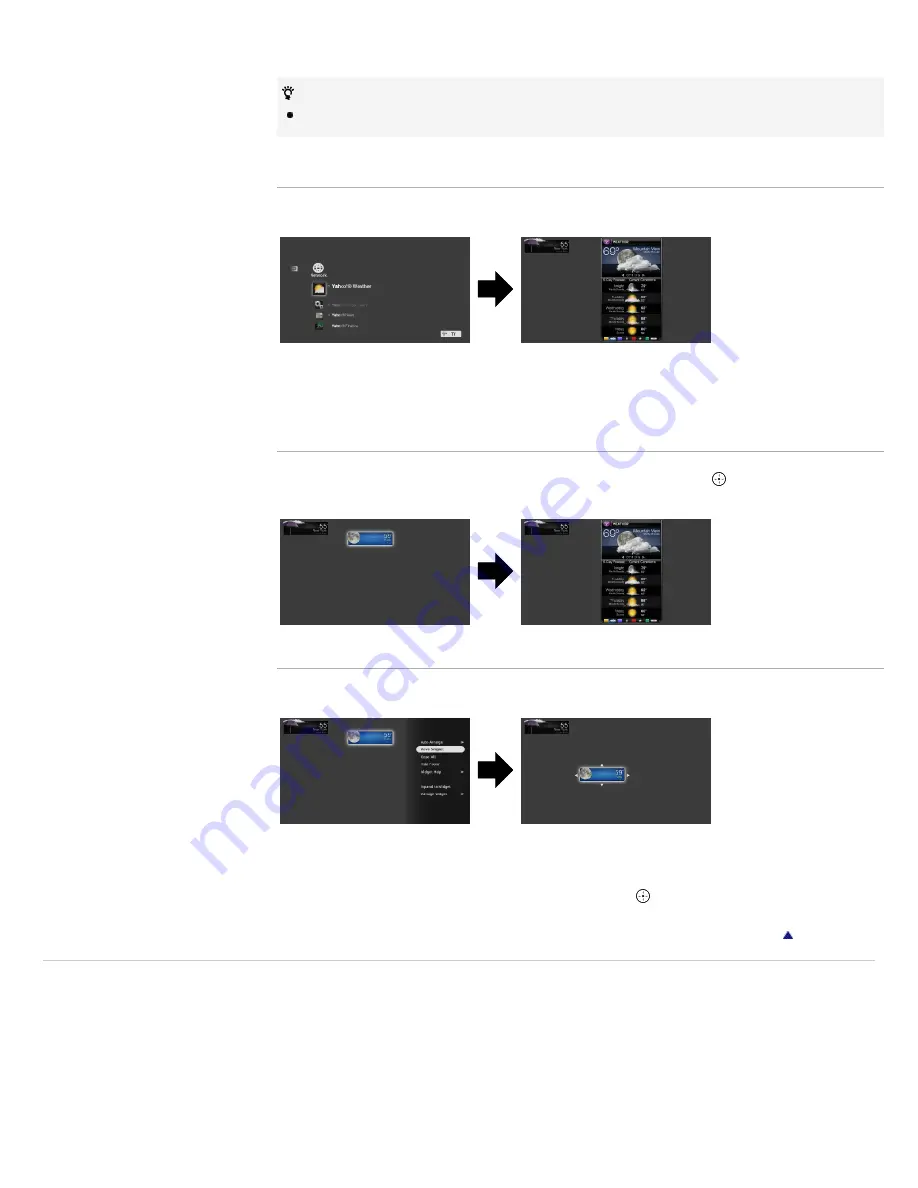
2.
Select the desired Widget to install.
To delete Widgets, highlight a Widget in the “XMB,” press OPTIONS, then select “Delete.”
Launching Widgets
Hidden or closed Widgets can be launched from the “Network” category in the “XMB.”
1.
Press HOME to display the “XMB.”
2.
Select the desired Widget icon listed in the “Network” category.
Expanding Snippet to Widget
Highlight a minimized view of a Widget, called a “Snippet”, and press
to expand it into a
Widget.
Moving Snippets on the Screen
Move Snippets by using the remote control and set them in your preferred position on the screen.
1.
Press OPTIONS after highlighting the Snippet you want to move.
2.
Select “Move Snippet” from the OPTIONS Menu list.
3.
Set the Snippet in your preferred position, then press
.
Return to Top
Copyright 2010 Sony Corporation
59
Summary of Contents for Bravia NX70x
Page 76: ...76 ...






























