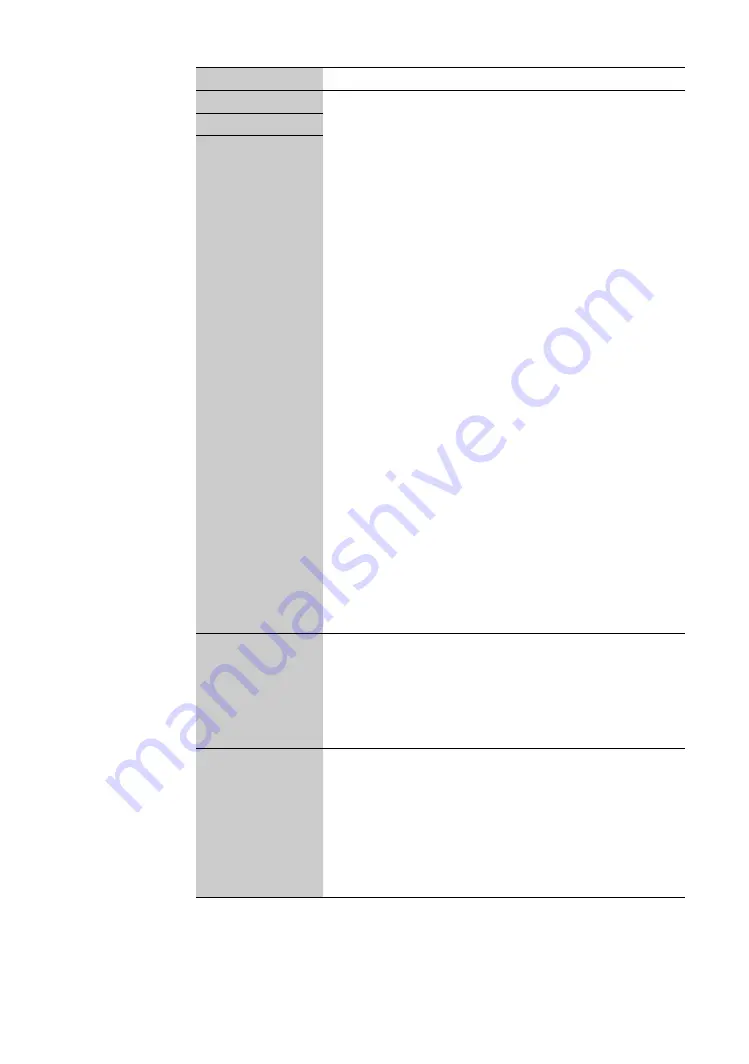
32
GB
Option
Description
Programme
Presets programme channels manually.
1
Press
M
/
m
to select “Programme”, then press OK.
2
Press
M
/
m
to select the programme number you want
to manually tune (if tuning a VCR, select channel 0),
then press
<
.
3
Press
M
/
m
to select “System”, then press OK.
Note
Depending on the country/region selected for “Country”
(page 29), this option may not be available.
4
Press
M
/
m
to select one of the following TV broadcast
systems, then press
<
.
B/G: For western European countries/regions
D/K: For eastern European countries/regions
I: For the United Kingdom
L: For France
5
Press
M
/
m
to select “Channel”, then press OK.
6
Press
M
/
m
to select “S” (for cable channels) or “C” (for
terrestrial channels), then press
,
.
7
Tune the channels as follows:
If you do not know the channel number (frequency)
Press
M
/
m
to search for the next available channel. When a
channel has been found, the search will stop. To continue
searching, press
M
/
m
.
If you know the channel number (frequency)
Press the number buttons to enter the channel number of the
broadcast you want or your VCR channel number.
8
Press OK.
9
Press
m
to select “Confirm”, then press OK.
10
Press
m
to select “OK”, then press OK.
Repeat the procedure above to preset other channels manually.
System
Channel
Label
Assigns a name of your choice, up to five letters or numbers, to the
selected channel. This name will be displayed briefly on the screen
when the channel is selected.
1
Follow steps 3 to 5 of “Programme Labels” (page 30).
2
Press
m
to select “Confirm”, then press OK.
3
Press
m
to select “OK”, then press OK.
AFT
Fine-tunes the selected programme number manually if you feel
that a slight tuning adjustment will improve the picture quality.
(Normally, fine tuning is performed automatically.)
1
Press
M
/
m
to adjust the fine tuning over a range of -15
to +15, then press OK.
2
Press
m
to select “Confirm”, then press OK.
3
Press
m
to select “OK”, then press OK.
To restore automatic fine tuning, select “On” in step 1.
Summary of Contents for BRAVIA KLV-W40A10E
Page 83: ......






























