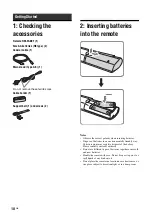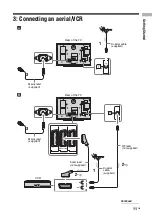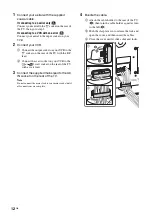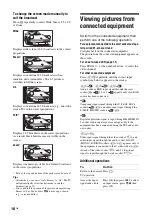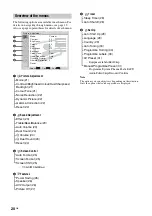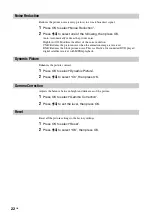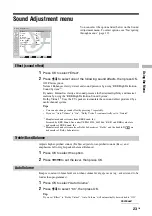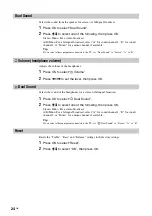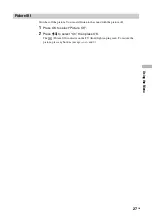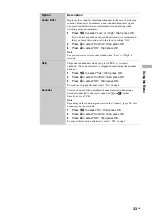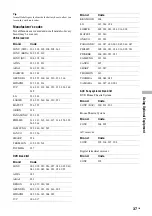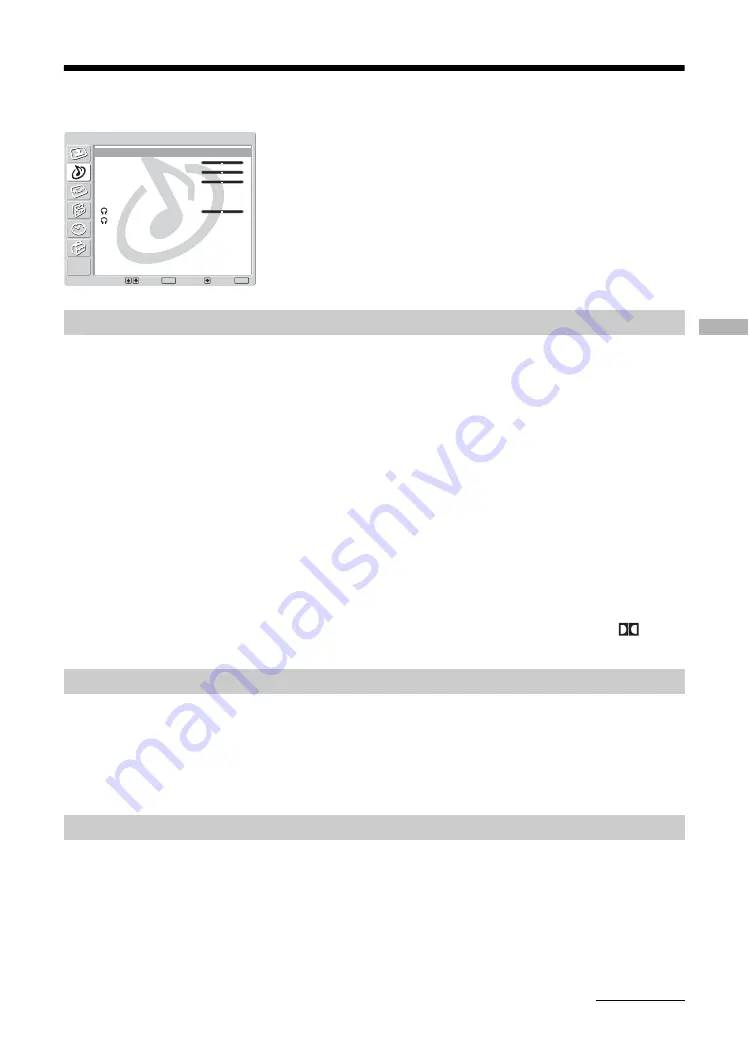
Usi
ng t
he Menu
23
GB
Sound Adjustment menu
1
Press OK to select “Effect”.
2
Press
M
/
m
to select one of the following sound effects, then press OK.
Off: Flat response.
Natural: Enhances clarity, detail, and sound presence by using “BBE High Definition
Sound System
*1
”.
Dynamic: Intensifies clarity and sound presence for better intelligibility and musical
realism by using the “BBE High Definition Sound System”.
Dolby Virtual
*2
: Uses the TV speakers to simulate the surround effect produced by a
multi channel system.
Tips
• You can also change sound effect by pressing
9
repeatedly.
• If you set “Auto Volume” to “On”, “Dolby Virtual” is automatically set to “Natural”.
*1
Manufactured under license from BBE Sound, Inc.
Licensed by BBE Sound, Inc. under USP4638258, 4482866. “BBE” and BBE symbol are
trademarks of BBE Sound, Inc.
*2
Manufactured under licence from Dolby Laboratories. “Dolby” and the double-D
are
trademarks of Dolby Laboratories.
Adjusts higher-pitched sounds (Treble), adjusts lower-pitched sounds (Bass), and
emphasizes left or right speaker balance (Balance).
1
Press OK to select the option.
2
Press
<
/
,
to set the level, then press OK.
Keeps a constant volume level even when volume level gaps occur (e.g., adverts tend to be
louder than programmes).
1
Press OK to select “Auto Volume”.
2
Press
M
/
m
to select “On”, then press OK.
Tip
If you set “Effect” to “Dolby Virtual”, “Auto Volume” will automatically be switched to “Off”.
You can select the options listed below on the Sound
Adjustment menu. To select options, see “Navigating
through menus” (page 19).
Effect (sound effect)
Treble/Bass/Balance
Auto Volume
Select:
Set:
Back:
OK
End:
MENU
Effect:
Treble:
Bass:
Balance:
Auto Volume:
Dual Sound:
Volume:
Dual Sound:
Reset
Dolby Virtual
0
0
0
Off
Stereo
50
Stereo
Sound Adjustment
Continued