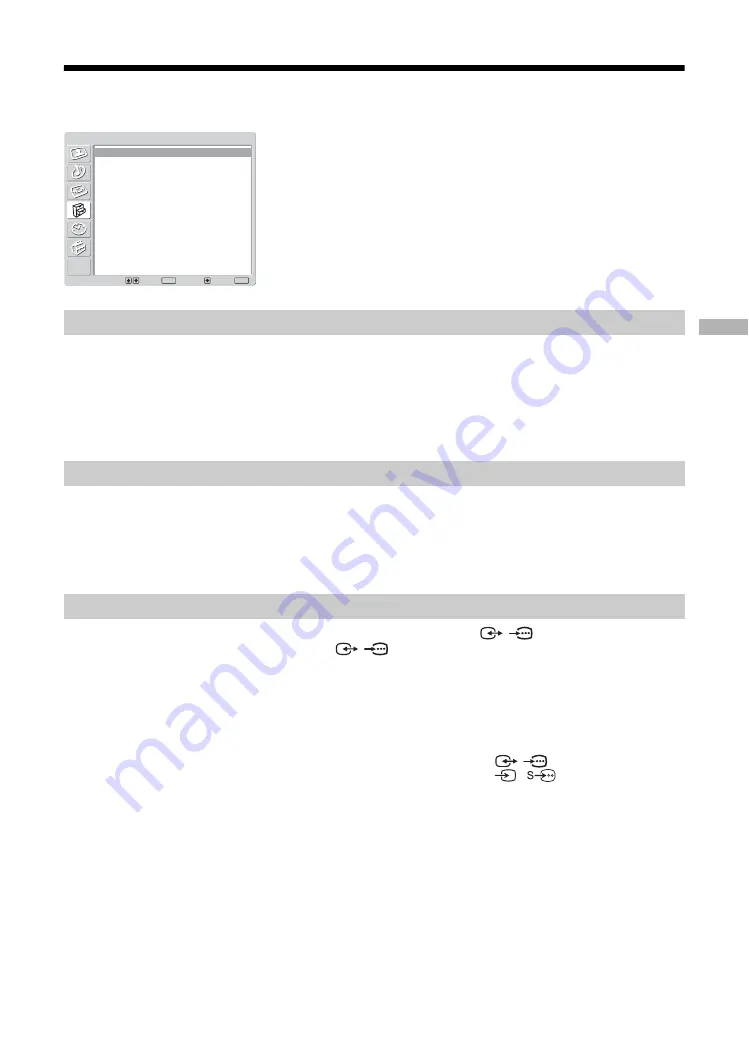
23
GB
Features menu
1
Press OK to select “Power Saving”.
2
Press
m
/
M
to select one of the following, then press OK.
• Standard: Default settings.
• Reduce: Reduces the power consumption of the TV.
• Picture Off: Switches off the picture. You can listen to the sound with the picture off.
Automatically optimizes the picture settings according to the ambient light in the room.
1
Press OK to select “Light Sensor”.
2
Press
m
/
M
to select “On” then press OK.
Sets a signal to be output through the socket labelled
/
2 on the rear of the TV. If
you connect a VCR to the
/
2 socket, you can then record from the equipment
connected to other sockets of the TV.
1
Press OK to select “AV2 Output”.
2
Press
m
/
M
to select one of the following, then press OK.
• TV: Outputs broadcast from the aerial.
• AV1: Outputs signals from equipment connected to the
/
1 socket.
• AV4: Outputs signals from equipment connected to the
4/
4 socket.
• Auto: Outputs whatever is being viewed on the screen.
You can select the options listed below on the
Features menu. To select options, see “Navigating
through menus” (page 16).
Power Saving
Light Sensor
AV2 Output
Select:
Set:
Back:
OK
End:
MENU
Power Saving
Light Sensor
AV2 Output
TV Speakers
PC Adjustment
Standard
On
TV
On
Features
Usi
ng the
Me
nu






























