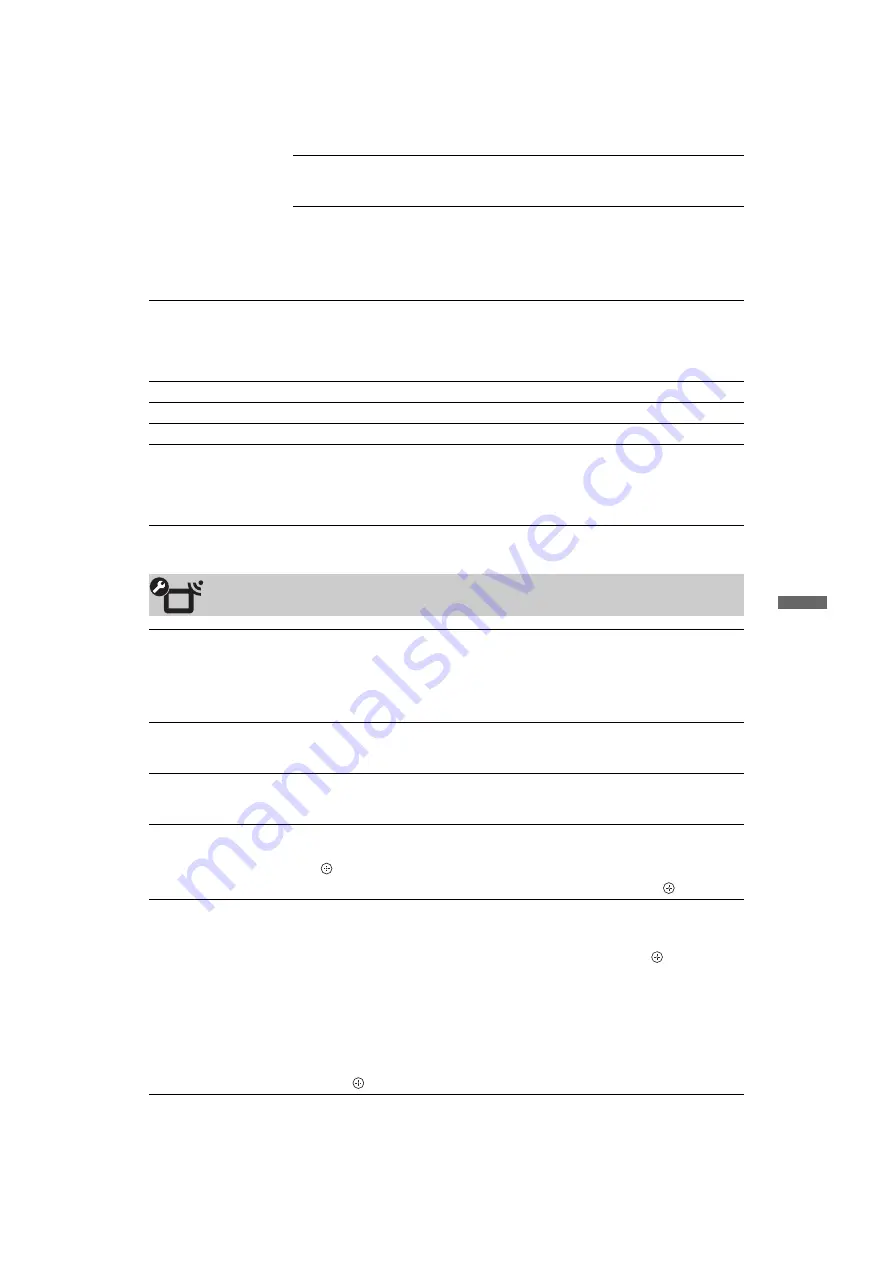
37
GB
F:\SONY STM\Sony STM 2009 Jobs\Grp S9\JC090232_4148021111 Grp
S9 GB\4148021111\090MEN.fm
masterpage:Left
KLV-52/46/40Z550A
4-148-021-
11
(1)
Usi
n
g Menu
Fu
ncti
on
s
Auto TV On
When this is set to “On”, the TV turns on when you turn on
the connected equipment that is compatible with control for
HDMI.
HDMI Device List
Displays a list of connected equipment that is compatible
with control for HDMI.
~
• You cannot use “Control for HDMI” if the TV operations are linked to the
operations of an audio system that is compatible with control for HDMI.
Auto Start-up
You can run the initial set-up that appeared when you first connected the TV, and
select the language and country/area, or tune in all available channels again.
Even if you have made the settings when you first connected the TV, you may need
to change the settings after moving house, or to search for newly launched
channels.
Logo Illumination
Lights up and turns off the Sony logo on the front of the TV.
Language
Sets the language displayed on the menu screens.
Product Information
Displays product information of the TV.
Factory Settings
Resets all settings to factory settings except for the “Programme Block” setting,
“Favourites” setting, and programme preset data. After completing this process,
the initial set-up screen is displayed. Completing auto tuning in initial set-up will
reset the settings that are not reset by “Factory Settings”. To retain the settings,
skip the “Auto Tuning”.
Channel Set-up
1 Digit Direct
When “1 Digit Direct” is set to “On”, you can select a channel using one preset
number button (0 – 9) on the remote.
~
• When “1 Digit Direct” is set to “On”, you cannot select channel numbers 10 and
above by entering two digits on the remote.
Favourite Set-up
Allows you to set your favourite channels by assigning the desired channel
numbers.
To reset the favourite channels, select “– – –”.
Auto Tuning
Tunes in all the available channels.
You can retune the TV after moving house, or to search for newly launched
channels.
Programme Sorting
Changes the order of channels stored in the TV.
1
Press
F
/
f
to select the channel you want to move to a new position, then press
.
2
Press
F
/
f
to select the new position for the channel, then press
.
Programme Labels
Assigns a channel name of your choice, up to five letters or numbers. The name
appears briefly on the screen when you select the channel. Names for channels are
usually taken automatically from Text (if available).
1
Press
F
/
f
to select the channel you want to name, then press
.
2
Press
F
/
f
to select the desired letter or number (“_” for a blank space), then
press
g
.
If you enter a wrong character
Press
G
/
g
to select the wrong character. Then, press
F
/
f
to select the correct
character.
3
Repeat step 2 until you finish entering the name.
4
Press
to exit the labeling procedure.
(Continued)












































