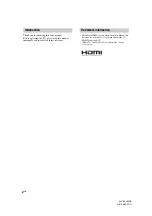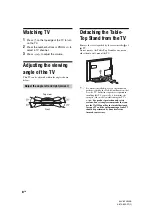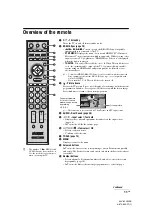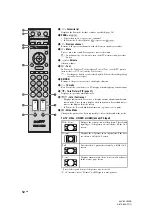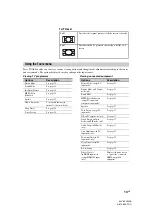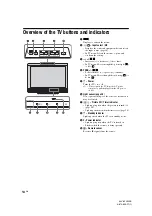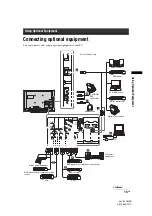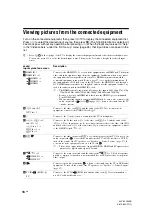Reviews:
No comments
Related manuals for Bravia KLV-32V400B

Cinema
Brand: Odys Pages: 48

LED40189FHDCNTD
Brand: celcus Pages: 30

TC-1998LCD
Brand: Transonic Pages: 17

26MF605W series
Brand: Magnavox Pages: 42

E405BD-FRD
Brand: Sceptre Pages: 12

WP3761R
Brand: Walker Pages: 39

FlexVision CTV-5060
Brand: Audiovox Pages: 3

GirlPower GP308
Brand: Emerson Pages: 12

Nick Jr. Dora the Explorer DTE 314
Brand: Emerson Pages: 30

LC 401EM 2
Brand: Emerson Pages: 33

ET 13P2, ET 19P2
Brand: Emerson Pages: 26

LF320EM4
Brand: Emerson Pages: 37

EWC1902
Brand: Emerson Pages: 32

LD320EM5
Brand: Emerson Pages: 47

EWC09D5B
Brand: Emerson Pages: 40

Hello Kitty HKTV13
Brand: Emerson Pages: 29

EWC13D4
Brand: Emerson Pages: 40

SLC195EM8
Brand: Emerson Pages: 62