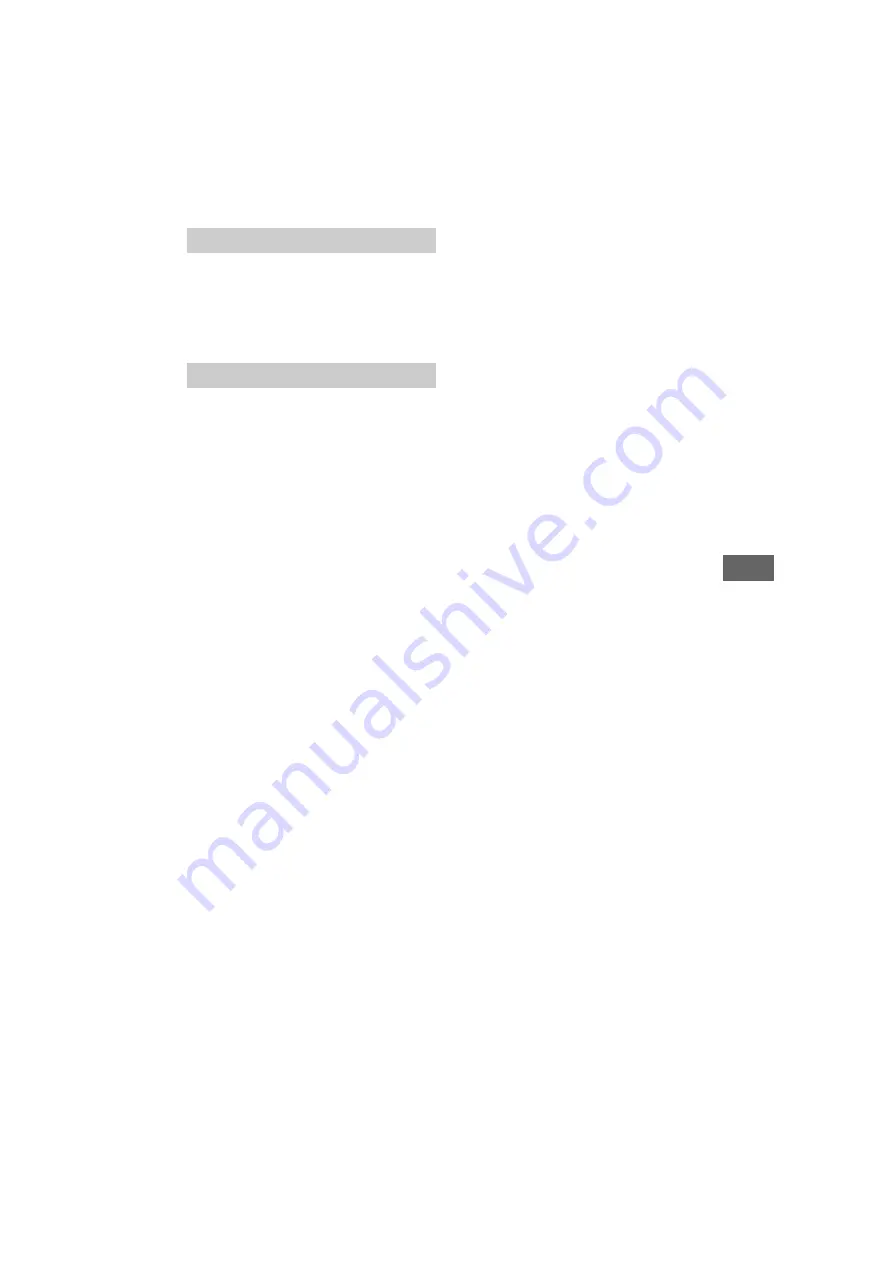
33
GB
D:\SONY TV\SY160189_KMW KMLW3240 PAA\4691192111_GB\080ADD.fm
masterpage: Right
KLV-49W772E / 49W672E / 43W772E / 40W672E / 40R472E / 32W672E / 32W622E / 32R422E
4-691-192-
11
(1)
Additio
n
al Inf
o
rma
tion
GB
Some channels are blank
The channel is for scrambled/subscription service
only. Subscribe to a pay TV service.
Channel is used only for data (no picture or
sound).
Contact the broadcaster for transmission details.
What kind of devices can be connected to use
the Screen mirroring function?
Sony Screen mirroring compatible devices
(Xperia) can be connected.
Video or sound sometimes cuts out
Devices emitting radio waves, such as other
wireless LAN devices or microwave ovens, may
interfere with the Screen mirroring function using
wireless LAN. Keep the TV or Sony Screen
mirroring compatible devices (Xperia) away from
such devices, or turn them off if possible.
Communication speed may change according to
the distance or obstacles between devices, device
configuration, radio wave condition, line
congestion or what device you use.
Communication may cut out due to the radio
wave condition.
Some pay contents cannot be played
The source device needs to be compatible with
HDCP (High-bandwidth Digital Content
Protection) 2.0/2.1 system. Some pay contents
may not be displayed via a non-compatible
source device.
Apps are inaccessible
Check that the LAN cable or AC power cord of the
router/modem* has been connected properly.
* Your router/modem must be set in advance to
connect to the Internet. Contact your Internet
service provider for router/modem settings.
Try using apps later. The app content provider’s
server may be out of service.
Sometimes video streaming quality is poor
when using the wireless LAN
The wireless network connection quality varies
depending on the distance or obstacles (e.g. wall)
between the TV and the wireless router (access
point), environment interference, and quality of
the wireless router (access point).
Wireless LAN connection fails or radio
reception conditions are poor
Check the installation location of the TV and
wireless router (access point). Signal condition
may be affected for the following reasons.
Other wireless devices, microwaves,
fluorescent lights, etc., are placed nearby.
There are floors or walls between the wireless
router (access point) and TV.
If the problem persists even after checking the
above, try making a wired LAN connection.
Poor picture on Internet Video
Quality depends on the original video provided by
the internet contents provider and your
connection bandwidth.
Certain internet contents displays a loss of
detail, especially during fast-motion or dark
scenes
Video quality and picture size depend on
broadband speed and delivery by content
providers.
Good picture quality but no sound on the
internet contents
Quality depends on the original content provided
by the internet contents provider and your
connection bandwidth.
Due to the nature of Internet video, not all videos
will contain sound.
Your TV cannot connect to the server
Check the LAN cable or connection to your server
and your TV.
Check if your network is properly configured on
your TV.
A message appears stating that the TV cannot
connect to your network
Check the current network settings. Press
HOME
,
then select [Settings]
t
[System Settings]
t
[Set-up]
t
[Network]
t
[Network Set-up]
t
[View Network setting and status]. If all of your
network settings are “-”, your server may not be
connected properly. Check your network
connections and/or server’s instruction manual
for connection information.
Reconfigure your network settings.
If the LAN cable is connected to an active server
and the TV has acquired an IP address, check your
DLNA Certified™ media server’s connections and
configurations.
Note
Your IP address configuration can be viewed by
selecting the [View Network setting and status]
option.
Channels
Network








































