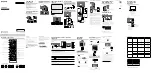4
FM Radio
~
•
For first time using FM Radio function:
“Settings”
“Channel Set-up”
“FM Radio Set-up”
“Auto Tuning”
•
To access FM Radio mode:
“FM Radio”
x
To listen to preset stations:
1
In FM Radio mode
“Settings”
“Channel Set-up”
“FM Radio Set-up”
“FM Radio Presets”
OR
2
In FM Radio mode
“FM Radio Presets”
~
•
To exit “Channel Set-up” menu:
•
To select desired preset FM Radio stations:
/
x
To listen to non-preset stations:
In FM Radio mode
To search desired station
/
To tune FM frequency
~
•
If “Please set-up FM Radio.” appears, perform
To listen to preset stations
.
x
To show photo or picture while listening to
FM Radio
In FM Radio mode
“Photo Frame Mode” (KLV-24P422B only)
OR
“Slideshow” / “Picture Frame”
~
•
To exit “Photo Frame Mode”/“Slideshow”/”Picture Frame”:
x
To reduce power consumption in FM Radio
1
“Power Saving”
OR
2
“Settings”
“Eco”
“Power Saving”
~
•
To exit from “Picture Off”: Any key except
/
~
•
To exit FM Radio mode:
•
If the station has a noisy sound, press
B
/
b
to improve the
sound quality.
5
Settings
You are able to change the settings of your TV from
“Settings” menu
x
To select setting options
Settings
Picture
Sound
Screen
Channel Set-up
Parental Lock
Set-up
Eco
To select “Settings” category
/
To modify the setting
~
•
To exit the setting mode:
•
The options you can adjust vary depending on the
situation. Unavailable options are greyed out or not
displayed.
Picture
Picture Mode
Sets a picture mode.
Reset
Resets all the “Picture” settings to
factory settings, except “Picture Mode”
and “Intelligent Picture Plus Set-up”.
Backlight
Adjusts the brightness of the backlight.
Picture
Increases or decreases picture
contrast.
Brightness
Brightens or darkens the picture.
Colour
Increases or decreases colour
intensity.
Hue
Increases or decreases the green
tones and red tones.
Sharpness
Sharpens or softens the picture.
Colour
Temperature
Adjusts the whiteness of the picture.
Noise
Reduction
Reduces the picture noise (snowy
picture) in a weak broadcast signal.
MPEG Noise
Reduction
Reduces the picture noise in MPEG-
compressed video.
Cinema Drive
Provides improved picture movement
when playing BD (Blu-ray Disc™), DVD
or VCR images taken on film, reducing
picture blur and graininess.
~
•
If the image contains irregular signals or too much noise,
“Cinema Drive” is automatically turned off even if “Auto”
is selected.
Advanced
Settings
Set “Picture” settings in more detail.
Intelligent
Picture Plus
Set-up
Enhances picture quality according to
preferred settings, channel or video
input.
Sound
Sound Mode
Sets a sound mode.
Reset
Resets all the “Sound” settings to
factory settings, except “Sound Mode”,
“Dual Sound”, “Speakers” and “Audio
Out”.
Treble
Adjust the treble level
Bass
Adjust the bass level
Simulated
Stereo
Adds a surround-like effect to mono
programmes.
Intelligent
Volume
Minimizes the difference in volume
level between all programmes and
adverts.
Balance
Emphasises left or right speaker
balance.
Volume Offset
Adjusts the volume level of the current
input relative to other inputs.
Dual Sound
Sets the sound from speaker for a
stereo or bilingual broadcast.
~
•
If the stereo sound is noisy when receiving a NICAM
programme, select “Mono”. The sound becomes
monaural, but the noise is reduced.
•
If you select other equipment connected to the TV, set
“Dual Sound” to “Stereo”, “Main” or “Sub”. However,
when the external equipment connected to the HDMI jack
is selected, this is fixed to “Stereo”.
Speakers
Selects sound output from TV speakers
or external audio equipment.
Audio Out
“Variable” :
Volume output from audio
out can be controlled
using the TV’s remote.
“Fixed” :
The audio output of the TV
is fixed.
~
•
When the input source is set to “Headphone” in the
“Headphone/Audio Out” under the “AV Set-up” menu,
“Audio Out” is not available in the list.
Screen
Wide Mode
Refer (To change the Wide Mode).
Auto Wide
Automatically changes the wide mode
according to the input signal from
an external equipment. To keep your
setting, select “Off”.
z
•
Even if “Auto Wide” is set to “On” or “Off”, you can
always modify the format of the screen by pressing
repeatedly.
4:3 Default
Selects the default screen mode for
use with 4:3 broadcasts.
Auto Display
Area
Selects “On” to automatically adjusts
the display area based upon the
content or “Off” to choose from the
“Display Area” options.
Display Area
Adjusts the picture display area.
Horizontal
Shift
Adjusts the horizontal position of the
picture when “Wide Mode” is set to
“Wide Zoom” or “Zoom”.
Vertical Shift
Adjusts the vertical position of the
picture when “Wide Mode” is set to
“Wide Zoom” or “Zoom”.
PC Settings
Selects screen mode or adjusts the
display position of the picture when the
TV receives an input signal from the
connected HDMI PC.
PC input signal reference chart for HDMI IN 1, 2
Signals
Horizontal
(Pix
el)
V
er
tical
(Line)
Horizontal
frequenc
y
(kHz)
V
er
tical
frequenc
y
(Hz)
Standar
d
VGA
640
480
31.5
60
VGA
SVGA
800
600
37.9
60
VESA
Guidelines
XGA
1024
768
48.4
60
VESA
Guidelines
WXGA
1280
768
47.4
60
VESA
WXGA
1280
768
47.8
60
VESA
WXGA
1360
768
47.7
60
VESA
SXGA*
1280
1024
64
60
VESA
HDTV*
1920
1080
67.5
60
EIA
* KLV-22P402B only
~
•
This TV’s PC input does not support Sync on Green/
Composite Sync and interlaced signal.
•
This TV’s PC input supports signals in the above chart with
a 60 Hz vertical frequency.
Channel Set-up
1 Digit Direct
When “1 Digit Direct” is set to “On”,
select a channel using one preset
number button (0 - 9) on the remote.
~
•
When “1 Digit Direct” is set to “On”, you cannot select
channel numbers 10 and above entering next digit using
the remote.
Auto Tuning
Tunes in all the available channels.
Programme
Sorting
Changes the order in which the
channels are stored on the TV.
Programme
Labels
Assigns a channel name of your choice
up to seven letters or numbers.
Manual
Programme
Preset
Sets programme channels manually.
~
•
In “Audio Filter”, you cannot receive stereo or dual sound
when “High” is selected.
FM Radio
Set-up
Preset up to 30 FM radio stations that
can be received in your area.
Parental Lock
PIN Code
Sets up TV to block channel or external
input. Use 0-9 on the remote to enter a
four-digit PIN code.
Change PIN
Code
Selects to change your PIN code.
Programme
Block
Blocks an individual channel from
being watched. To view a blocked
channel, select “Unblocked”.
External Input
Lock
Locks an external input from being
watched. To view a blocked external
input, select “Unblocked”.
~
•
Entering the correct PIN code for blocked channel or
external input will temporarily deactivates the “Parental
Lock” feature. To reactivate the “Parental Lock” settings,
turn off and on the TV.
z
•
If you lost your PIN code, refer to (Troubleshooting).
Set-up
Photo Frame
Settings*
Sets desired displays, image or music
selection during “Photo Frame Mode”.
USB Auto
Start
Automatically enters the thumbnail view
of the last played Photo/Music/Video
when the TV is turned on and a USB
device is connected to the USB port
then turned on.
Clock/Timers
Sets the timer to turn on/off the TV
using “On Timer”, and “Clock Set”.
* KLV-24P422B only
Auto Start-up
Starts the initial set-up procedure.
Language
Selects the language in which the
menus are displayed.
Start-up
Logo
Select “On” to display logo when the
TV is turned on. Select “Off” to disable
it.
AV Set-up
Selects settings for connected
equipment or input source.
~
•
When the input source is set to “Skip” in the “Video
Labels” under the “AV Set-up” menu, that input is
greyed out in the list.
HDMI Setup
Allows the TV to communicate with
equipment that is compatible with the
CEC Control function, and connected
to the HDMI jacks of the TV. Note that
communication settings must also be
made on the connected equipment.
Product
Information
Displays your TV’s product information.
Factory
Settings
Resets all settings to factory settings.
After completing this process, the initial
set-up screen is displayed.
Eco
Reset
Resets the current Eco settings to the
default values.
Power Saving
Reduces power consumption of the TV
by adjusting the backlight.
Idle TV
Standby
Turns the TV off after it has been kept
idle for the preset length of time.
Specifications
System
Panel system
LCD (Liquid Crystal Display) Panel
TV system
B/G, I, D/K, M
Colour/video system
PAL, PAL60, SECAM, NTSC4.43, NTSC3.58
Channel Coverage
Analogue: UHF/VHF/Cable, depending on your
country/area selection.
Sound Output
5 W + 5 W
Input/Output jacks
Antenna (aerial)/cable
75 ohm external terminal for VHF/UHF
COMPONENT IN/ AUDIO
YP
B
P
R
(Component Video): 1080p (50, 60Hz), 1080i
(50, 60Hz), 720p (50, 60Hz), 576p, 576i, 480p, 480i
Audio input (phono jacks)
VIDEO IN
Video input (common phono pin with Y input)
HDMI IN 1, 2
(HDMI IN 2 for KLV-24P412B & KLV-24P422B only)
Video: 1080p (24, 30, 50, 60Hz), 1080i (50, 60Hz),
720p (24, 30, 50, 60Hz), 576p, 576i, 480p, 480i,
PC Formats
Audio: Two channel linear PCM: 32, 44.1 and 48kHz,
16, 20 and 24 bits, Dolby Digital
MHL (common with HDMI IN 2, for KLV-24P422B only)
Video: 1080p (24, 30Hz), 1080i (50, 60Hz), 720p
(24, 30, 50, 60Hz), 576p, 576i, 480p, 480i
Audio: Two channel linear PCM: 32, 44.1 and 48kHz,
16, 20 and 24 bits, Dolby Digital
AUDIO OUT/
i
Audio output (stereo minijack)
Headphones jack
USB port
Others
Operating temperature
0 °C - 40 °C
Operating humidity
10 % - 80 % RH (non-condensing)
Optional Accessories
Wall-Mount Bracket: SU-WL450
Power and others
Power requirements
AC IN 110 V – 240 V AC, 50/60 Hz
Screen size (measured diagonally) (Approx.)
KLV-24P422B: 59.8 cm / 24 inches
KLV-24P412B: 59.8 cm / 24 inches
KLV-22P402B: 54.7 cm / 22 inches
Display resolution
KLV-24P422B: 1,366 dots (horizontal) × 768 lines
(vertical)
KLV-24P412B: 1,366 dots (horizontal) × 768 lines
(vertical)
KLV-22P402B: 1,920 dots (horizontal) × 1,080 lines
(vertical)
Power consumption
KLV-24P422B: 43 W
KLV-24P412B: 37 W
KLV-22P402B: 29 W
Dimensions (Approx.) (w × h × d)
with Table-Top Stand
KLV-24P422B: 558 x 367 x 147 mm
KLV-24P412B: 558 x 367 x 147 mm
KLV-22P402B: 509 x 340 x 147 mm
without Table-Top Stand
KLV-24P422B: 558 x 341 x 65 mm
KLV-24P412B: 558 x 341 x 65 mm
KLV-22P402B: 509 x 314 x 65 mm
Mass (Approx.)
with Table-Top Stand
KLV-24P422B: 4.2 kg
KLV-24P412B: 4.2 kg
KLV-22P402B: 3.8 kg
without Table-Top Stand
KLV-24P422B: 4.0 kg
KLV-24P412B: 4.0 kg
KLV-22P402B: 3.6 kg
~
•
Design and specifications are subject to change without
notice.
Troubleshooting
Picture
No picture and no sound
•
Check the antenna (aerial)/cable connection.
•
Connect the TV to the AC power outlet (mains socket), and
press
"
/
1
on the TV. If the
"
/
1
(standby) indicator lights up
in red, press
"
/
1
.
No picture from the connected equipment
•
Turn the connected equipment on.
•
Check the connection between the optional equipment
and the TV.
•
Press
repeatedly to select the desired input.
•
Correctly insert the USB / MHL device.
•
For USB device: Make sure that the USB device has been
properly formatted.
•
For MHL device: Ensure that the MHL device is connected
to the HDMI IN 2 / MHL jack (KLV-24P422B only) using an
MHL cable.
•
Operations are not guaranteed for all USB / MHL devices.
Also, operations differ depending on the features of the
USB / MHL device.
Double images or ghosting
•
Check the antenna (aerial)/cable connection, location or
direction.
Only snow and noise appear on the screen
•
Check if the antenna (aerial) is broken or bent.
•
Check if the antenna (aerial) has reached the end of its
serviceable life (three to five years in normal use, one to
two years at the seaside).
Distorted picture (dotted lines or stripes)
•
Keep the TV away from electrical noise sources such as
cars, motorcycles, hair-dryers or optional equipment.
•
When installing optional equipment, leave some space
between the optional equipment and the TV.
•
Check the antenna (aerial)/cable connection.
•
Keep the antenna (aerial)/cable away from other
connecting cables.
Picture or sound noise when viewing a TV channel
•
Adjust “AFT” (Automatic Fine Tuning) under the “Manual
Programme Preset” menu to obtain better picture
reception.
Tiny black points and/or bright points appear on the
screen
•
The screen is composed of pixels. This is not a
malfunction.
Picture contours are distorted
•
Change the current setting of “Cinema Drive” to other
settings.
No colour on programmes
•
Select “Reset”.
Sound
No sound, but good picture
•
Press
2
+/– or
%
(Mute).
•
Check if the “Speakers” is set to “TV Speakers”.
No sound or noisy sound
•
Check if the TV system setting under the “Manual
Programme Preset” menu is appropriate.
Channels
Some channels are blank
•
The channel is for scrambled/subscription service only.
Subscribe to a pay TV service.
•
Channel is used only for data (no picture or sound).
•
Contact the broadcaster for transmission details.
General
The TV turns off automatically (the TV enters standby
mode)
•
Check if the “Idle TV Standby” is activated.
•
Check if the “Sleep Timer” under the “Clock/Timers” menu
is activated.
Some input sources cannot be selected
•
Press
and select “Settings”
t
“Set-up”
t
“AV
Set-up”
t
“Video Labels” and cancel “Skip” of the input
source.
The remote does not function
•
Replace the batteries.
HDMI equipment does not appear on “HDMI Device
List”
•
Check that your equipment is compatible with the CEC
Control function.
The “Parental Lock” password has been forgotten
•
Press
and select “Settings”
t
”Parental Lock”
t
”PIN code” then enter 9999 for the PIN code (PIN code
9999 is always accepted.).
TV does not output picture and/or sound from the
MHL device
•
Disconnect the MHL cable, then reconnect it, or power the
MHL device off then on again and release its lock.
It took long time to open USB drive folders/files
•
Depending on the quantity/size of folders/files, it may take
longer time to open.
Safety information
WARNING
Batteries must not be exposed to excessive heat such as sunshine,
fire or the like.
Installation/Set-up
Install and use the TV set in accordance with the instructions below
in order to avoid any risk of fire, electrical shock or damage and/or
injuries.
Installation
•
The TV set should be installed near an easily accessible AC power
outlet (mains socket).
•
Place the TV set on a stable, level surface to avoid it from falling
down and cause personal injury or damage to the TV.
•
Only qualified service personnel should carry out wall installations.
•
For safety reasons, it is strongly recommended that you use Sony
accessories, including:
− Wall-Mount Bracket SU-WL450
•
Be sure to use the screws supplied with the Wall-Mount Bracket
when attaching the mounting hooks to the TV set. The supplied
screws are designed as indicated by illustration when measured
from the attaching surface of the mounting hook. The diameter and
length of the screws differ depending on the Wall-Mount Bracket
model.
Use of screws other than those supplied may result in internal
damage to the TV set or cause it to fall, etc.
22"/24" TV: 8.0 mm ~ 12.5 mm
Screw (supplied with the
Wall-Mount Bracket)
Mounting Hook
Hook attachment on rear
of TV set
Transporting
•
Before transporting the TV set, disconnect all cables.
•
Two or more people are needed to transport a large TV set.
•
When transporting the TV set by hand, hold it as
shown in the illustration. Do not put stress on the
LCD panel and the frame around the screen.
•
When transporting the TV set, do not subject it to
jolts or excessive vibration.
•
When transporting the TV set for repairs or when
moving, pack it using the original carton and packing material.
Ventilation
•
Never cover the ventilation holes or insert anything in the cabinet.
•
Leave space around the TV set as shown below.
•
It is strongly recommended that you use a Sony Wall-Mount Bracket
in order to provide adequate air-circulation.
Installed on the wall
30 cm
10 cm
10 cm
10 cm
Leave at least this space around
the set.
Installed with stand
30 cm
10 cm
10 cm
6 cm
Leave at least this space around
the set.
•
To ensure proper ventilation and prevent the collection of dirt or dust:
− Do not lay the TV set flat, install upside down, backwards, or
sideways.
− Do not place the TV set on a shelf, rug, bed or in a closet.
− Do not cover the TV set with a cloth, such as curtains, or items
such as newspapers, etc.
− Do not install the TV set as shown below.
Air circulation is blocked.
Wall
Wall
AC power cord (mains lead)
Handle the AC power cord (mains lead) and outlet (mains socket) as
follows in order to avoid any risk of fire, electrical shock or damage
and/or injuries:
−
Use only Sony supplied AC power cords (mains lead), not those of
other brands.
−
Insert the plug fully into the AC power outlet (mains socket).
−
Operate the TV set on a 110–240 V AC supply only.
−
When wiring cables, be sure to unplug the AC power cord (mains
lead) for your safety and take care not to catch your feet on the
cables.
−
Disconnect the AC power cord (mains lead) from the AC power
outlet (mains socket) before working on or moving the TV set.
−
Keep the AC power cord (mains lead) away from heat sources.
−
Unplug the AC power plug (mains plug) and clean it regularly. If the
plug is covered with dust and it picks up moisture, its insulation may
deteriorate, which could result in a fire.
Notes
•
Do not use the supplied AC power cord (mains lead) on any other
equipment.
•
Do not pinch, bend, or twist the AC power cord (mains lead)
excessively. The core conductors may be exposed or broken.
•
Do not modify the AC power cord (mains lead).
•
Do not put anything heavy on the AC power cord (mains lead).
•
Do not pull on the AC power cord (mains lead) itself when
disconnecting the AC power cord (mains lead).
•
Do not connect too many appliances to the same AC power outlet
(mains socket).
•
Do not use a poor fitting AC power outlet (mains socket).
Prohibited Usage
Do not install/use the TV set in locations, environments or situations
such as those listed below, or the TV set may malfunction and cause a
fire, electrical shock, damage and/or injuries.
Location:
•
Outdoors (in direct sunlight), at the seashore, on a ship or other
vessel, inside a vehicle, in medical institutions, unstable locations,
near water, rain, moisture or smoke.
•
If the TV is placed in the changing room of a public
bath or hot spring, the TV may be damaged by
airborne sulfur, etc.
•
For best picture quality, do not expose the screen to
direct illumination or sunlight.
•
Avoid moving the TV from a cold area to a warm area. Sudden room
temperature changes may cause moisture condensation. This may
cause the TV to show poor picture and/or poor colour. Should this
occur, allow moisture to evaporate completely before powering the
TV on.
•
Never spray water or detergent directly on the
TV set. It may drip to the bottom of the screen or
exterior parts and enter the TV set, and may cause
damage to the TV set.
Environment:
•
Places that are hot, humid, or excessively dusty; where insects may
enter; where it might be exposed to mechanical vibration, near
flammable objects (candles, etc). The TV set shall not be exposed to
dripping or splashing and no objects filled with liquids, such as
vases, shall be placed on the TV.
•
Do not place the TV in a humid or dusty space, or
in a room with oily smoke or steam (near cooking
tables or humidifiers). Fire, electric shock, or
warping may result.
•
Do not install the TV in places subject to extreme
temperature such as in direct sunlight, near a radiator or a heating
vent. The TV may overheat in such condition which can cause
deformation of the enclosure and/or TV malfunction.
Situation:
•
Do not use when your hands are wet, with the cabinet removed, or
with attachments not recommended by the manufacturer. Disconnect
the TV set from AC power outlet (mains socket) and antenna (aerial)
during lightning storms.
•
Do not install the TV so that it sticks out into an
open space. Injury or damage from a person or
object bumping into the TV may result.
Broken pieces:
•
Do not throw anything at the TV set. The screen
glass may break by the impact and cause serious injury.
•
If the surface of the TV set cracks, do not touch it until you have
unplugged the AC power cord (mains lead). Otherwise electric
shock may result.
When not in use
•
If you will not be using the TV set for several days, the TV set should
be disconnected from the AC power (mains) for environmental and
safety reasons.
•
As the TV set is not disconnected from the AC power (mains) when
the TV set is just turned off, pull the plug from the AC power outlet
(mains socket) to disconnect the TV set completely.
•
However, some TV sets may have features that require the TV set to
be left in standby to work correctly.
For children
•
Do not allow children to climb on the TV set.
•
Keep small accessories out of the reach of children, so that they are
not mistakenly swallowed.
If the following problems occur...
Turn off
the TV set and unplug the AC power cord (mains lead)
immediately if any of the following problems occur.
Ask your dealer or Sony service centre to have it checked by qualified
service personnel.
When:
−
AC power cord (mains lead) is damaged.
−
Poor fitting of AC power outlet (mains socket).
−
TV set is damaged by being dropped, hit or having something
thrown at it.
−
Any liquid or solid object falls through openings in the cabinet.
About LCD Monitor Temperature
When the LCD Monitor is used for an extended period, the panel
surrounds become warm. You may feel hot when touching there by
the hand.
WALL-MOUNT BRACKET
Below information shows the correct handling of the Wall-Mount
Bracket. Be sure to read this information thoroughly and use the Wall-
Mount Bracket correctly.
To Customers:
Be sure to observe the following precautions for safety to prevent a
serious injury through fire, electric shock, the product toppling over, or
the product dropping.
•
Be sure to subcontract the installation to licensed contractors and
keep small children away during installation.
•
Be sure to subcontract moving or dismounting of the TV to licensed
contractors.
•
Do not remove screws, etc., after mounting the TV.
•
Do not make alterations to the parts of the Wall-Mount Bracket.
•
Do not mount any equipment other than the specified product.
•
Do not apply any load other than the TV on the Wall-Mount Bracket.
•
Do not lean on or hang from the TV.
•
Do not handle the TV with excessive force during cleaning or
maintenance.
To Sony Dealers and Contractors:
The following instructions are for Sony dealers and contractors only. Be
sure to read safety precautions described below and pay special
attention to safety during the installation, maintenance and checking of
this product.
•
Do not install the Wall-Mount Bracket on wall
surfaces where the corners or the sides of the TV
are protruding away from the wall surface.
•
Do not install the TV over or under an
air-conditioner.
•
Be sure to install the Wall-Mount Bracket
securely to the wall. If any of the
screws are loose or fall out, the
Wall-Mount Bracket may fall and
cause injury or property damage.
•
Be sure to use the supplied screws
and attachment parts properly
following the instructions given in
this instruction manual. If you use
substitute items, the TV may fall
and cause bodily injury to someone or damage to the TV.
•
Be sure to assemble the bracket properly following the instructed
procedure explained in this instruction manual.
•
Be sure to tighten the screws securely in the designated position.
•
Be careful not to subject the TV to shock during installation.
•
Be sure to install the TV on a wall that is both perpendicular and flat.
•
After proper installation of the TV, secure the cables properly.
•
Do not allow the AC power cord (mains lead)
or the connecting cable to be pinched as the
internal conductors may become exposed
and cause a short circuit or an electrical
break.
Precautions
Viewing the TV
•
View the TV in moderate light, as viewing the TV in poor light or during
long period of time, strains your eyes.
•
When using headphones, adjust the volume so as to avoid excessive
levels, as hearing damage may result.
LCD Screen
•
Although the LCD screen is made with high-precision technology and
99.99% or more of the pixels are effective, black dots may appear or
bright points of light (red, blue, or green) may appear constantly on
the LCD screen. This is a structural property of the LCD screen and is
not a malfunction.
•
Do not push or scratch the front filter, or place objects on top of this TV
set. The image may be uneven or the LCD screen may be damaged.
•
If this TV set is used in a cold place, a smear may occur in the picture
or the picture may become dark. This does not indicate a failure.
These phenomena disappear as the temperature rises.
•
Ghosting may occur when still pictures are displayed continuously. It
may disappear after a few moments.
•
The screen and cabinet get warm when this TV set is in use. This is
not a malfunction.
•
The LCD screen contains a small amount of liquid crystal. Follow your
local ordinances and regulations for disposal.
Handling and cleaning the screen surface/
cabinet of the TV set
Be sure to unplug the AC power cord (mains lead) connected to the TV
set from AC power outlet (mains socket) before cleaning.
•
To remove dust from the screen surface/cabinet, wipe gently with a
soft cloth. If dust is persistent, wipe with a soft cloth slightly moistened
with a diluted mild detergent solution.
•
Never spray water or detergent directly on the TV
set. It may drip to the bottom of the screen or exterior
parts and enter the TV set, and may cause damage
to the TV set.
•
Never use any type of abrasive pad, alkaline/
acid cleaner, scouring powder, or volatile solvent, such as alcohol,
benzene, thinner or insecticide. Using such materials or maintaining
prolonged contact with rubber or vinyl materials may result in damage
to the screen surface and cabinet material.
•
Periodic vacuuming of the ventilation openings is recommended to
ensure to proper ventilation.
•
When adjusting the angle of the TV set, move it slowly so as to prevent
the TV set from moving or slipping off from its table stand.
Optional Equipment
Keep optional components or any equipment emitting electromagnetic
radiation away from the TV set. Otherwise picture distortion and/or noisy
sound may occur.
Caution about handling the remote control
•
Observe the correct polarity when inserting batteries.
•
Do not use different types of batteries together or mix old and new
batteries.
•
Dispose of batteries in an environmentally friendly way. Certain regions
may regulate the disposal of batteries. Please consult your local
authority.
•
Handle the remote with care. Do not drop or step on it, or spill liquid
of any kind onto it.
•
Do not place the remote in a location near a heat source, a place
subject to direct sunlight, or a damp room.
WALL-MOUNT BRACKET
•
If you use the TV installed on the Wall-Mount Bracket for a long time,
the wall behind or above the TV may become discoloured or the
wallpaper may come unstuck, depending on the material of the wall.
•
If the Wall-Mount Bracket is removed after installing it on the wall, the
screw holes are left.
•
Do not use the Wall-Mount Bracket in a place where it is subjected to
mechanical vibrations.
Additional Information
Installing the TV to the Wall
This TV’s instruction manual only shows the steps on preparing the installation of the TV before installing to the wall.
To Customers:
For product protection and safety reasons, Sony strongly recommends that installation of your TV be
performed by Sony dealers or licensed contractors. Do not attempt to install it yourself.
To Sony Dealers and Contractors:
Provide full attention to safety during the installation, periodic maintenance and examination of this product.
Sufficient expertise is required for installing this product, especially to determine the strength of the wall for
withstanding the TV’s weight. Be sure to entrust the attachment of this product to the wall to Sony dealers or
licensed contractors and pay adequate attention to safety during the installation. Sony is not liable for any
damage or injury caused by mishandling or improper installation.
Use the Wall-Mount Bracket SU-WL450 (not supplied) to install the TV to the wall.
When installing the Wall-Mount Bracket, also refer to the Operating Instructions and Installation Guide supplied with
the Wall-Mount Bracket.
~
•
If the Table-Top Stand is attached to the TV, detach the Table-Top Stand beforehand. See the Quick Start Guide and follow
in reverse order the steps to attach the Table-Top Stand.
•
Place the TV with its screen facing down on a level and stable surface covered with a thick and soft cloth, when securing
the Mounting Hook or when removing the Table-Top Stand from the TV to prevent damaging the surface of the LCD display.
1
Make sure that the wall has enough space for the TV and is capable of supporting a weight of at least four times
that of the TV. Refer to the following table on installing the TV to the wall. See the Specifications for the TV’s weight.
Screen centre point
80
Standard mounting
Unit: mm
Model Name
KLV-
Display dimensions
Screen centre dimension
Length for mounting
Standard
mounting
24P412B
558
341
110.5
284.7
107.1
24P422B
558
341
110.5
284.7
107.1
22P402B
509
314
110.5
271.1
107.1
~
•
Figures in the table may differ slightly depending on the installation.
•
When your TV is installed on the wall, the upper side of the TV slightly leans forward.
2
Attach the Attachment parts for Wall-Mount Bracket. Check the Attachment parts by referring to “1” of the Wall-
Mount Bracket Installation Guide.
~
•
If using an electric screwdriver, set the torque at approximately 1.5 N·m {15 kgf·cm}.
•
Be sure to store the unused parts in a safe place for future use. Retain this manual for future reference.
Standard mounting
Screw (+PSW 4 x 20)
Pulley
Screw (+PSW 4 x 50)
Belt
Soft cloth
Spacer (60 mm)
3
Connect necessary cables to the TV.
~
•
You cannot access to any terminal after installing the TV to the wall.
4
Install the TV to the Base. Refer to “3”, “4”, “5” of Installation Guide and “Installing the TV to the Wall” of Operating
Instructions supplied with the Wall-Mount Bracket.
Model Name KLV-
Hook location
24P412B
24P422B
22P402B
d
Refer to the instructions supplied with the Wall-Mount Bracket for your model to install the TV on the wall.
a
b
c
d
Screw (+PSW 4 x 10)