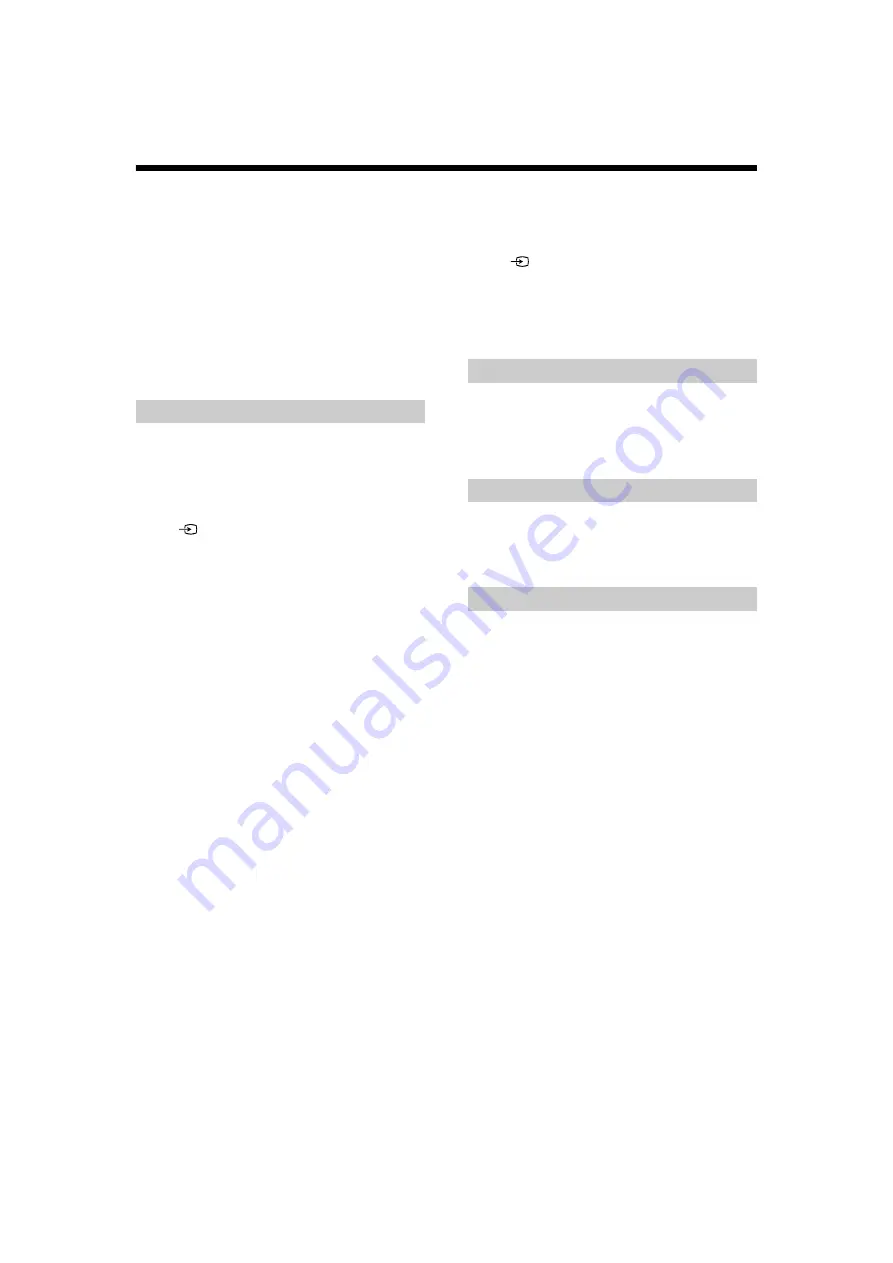
30
GB
KLV-22/26/32BX350_22/26/32CX350_40/46BX450_40CX450_32BX35A
4-411-978-
14
(1)
Troubleshooting
When the
1
(standby) indicator is flashing,
count how many times it flashes (interval time
is three seconds).
Press
"/1
on the TV to turn it off, disconnect the
AC power cord, and inform your dealer or Sony
service centre of how the indicator flashes
(number of flashes).
When it is not flashing
Check the items listed below. If the problem still
persists, have your TV serviced by qualified
service personnel.
No picture and no sound
• Check the antenna/cable connection.
• Connect the TV to the AC power outlet, and press
"/1
on
the TV. If the
1
(standby) indicator lights up in red, press
"/1
.
No picture from connected equipment.
• Press
repeatedly to select the desired input.
• Check the connection between the optional equipment and
the TV.
Double images or ghosting
• Check the antenna/cable connection, location or direction.
Only snow and noise appear on the screen
• Check if the antenna is broken or bent.
• Check if the antenna has reached the end of its serviceable
life (three to five years in normal use, one to two years at
the seaside).
Distorted picture (dotted lines or stripes)
• Keep the TV away from electrical noise sources such as
cars, motorcycles, hair-dryers or optional equipment.
• When installing optional equipment, leave some space
between the optional equipment and the TV.
• Check the antenna/cable connection.
• Keep the antenna/cable away from other connecting
cables.
Picture or sound noise when viewing a TV channel
• Adjust “AFT” (Automatic Fine Tuning) to obtain better
Tiny black points and/or bright points appear on
the screen
• The screen is composed of pixels. This is not a
malfunction.
Picture contours are distorted
• Change the current setting of “Cinema Drive” to other
settings (page 19).
No colour on programmes
• Select “Reset” (page 19).
No picture from the connected equipment
• Turn the connected equipment on.
• Check the cable connection.
• Press
repeatedly to select the desired input.
• Correctly insert the USB device.
• Make sure that the USB device has been properly
formatted.
• Operations are not guaranteed for all USB devices. Also,
operations differ depending on the features of the USB
device and the video being played.
No sound, but good picture
• Press
2
+/– or
%
(Mute).
• Check if the “Speakers” is set to “TV Speakers” (page 21).
No sound or noisy sound
• Check if the TV system setting is appropriate (page 23).
Some channels are blank
• The channel is for scrambled/subscription service only.
Subscribe to a pay TV service.
• Channel is used only for data (no picture or sound).
• Contact the broadcaster for transmission details.
The TV turns off automatically (the TV enters
standby mode)
• Check if the “Sleep Timer” is activated (page 25).
• Check if the “Idle TV Standby” is activated (page 27).
The TV surrounds become warm.
• When the TV is used for an extended period, the TV
surrounds become warm. You may feel hot when touching
there by the hand.
Some input sources cannot be selected
• Select “Video Labels” and cancel “Skip” of the input
source (page 26).
The remote does not function
• Replace the batteries.
HDMI equipment does not appear on “HDMI Device
List”
• Check that your equipment is compatible with Control for
HDMI.
Cannot select “Off” in “Control for HDMI”
• If you have connected any audio system that is compatible
with Control for HDMI, you cannot select “Off” in this
menu. To change the audio output to the TV speaker,
select “TV Speakers” in the “Speakers” menu (page 21).
The “Parental Lock” password has been forgotten
• Enter 9999 for the PIN code (PIN code 9999 is always
Picture
Sound
Channels
General

















